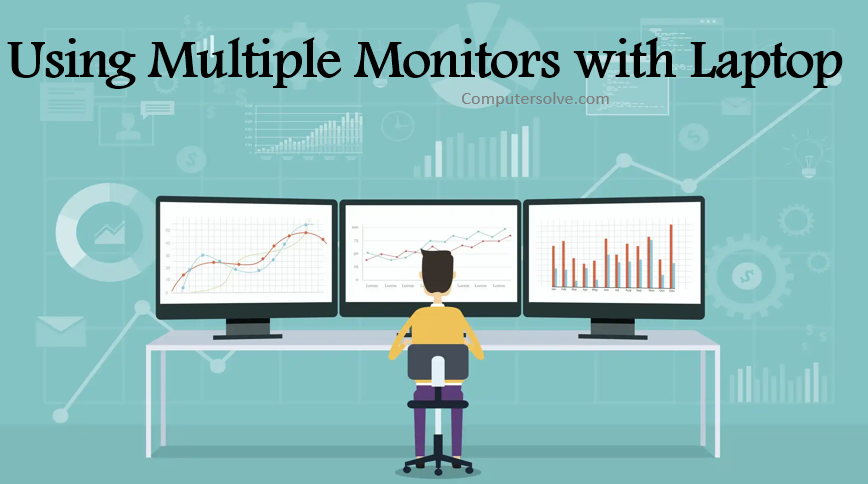Using Multiple Monitors with Laptop are set up to increase the display area of a single computer system. Another major use of a connect dual monitors is to view multiple applications running on the same computer system, on multiple screens simultaneously.
- Use an adapter, such as an HDMI to DVI adapter.
- Use a switch spilter, such as a Display splitter to have two HDMI ports.
- Use a docking station, and it works in various circumstances.
How to use multiple monitors with Laptop ?
Connect using Cables :
- Connect the second monitor to the extra VGA cable or DVI port on your computer.
- Select “Screen Resolution” from the pop-up menu.
- Click the “Detect” button to make Windows look for the second display.
- Click the arrow on the drop-down menu “Multiple Displays” > select “Extend These Displays.”
- Select the monitor you want to use as your main display, and then check the box next to “Make This My Main Display.”
- Click “OK” to apply the changes and exit the screen setup window.
- Open apps directly from the second display or you can open an app in the main display and drag it to the second display.
OR
- Plug the cable of the first external monitor to the correct video port on your laptop.
- Plug the cable of the second external monitor to the other correct port on your laptop.
- On your laptop, right click an empty area of your desktop and click Display settings.
- You will see three displays labeled with 1, 2 and 3 in display mode.
- Select Extend desktop to this display in Multiple displays and click Apply.
- Click OK to finish the settings, and you can now use the three monitors on your laptop.