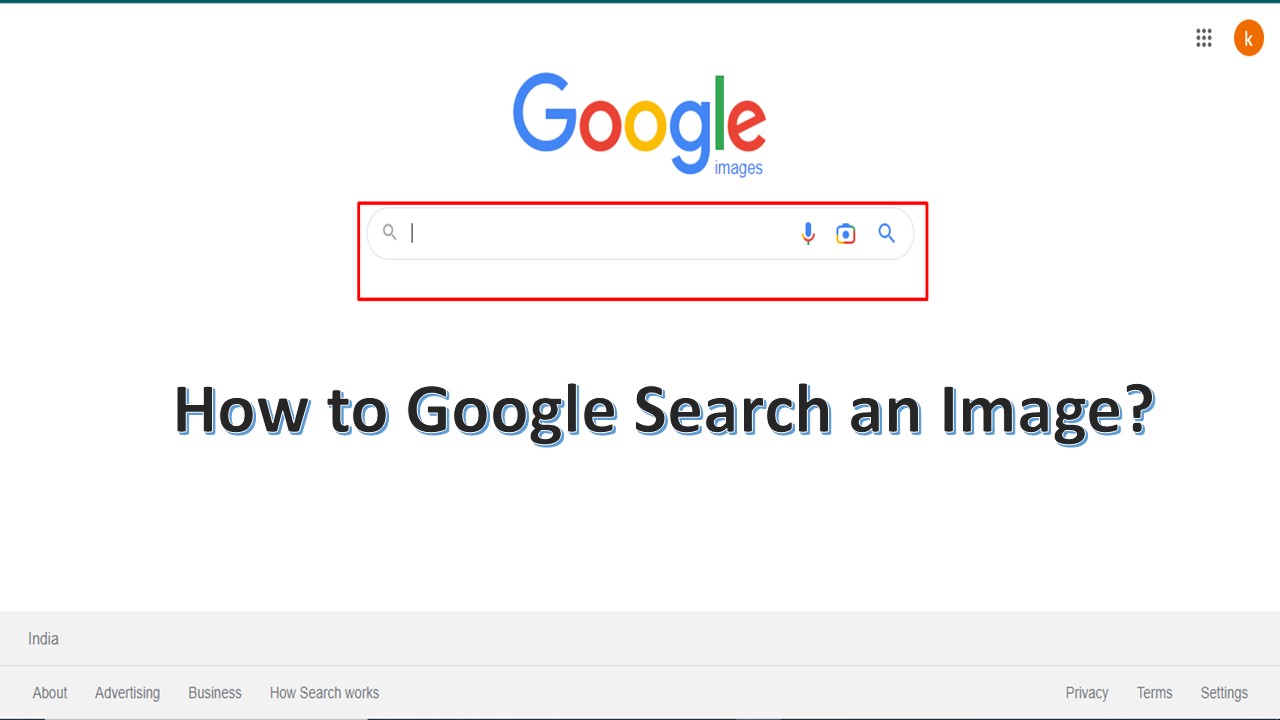Google Images (previously Google Image Search) is a search engine owned by Google that allows users to search the World Wide Web for images. Google Images is a great place to find images and photos by typing in relevant keywords.
How to google search an image? Do you have an image in mind but are not sure if it exists online? If you’re ready to find that particular image, Google makes it easy to do so in just a few simple steps.
How to Access Google Images?
- Search for google.com and select Images in the upper-right corner of the window.
- Search for images.google.com and it will direct the way to get to Google Images.
How to Search an Image on Google?
Google search an image on a computer
- Search for images.google.com and it will direct the way to get to Google Images.
- In the search bar, click the Camera icon.
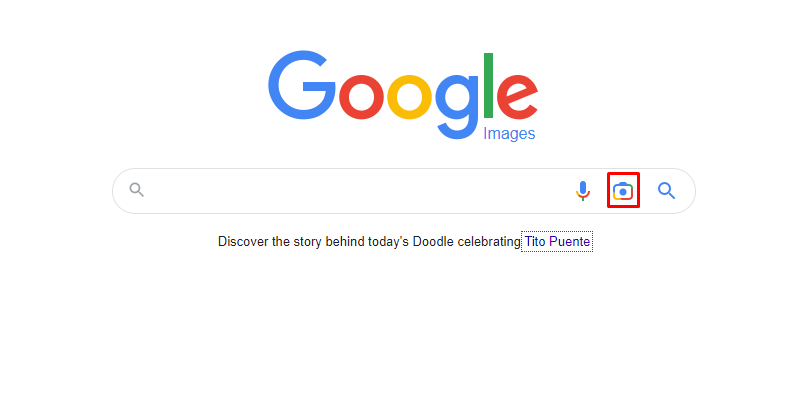
- Now, click one of the following tabs:
- Paste image URL – Click this tab if you copied the image’s web address earlier. Use CTRL + V keyboard shortcut and click Search by image
- Upload an image – Click this tab if the image that you want to use is stored on your computer. Click Choose File and click the image you want to use, and click Open.
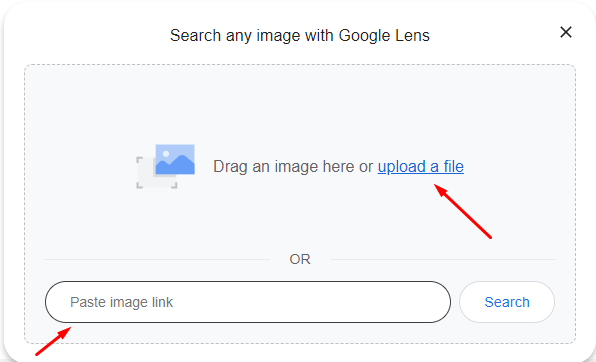
Google search an image on Mobile
- Open Google Chrome on your mobile device.
- In the search bar, type the keyword for which you want to find an image.
- Then, tap the Search Icon or hit Enter.
- Click the images tab. This will display all the image results for your search query.
- Select an image you want to use and tap on it.
- Click ⋮ below the image
- A pop-up menu appears, click Search by image.
How to use google lens to search images?
Google Lens will attempt to identify the object by reading barcodes, QR code, text, and images, and show relevant search results, web pages, and information.
- Firstly, right-click on the image you want to search for.
- In the menu, choose Search image with Google Lens.
- Search results display on the right side of your screen.