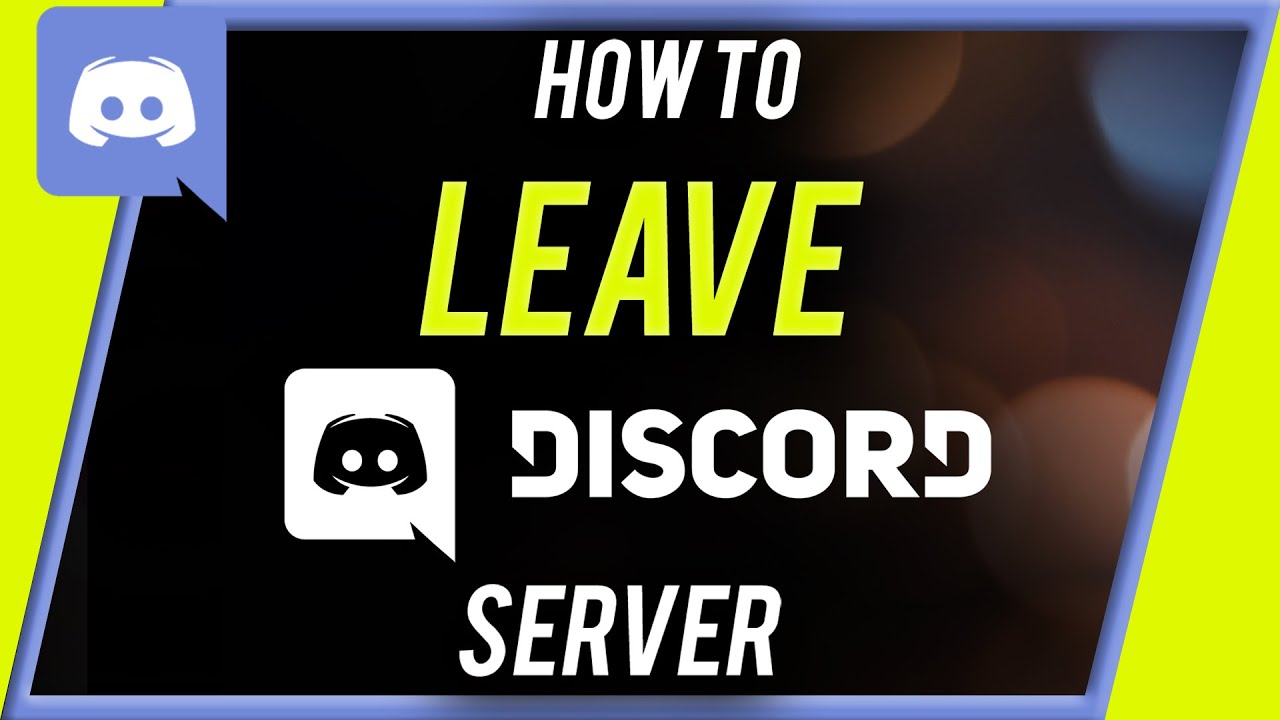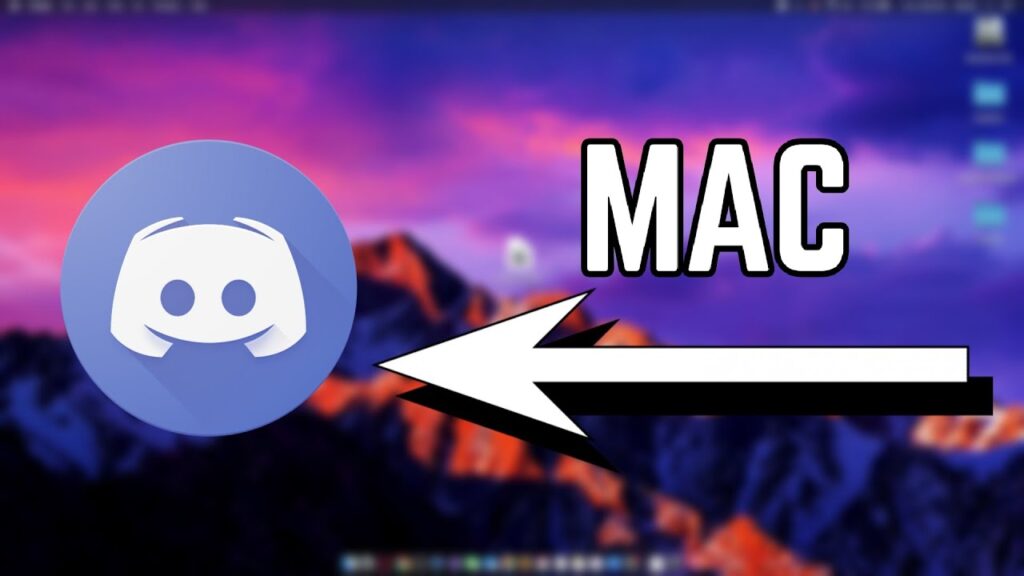Discord is a free voice, video, and text chat app that’s used by tens of millions of people ages 13+ to talk and hang out with their communities and friends. Discord is a chat app like Skype. It helps users to chat or call your friends while playing game.
Discord server are made by specific communities and friend groups. It helps discord daily to talk about many things, ranging from art projects and family trips to homework and mental health support. Discord server is for hang out and chill out with family and friends.
Features of Discord:
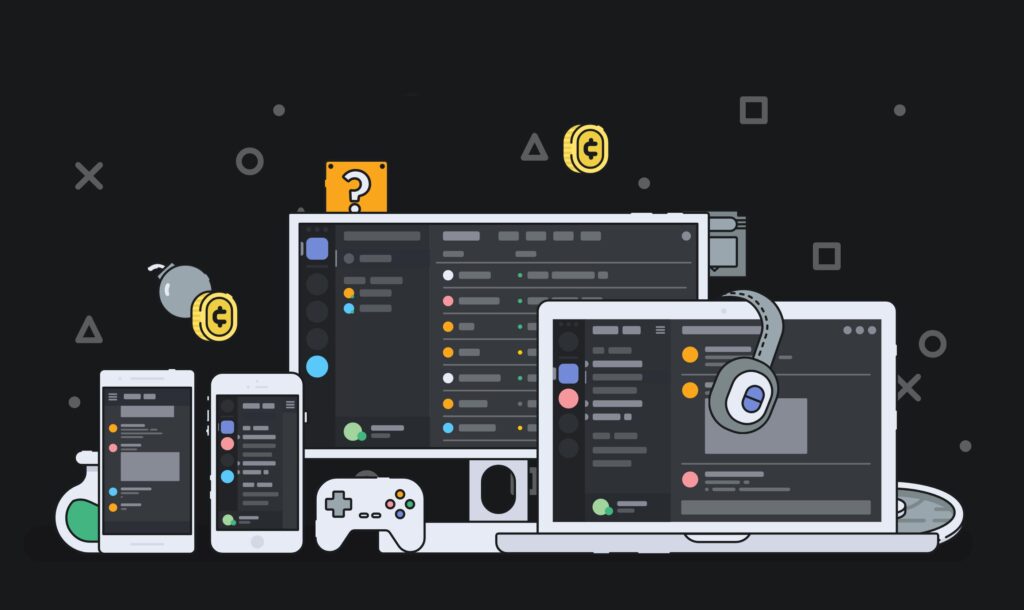
- It make one-on-one or group calls.
- Go live or share your screen.
- Play Music While on a Call.
- Videos quality.
- Find friends.
- Call with a Single Click.
- A user can also create own channels.
- Talk to your friends while playing games.
- It supports to video call, voice call, chat and live.
How to Get Started with Discord?
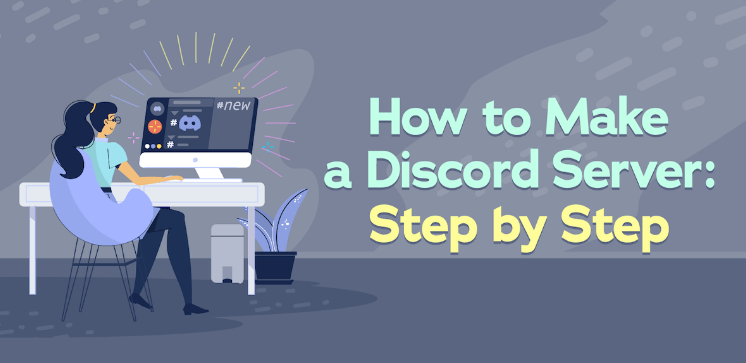
Step-1 First open your computer or mobile phone web browser.
Step-2 Search Discord app and click on “Download”. Open the Discord app.
Step-3 Create an account, you’ll be able to use the Discord app.
Step-4 If you connect an email address to your Discord username, you’ll be able to use Discord regularly with the mobile app or computer program.
Step-5 Tap on the profile icon and click on the “Invite friends” option.
Step-6 Left side of the screen is where Direct Messages and if joined any server it will show up.
Step-7 Left side of the screen will be either your Friends List or a list of channels.
Step-8 Go to settings and tap on ‘Privacy and Security option’.
Step-9 If you want to change channel, username or server you can change.
Step-10 You will find more tools like messages, video calls, voice calls and also you can use custom emoji’s.
Related Search: How to fix Discord connection issues?
How to leave a Discord server in the PC?
Step-1 Open Discord on your PC.
Step-2 Navigate to the server you want to leave by clicking on it in the left sidebar.
Step-3 Click the server name, located located at the top-left corner of the screen.
Step-4 Select “Leave server.”
NOTE: But this method works when you are not the servers owner.
How to leave a Discord server in the Mac?
Step-1 Open Discord on your Mac.
Step-2 Click on the settings option and scroll down.
Step-3 You will see the “Leave server” option.
Step-4 Choose a server in list and tap on leave option.
Step-5 To confirm click on the yes option.
How to leave a Discord server in the mobile app?
Step-1 Open the Discord app on your iPhone or Android device and go into the server you want to leave.
Step-2 Tap the three dots located to the right of the server name at the top of the screen.
Step-3 Scroll down and click on the ‘Leave server’ option.
Step-4 Now you can leave the discord server.
How to leave a Discord server that you made?
Step-1 Open Discord on your PC, Mac or Mobile phone.
Step-2 Open the drop-down menu by tapping on your server on the left of the screen.
Step-3 Open server settings.
Step-4 Tap on the “Leave server” option.
Step-5 To confirm click on the yes option.
Benefits of Discord app:
- Custom emoji’s.
- Target Younger Generations.
- Chat with your friends.
- Part of Your Marketing Strategy.
- Manage Large Groups Easily.
- Mentions.
- Share Your Screen.
- Security.
- Improves social skills and communication skills.
- Send file attachments.
- Connects with friends.
In this article you get information regarding How to leave discord server? If you want to get more information about How do I download mods from Discord quora? Click Here