Photoshop is photo editing software that edits photos and it allows users to create, edit, and manipulate various graphics as well as digital art.
There are several versions of Photoshop, including Photoshop CC, Photoshop Elements, Photoshop Light room and Photoshop Express, a version of Photoshop for iOS.
Photoshop helps users to edit any picture and add some sparkle so that picture looks real. It is available in many different languages, such as English, Chinese, Japanese, Dutch, Polish, and so on. Its uses range from the full-featured editing of large batches of photos to creating intricate digital paintings and drawings that mimic those done by hand.
It also allows to create and edit raster images with multiple layers and import the images in various file formats.
What are the features of Photoshop?
- Smart Sharpen.
- Hue and Saturation.
- Adjustments.
- Add some more filters.
- Cropping and Resizing.
- Different Shapes.
- Better 3D tools.
- Improved type styles.
- Add text or stickers.
- Expanded Smart Object.
- Camera rotation.
- Drawing on an image with a pen or pencil.
- Organizing photos for quick access.
Various tools in Adobe Photoshop:
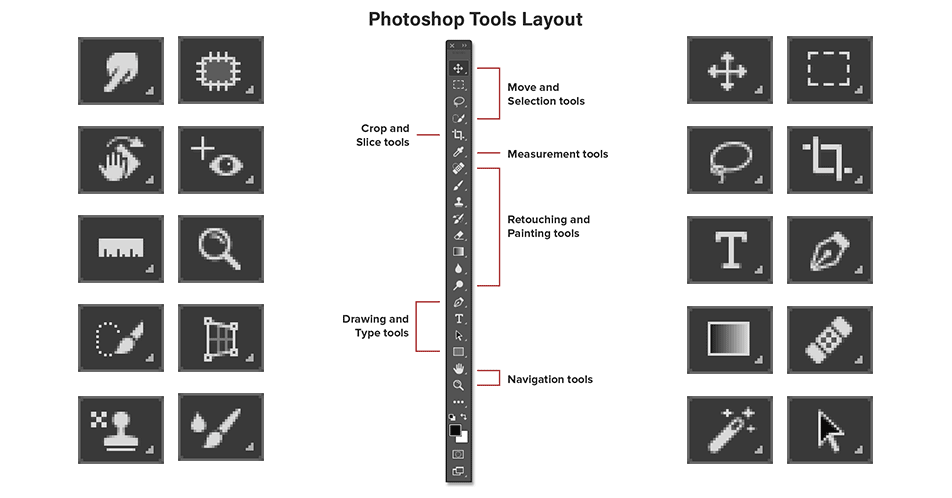
Quick mode: Zoom tool, Hand tool, Quick Selection tool, Eye tool, Whiten Teeth tool, Straighten tool, Type tool, Spot Healing Brush tool, Crop tool, Move tool.
Expert mode: View tools, Select tools, Enhance tools, Draw tools, Modify tools, Color, Eye tool, Spot Healing Brush tool, Healing Brush tool, Smart Brush tool, Detail Smart Brush tool, Blur tool, Color Replacement tool, Eraser tool, Paint Bucket tool, Crop tool and so on.
Related Searches: How to remove background in Photoshop?
How to install Photoshop?
On PC:
Step-1 Open your computer and open browser or Google Chrome.
Step-2 Search Adobe Photoshop and the next page shows you Adobe Photoshop icon.
Step-3 Tap on the Adobe Photoshop icon.
Step-4 Sign-in with Google or Facebook account.
Step-5 Enter the password and click connect to continue the process. Next page shows you the Terms & Conditions of the application. Accept it.
Step-6 Select the Language and Installation Location.
Step-7 Click continue. It will start downloading the file.
Step-8 We have successfully installed Photoshop on our PC. Now activate your Photoshop account. It will ask you to activate or try Photoshop.
Step-9 Click on the Start Free Trial option.
Step-10 Finalize the Process by tapping on “OK” option.
On Smartphone:
Step-1 On your Android device and open the Google Play Store.
Step-2 Search for ‘Photoshop’ and tap ‘Photoshop Express Photo Editor’.
Step-3 Tap ‘Install’, then open the app once it’s complete.
Step-4 Tap ‘Next’ 10 times to get to the next section.
Step-5 Sign in or tap on Create your account option.
Step-6 Use a Google or Facebook account to login.
Step-7 Tap ‘Continue’ to accept the Terms & Conditions.
Step-8 Tap on ‘OK’ option and ‘Allow’ option to give the app permission to access your files and photos.
How to Photoshop a picture?
Step-1 Open the Photoshop app and select one picture/image/photo.
Step-2 Then crop the picture and cut the waste area.
Step-3 Improve lighting and color by using different filters, hue or brightness and saturation.
Step-4 You can also blur the background of the image.
Step-5 Sharpen tool sharp your image if picture is blur.
Step-6 You can also add text and stickers to make your picture creative.
Step-7 Then when editing is done click on the “Done” option and select a location to save the edit image.
Step-8 Tap on the location and done.
Step-9 Now you can see your edit image in the file.
In this article you get information regarding How to Photoshop a picture? If you want more information about How to resize an image in Photoshop? Click Here
