RAM stands for Random Access Memory.
If you use all available RAM on your computer, you may find that your device is having difficulty in completing tasks. If you find that your computer’s applications often fail and simple tasks take longer to complete, then you are probably wondering, How to Increase RAM Windows 10?
Also Read – What does RAM do in a Computer?
Increase RAM in Windows 10
Know Installed RAM –
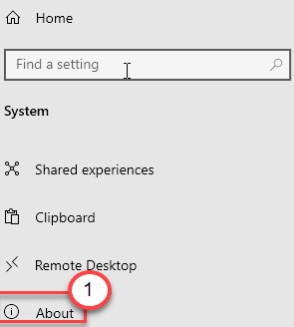
- Press “Windows key + I” keys together.
- Then, click on the “System“.
- Now, On the left-hand side, click on the “About”
- Check out the amount of “Installed RAM” on your computer.
How to Increase the Virtual RAM?
- Press Windows+R key together to open the Run window on your computer.
- Now type “sysdm.cpl” and then hit Enter to open System Properties.
- Go to the Advanced” tab in the System Properties window
- Below the Performance‘ tab, click on “Settings“.
- In the Performance Options window, go to the “Advanced” tab.
- Click on the radio button beside the option “Programs“.
- Below the ‘Virtual memory‘ section, click on “Change” button to change paged file size change.
- In the Virtual Memory window, uncheck the option “Automatically manage paging file size for all drives” so you can take control.
- Follow the next steps to configure the page settings more efficiently and Select “C:” drive.
- Click on “Custom size“. Then, set the ‘Initial size’ and the ‘Maximum size’ accordingly.
Initial Size of RAM in MB = 1.5 * 1024 * installed ram in the computer
Maximum Size of RAM = 3 * 1024 * installed ram in the computer
Just like – In this computer, the Installed RAM is = 8 GB
Inital size = 1.5 * 1024 * 8 = 12288
Maximum size = 3 * 1024 * 8= 24576
- To finalize the limit, click on “Set“.
- If a warning message pops up on your screen, click on “Yes. anf then click on OK button
- In the Performance Options window, click on “Apply” and then click on “OK” to save the changes.
- Click on “Apply” and then on “OK” in the Properties window.
How to Make the Most of Your RAM
How?
- Press Ctrl + Alt + Del keys at the same time and select Task Manager from the listed options.
- Find Explorer and click Restart.
- Update Your Software
- Try a Different Browser
- Clear Cache
- Remove Browser Extensions
Ways to Free up RAM on Windows 10
- Check Activity Monitor
- Check CPU Usage
- Track Memory and Clean Up Processes
To locate your computer memory:
- Hold the Ctrl+Alt+Del keys to open the Task Manager.
- Select the “Processes” tab.
- Click the “Memory” column to view how much space they are taking up.
How?
- Right-click the Start and select Control Panel.
- Enter Control Panel, find and double-click Administrative Tools.
- Select and double-click on System Configuration.
- Go to Startup tab, click Open Task Manager;
- Select the useless program or unnecessary software that you want to remove or disable from the Startup and click Disable.
- Clean-Up Programs and Applications
- Free up Disk Space
Also Read – How to clean out your computer system
