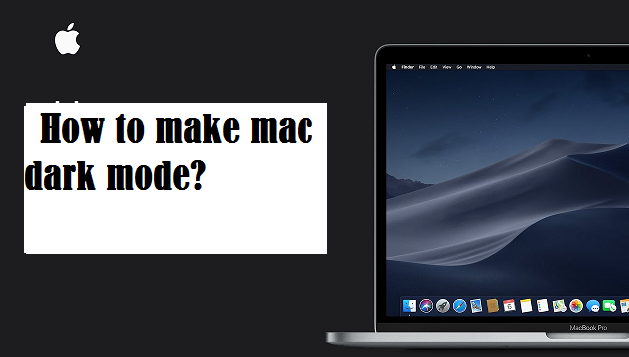MacOS Mojave released a Dark Mode interface in 2018, Dark Mode interface became one of the biggest attractions and even reasons why people upgraded. The iOS Dark Mode followed. Developers that create software for Mac and iOS started tailoring their products for dark interfaces. If you’re using your Mac in the night hours or in dark environments, a white screen will give you eyestrain and stress.
Steps to enable dark mode on Mac:
- Choose System Preferences on the menu bar.
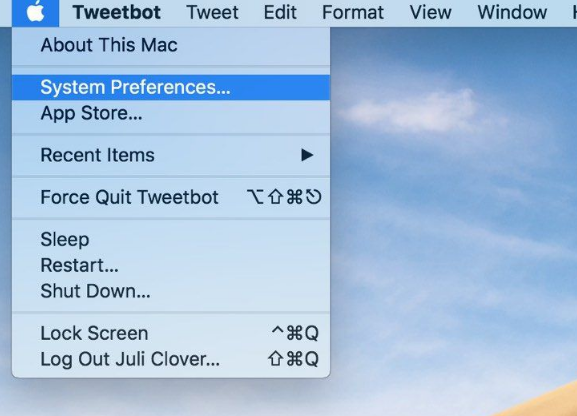
- Select General.
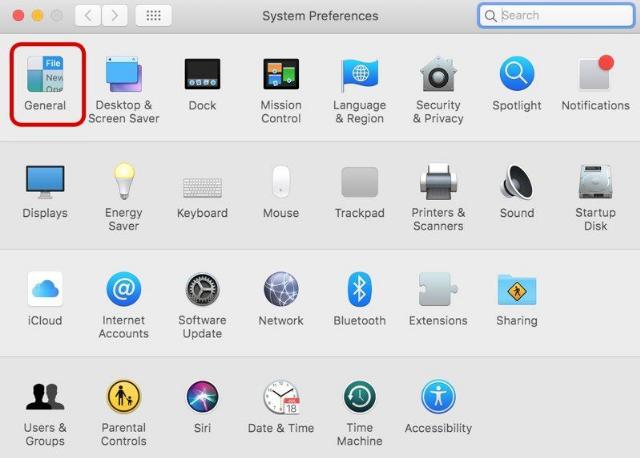
- In the “Appearance” section at the top of the window, click the “Dark” option.
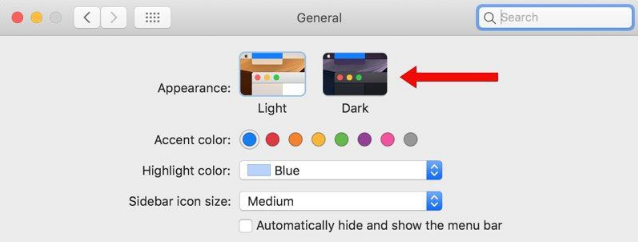
- Those are the only steps required to enable Dark Mode.
On macOS catalina and big sur :
Dark mode premiered in macOS Mojave and has been refined with the release of Catalina. Here’s how to enable it:
- Go to the Apple menu > System Preferences.
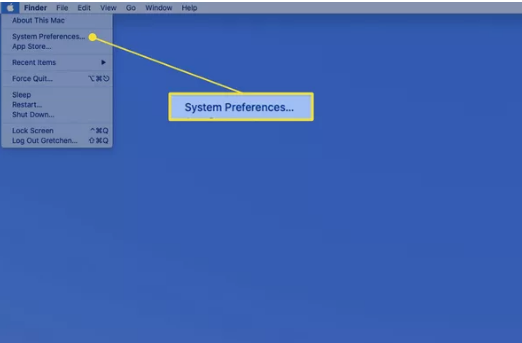
- Now, click on General.
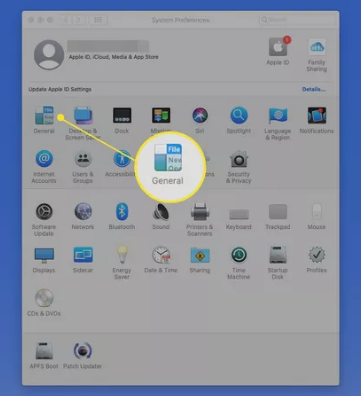
- Select the theme under Appearance.
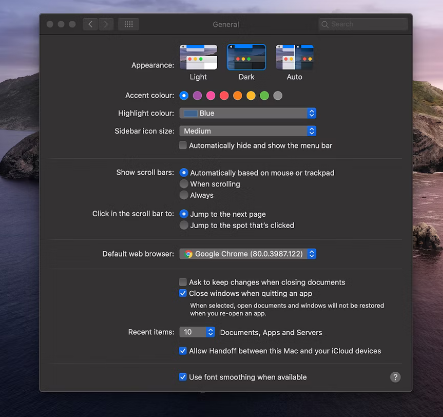
- MacOS Mojave will give you two options – Dark and Light, Catalina adds support for Auto Dark Mode on top. If you set appearance to Auto, your Mac will automatically enable Light Mode in the daytime and Dark Mode in the nighttime.
Chrome dark mode settings on mac:
There are a few ways to bring darkness into Chrome:
- Go to System Preferences > General > Appearance > Dark.
- This way, the websites using Dark themes, will automatically change the color scheme.