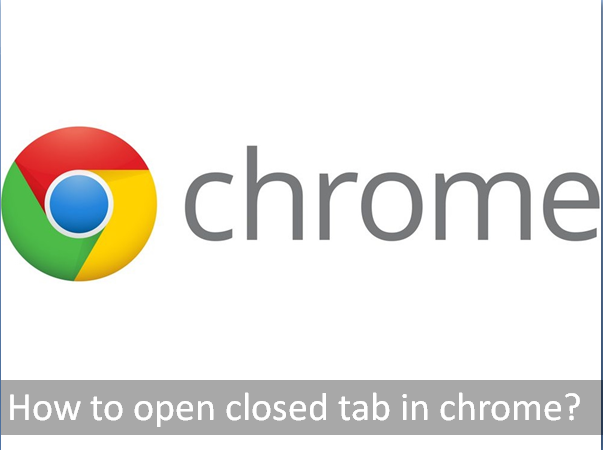If you have accidentally closed your chrome web browser’s tab or you want to open the previous tab (a few days after) and you don’t know ‘How to open the closed tab in Chrome’, then this article will help you to do so.
How To Open Closed Tab In Chrome ?
There are different methods to open/reopen tabs in Chrome such as – using keyboard shortcut, menu options and history option. Here we’ll discuss these methods in easy and simple manner. So you can further proceed with ease.
Using Keyboard Shortcut
You can press ‘Ctrl+Shift+T’ on Windows or ‘Cmd+Shift+T’ on Mac to reopen a closed tab with a keyboard shortcut. And, if you recently closed a window, this will reopen the closed window instead.
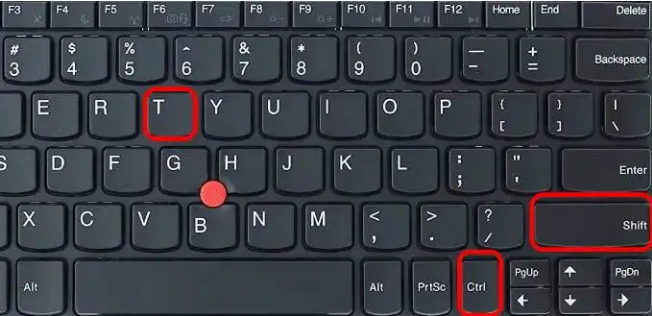
This keyboard shortcut will open the closed tab in a very less time. It is the very easy and convenient way which require less time.
Using The Menu Option
- To start this process you just need to right click on the tab menu bar area, and then select ‘Reopen Closed Tab’.
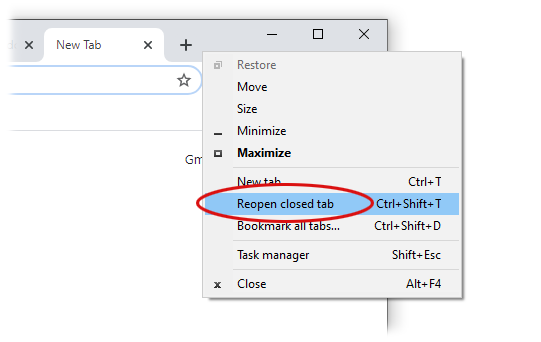
- If you repeat this process, it’ll open the tab you closed before that, and so on. So you can open the closed tabs one-by-one as they got closed.
Using The History Option
If chrome is unable to restore tabs when you use the keyboard shortcut , then you can still be able to reopen the closed tabs by going into chrome’s history:
- First of all, Open the chrome menu (click the three-dot-menu in the upper right corner of Chrome as you’ll see). Then click on ‘History’.
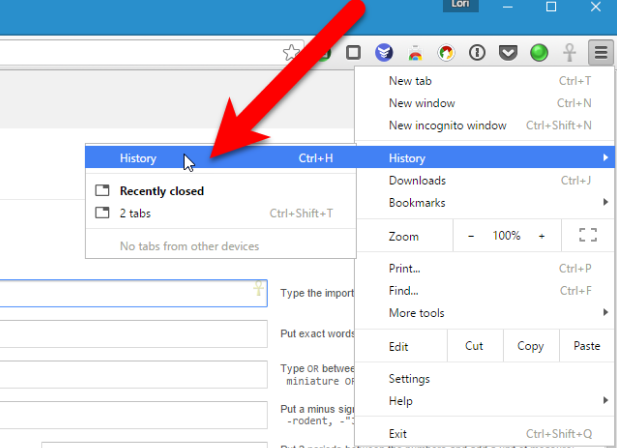
- Choose any tab individually, you want to open. To see all tabs, open your full browser history with ‘Cmd + Y (Mac) or Ctrl + Y (Windows)’.
- If the tab was closed a while ago, try to remember when you had the tab open (both date and time), it’ll help you. This makes it easier to scan through the tabs, since they show up in your history from most recent to least recent.
- If you don’t see the tab(s) you need, try Google Chrome’s tab search at the top of the screen. It’ll save you time.