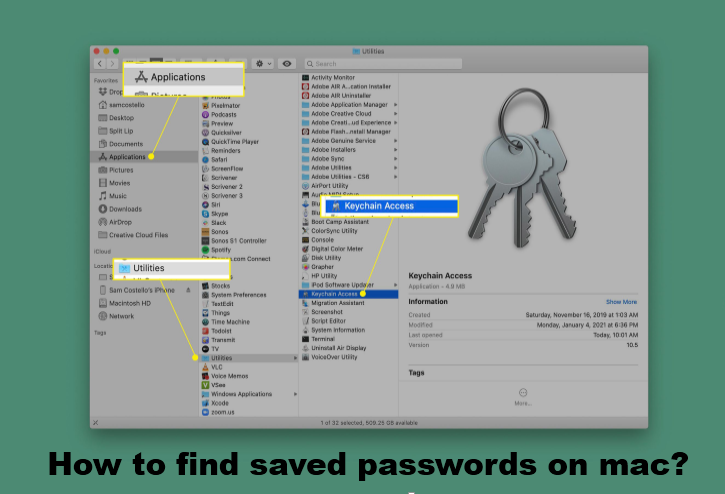This article tells you how to find saved passwords on your Mac? Yes, it’s true that saving passwords is useful, especially when you use very secure passwords, but sometimes you forget to do so. You can follow this instruction written by us to save the saved password on your Mac.
Way 1: View Saved Passwords on My Mac:

Step 1: You first open a new Finder window.
Step 2: And go to Applications > Utilities.
Step 3: Open Key chain Access.
Step 4: Now in the search bar in the top right corner, find the password you are looking for.
Step 5: It’s best to search for the name of the website or app whose password you want to see.
Step 6: When you find the password, double-click on it to try it.
Step 7: Check the box next to where your password appears.
Step 8: Now in the pop-up window, enter the password you use when logging in to your computer and click Allow one-time access.
Step 9: The password appears in the Password field at the bottom of your pop-up window.
Way 2: Saved Passwords With i Cloud Key chain:
Step 1: First tap on the Apple icon located on the top menu bar.
Step 2: Select System Preferences.
Step 3: Now tap on your Apple ID.
Step 4: Switch on the “i Cloud” option from the left menu pane.
Step 5: Check on “Key chain” option from the list to sync passwords across devices.
Step 6: Now, the next step is to enable Key chain on your iPhone or iPad. To do this, follow these quick steps.
Step 7: Select Settings on your iOS device.
Step 8: Tap on your Apple ID and then navigate to i Cloud > Key chain. Now enable the i Cloud Key chain slider to turn it on.
Way 3: Create New Password in i Cloud Key chain:
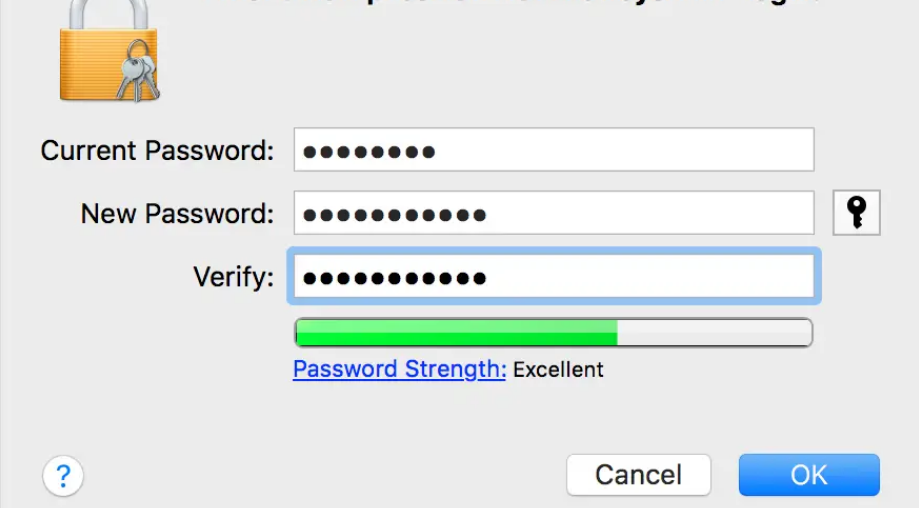
Step 1: You choose System Preferences on your Mac’s Dock.
Step 2: Click on Passwords.
Step 3: Unlock your password as needed.
Step 4: Click the “+” at the bottom left of the Password window.
Step 5: Now add your website, username and password.
Step 6: Select Add Password.
How can I view saved passwords in Chrome?
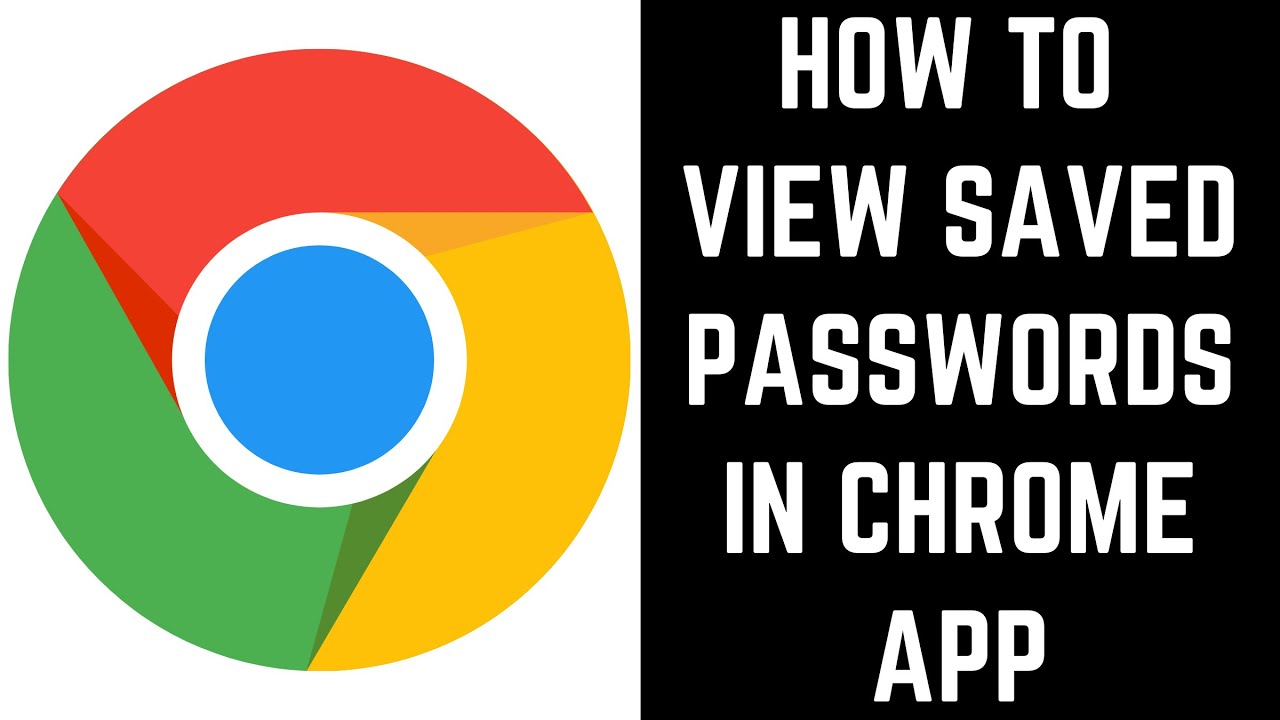
Step 1: First open Chrome > Chrome Menu > Preferences > Auto fill > Passwords.
Step 2: Scroll down to the Saved Passwords section.
Step 3: Click on the eye icon next to the account whose password you want to see.
Step 4: Now in your pop-up window, enter the password that you use to log in to the computer.
Step 5: Now click on OK.
Step 6: The password appears in the Password column.
Step 7: To hide the password again, click the Eye icon.