.RAR File – If you’ve ever gotten a mail with a .rar file attached, and not been sure how to open it, then this article can help you to clear up your doubts.
This is the popular compressed file format, which is used to reduce the amount of space files take up – very handy when you want to send a mail, or are keeping data for long term storage. On the Mac and PC, software like WinZip and WinRAR easily open all kinds of archives.
How Do I Open .RAR Files?
To open .rar file according to your device or system, you need to follow some easy steps as given below:
For Windows
Opening rar files is easy on Windows. If you have Windows 7 or 8, the OS can open rar or zip files without any software. Opening rar files will require a free tool called ‘7-Zip’. Once you install 7-Zip, follow these simple steps to open rar files:
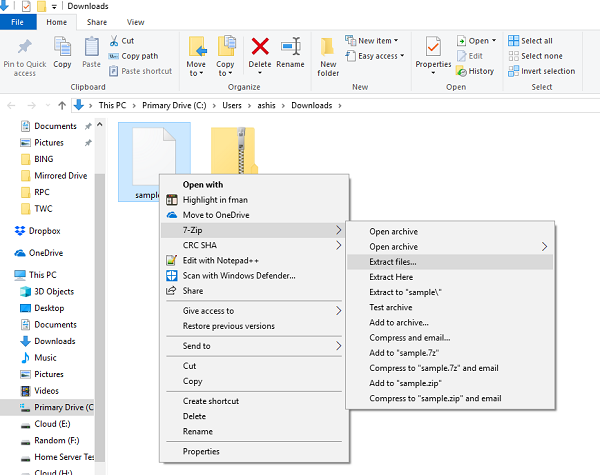
Step 1. First of all, right-click the rar file to be opened.
Step 2. Choose ‘7-Zip > Extract files’.
Step 3. In the pop-up box that shows up, select the folder where you’d like to extract the compressed files and click ‘OK‘. If you choose ‘Extract Here‘ instead, then the files are saved in the folder where the archive is store.
For OS X
To open rar files on Mac OS X, you need to install a free rar extractor app such as RAR Extractor Free. Once installed, follow these easy steps to further proceed:
Step 1. Initially, Right-click the rar file and select “Open With“.
Step 2. Now select RAR Extractor Free from the list of programmes. This automatically extracts the contents of the archive in the directory the rar file is in.
As soon as you opened an archive with ‘Open With‘ once, future archives can be unpacked by double-clicking on the file.
For iOS
Due to iOS’s restrictions on access to the file system, opening of compressed files is not straightforward. Most of the apps will ask you to pay for access to cloud storage services such as Dropbox. However, there are ad-supported free apps such as Zip & RAR File Extractor Free that let you open compressed files. Here’s how to do it with ease.
Step 1. Firstly, Open the app which has your rar file. If it was sent over email, then open the email app. If it is in a cloud storage app, then open that.
Step 2. Then, Tap the rar file you want to open.
Step 3. Depending on the app, you will either see a menu pop up that will asking you which app you want to open the file with, or you will see an error saying the app can’t open the file.
Step 4. If you see the latter, click the share button (a box with an arrow pointing upward).
Step 5. This will show you the menu mentioned in step 3. Here, select Open in Zip Extractor to open your compressed file.
Step 6. Tap Extract to see the files that were in the rar file.
For Android
Extraction of compressed files is very easy on Android. Here’s how you can do that quickly and effortlessly.
Step 1. Firstly, Install the free RAR for Android app.
Step 2. Now, Open the app and navigate to the folder that has your rar file. To find your SD card, tap the “three books” icon on the top-left.
Step 3. Once you’ve found the rar file, just tap on it to open it.
