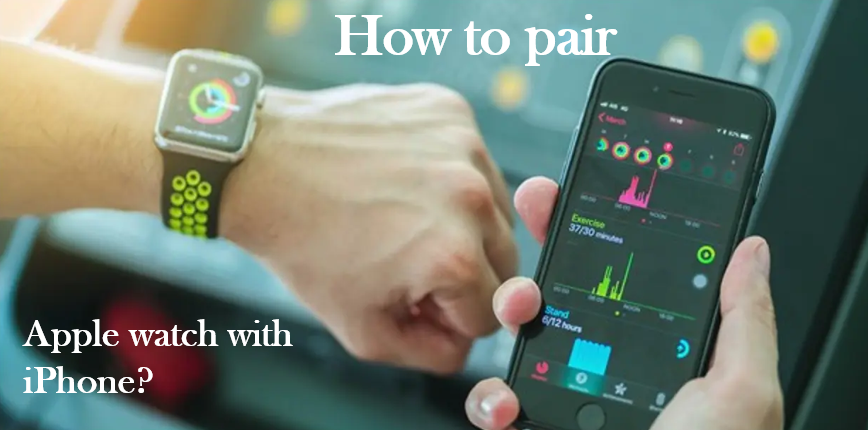It incorporates fitness tracking, health-oriented capabilities, and wireless telecommunication, and integrates with iOS and other Apple products and services. You can track your sleep, steps, and easily access your phone calls and texts on your wrist all day long. Follow these steps to pair your Apple Watch with the iPhone:
Pair Apple watch with iPhone
Step-1 Put your Apple Watch on your wrist.
Step-2 Adjust the band or choose a band size so your Apple Watch fits closely but comfortably on your wrist.
Step-3 To turn on your Apple Watch and press/hold the side button until you see the Apple logo.
Step-4 Bring your iPhone near your Apple Watch and wait for the Apple Watch pairing screen to appear on your iPhone.
Step-5 Tap on Continue.
Step-6 Open the Apple Watch app on your iPhone and tap Pair New Watch.
Step-7 Tap Set Up for Myself.
Step-8 Position your iPhone so that your Apple Watch appears in the viewfinder in the Apple Watch app.
Step-9 Tap Set Up Apple Watch.
Step-10 Follow the instructions on your iPhone and Apple Watch to finish setup and turn on your Apple watch.
Manually Pair My Apple Watch

Step-1 Put the Apple Watch on your wrist and turn it on by holding down the side button.
Step-2 Hold the watch close to the iPhone.
Step-3 When the setup prompt appears on the iPhone, tap Continue.
Step-4 Aligning the animation on the watch in the frame on the iPhone and tap Pair Apple Watch Manually.
Step-5 Tap the i on the watch.
Step-6 Tap the name of the watch displayed on the watch.
Step-7 Enter the 6-digit code displayed on the watch.
Step-8 The Apple Watch and iPhone are now paired and you can complete the setup.
Pair your Apple watch by signing in iCloud
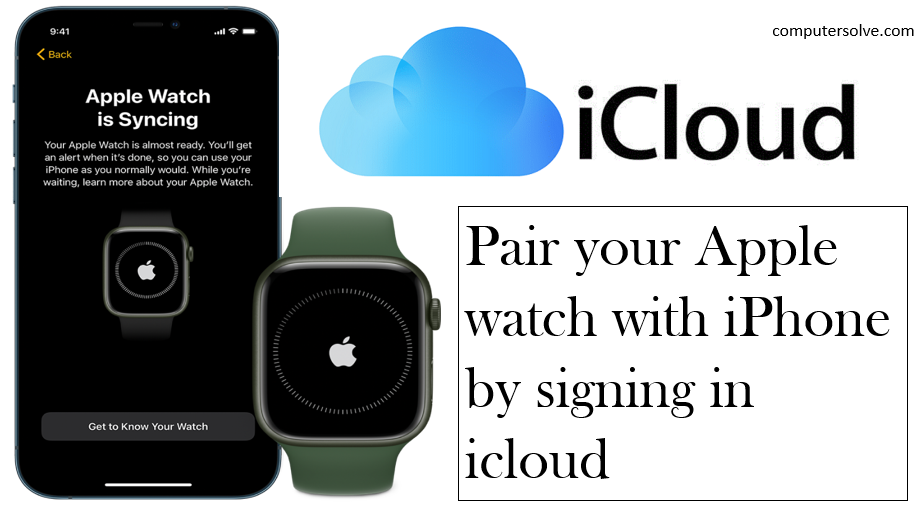
Step-1 Sign into your iCloud Account and enter your iCloud information on your phone.
Step-2 You will be asked to create a passcode and input your passcode twice on your Apple Watch.
Step-3 The app will walk you through setting up more features, such as Heart Health, Apple Pay, and Emergency SOS.
Step-4 Wait for your Apple Watch to sync.
Step-5 Keep the devices close together. Once the sync is complete, you’ll hear a chime.
Trouble in Pairing:
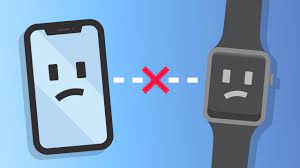
- If you see a watch face when you’re trying to pair: Your Apple Watch is already paired to an iPhone. You need to first erase all Apple Watch content and reset settings.
- If the camera doesn’t start the pairing process: Tap Pair Apple Watch Manually at the bottom of the iPhone screen, and follow the onscreen instructions.