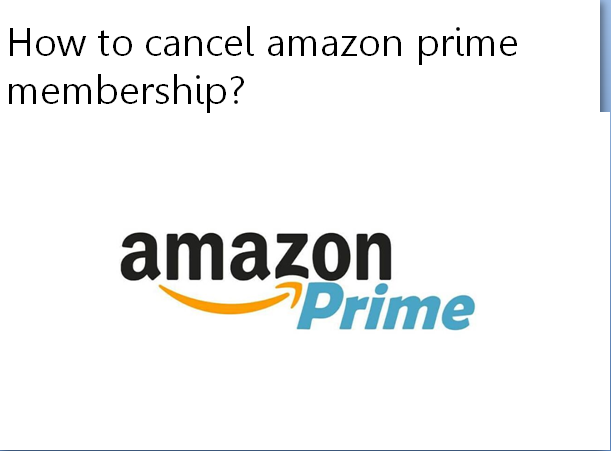To cancel the amazon prime member subscription as per your device whether it’s on computer, laptop or mobile phone. You need to follow some easy steps given below to ensure the cancellation process.
Cancellation of Amazon Prime Subscription on Desktop
- At an initial step, go to www.amazon.in from any preferred web browser and login to your amazon account.
- After that navigate to the top right corner of the web page and click on ‘Account & Lists’ option of the web page.
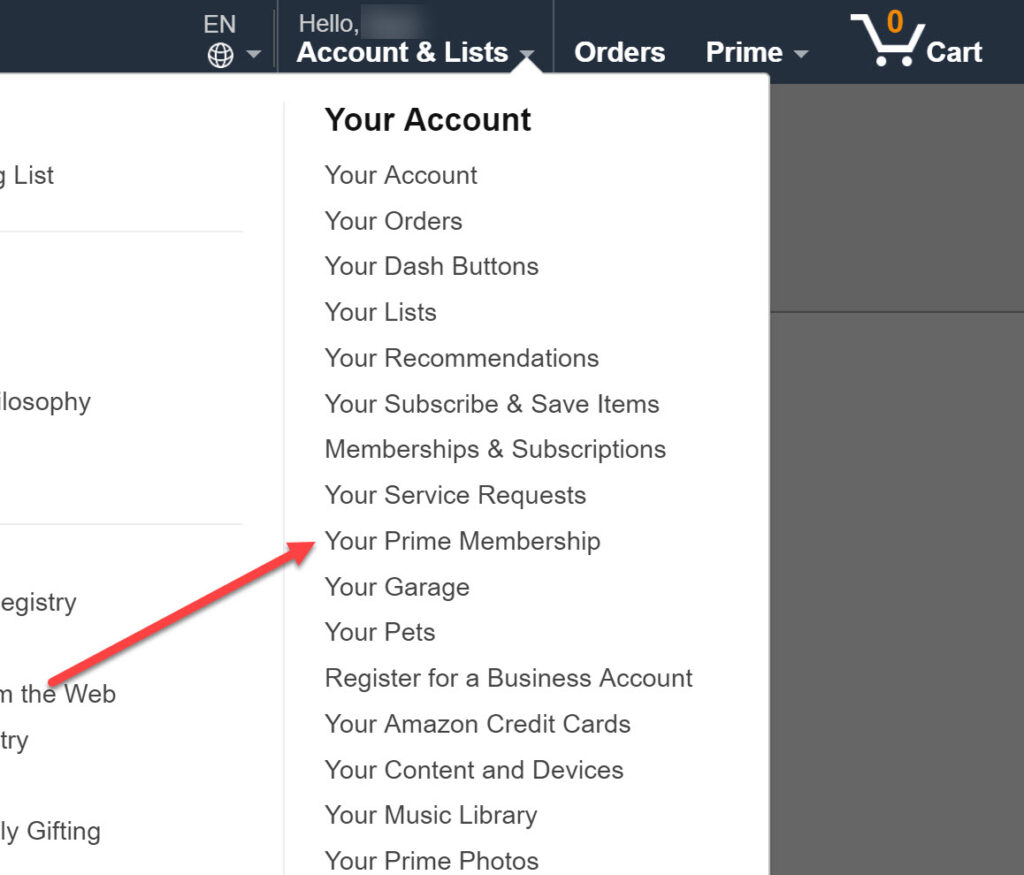
- From the given drop-down menu on the screen, then click on the ‘Your Prime Membership’ section.
- Then scroll down the web page and search for ‘End Membership’ option as shown on the left side of the web page. You need to just click on it.
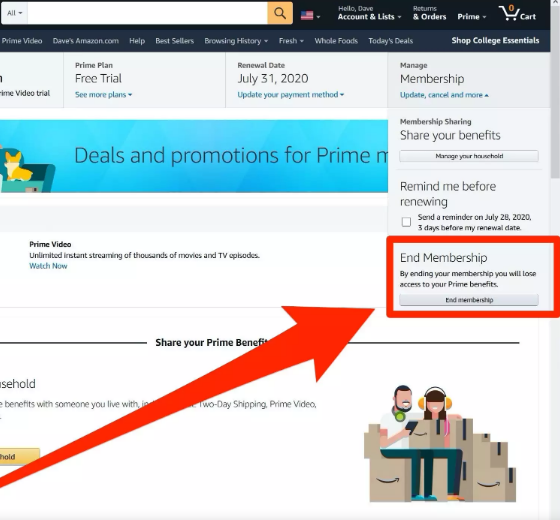
- At the next step, on the next page, Amazon will ask for your confirmation on whether you want to end your Prime membership or not. Since it will try to convince you to stay as a Prime member.
- On this same page, you will see three options named as ‘Keep my membership’, ‘Continue to Cancel’ and ‘Remind me later’.
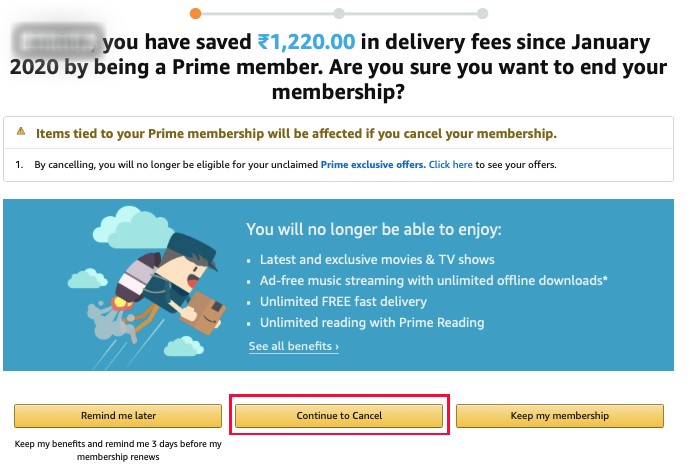
- Then click on ‘Continue to Cancel’ if you don’t want to retain your prime membership further.
Cancellation of Amazon Prime Subscription from The App
To deactivate amazon prime membership you don’t need to do it only on desktop, you can also do that either from the app or from the mobile site as per your convenience.
- First of all, start the download process of amazon app from Google Play Store or App Store.
- Then login to the app using your amazon account details.
- Now click on the three horizontal lines at the top left hand corner as you’ll see on the screen.
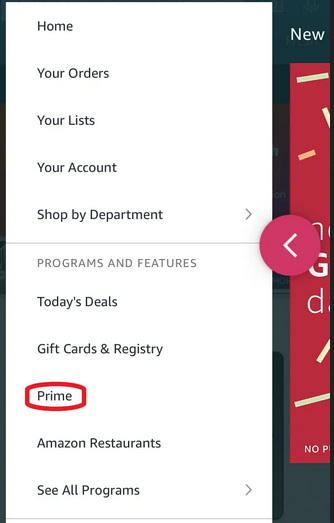
- Then tap on ‘Prime’ option and then select ‘Manage My Membership’. After this, you will see three options named ‘Keep my membership’, ‘Continue to Cancel’ and ‘Remind me later’.
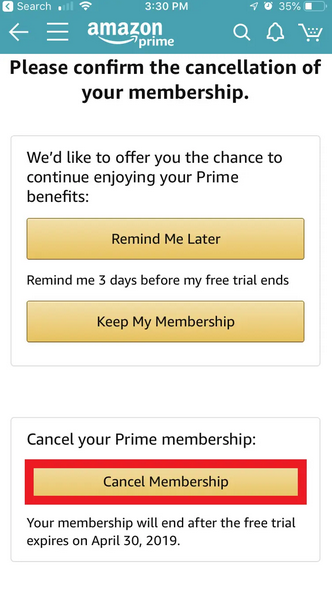
- At a final step you need to click on ‘Continue to Cancel’ option and accept the prompt again to cancel your membership.