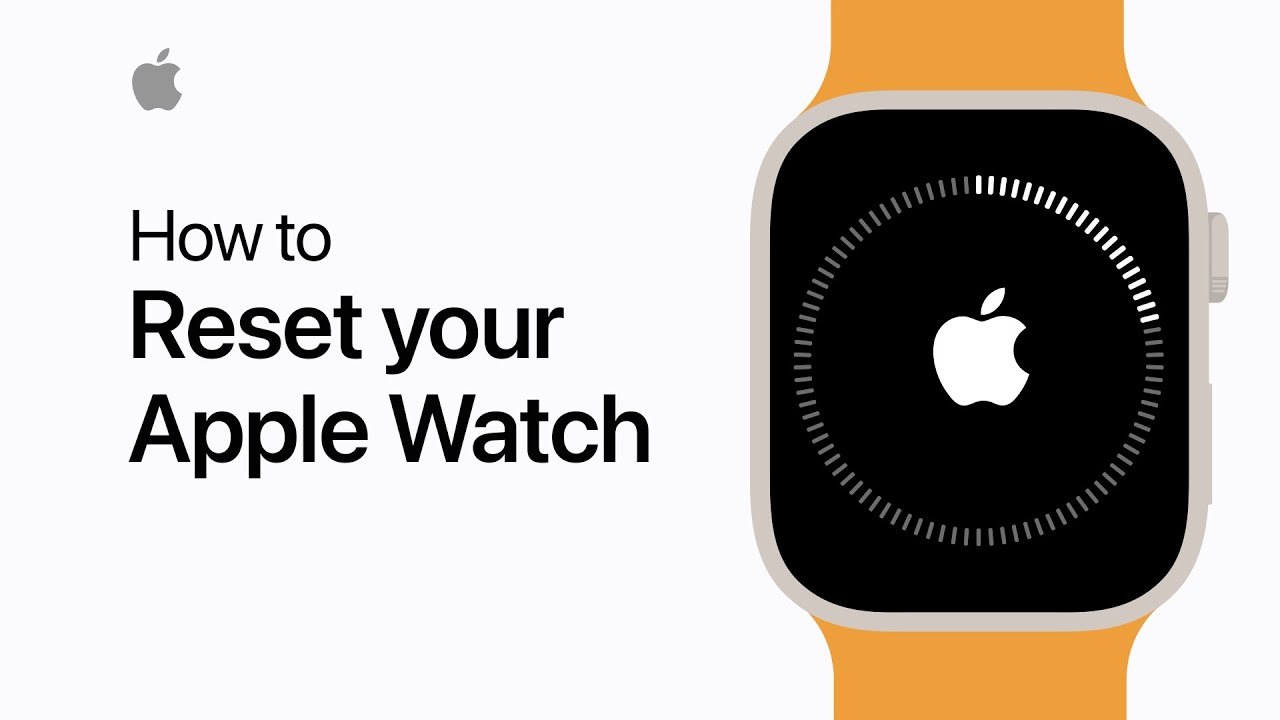The first and most straightforward solution is to reset your Apple Watch, which is basically a way of turning it off and on again. Here we have a complete guide to reset the Apple Watch, so read the story till the end.
Method 1: Reset Apple watch using an Apple iPhone
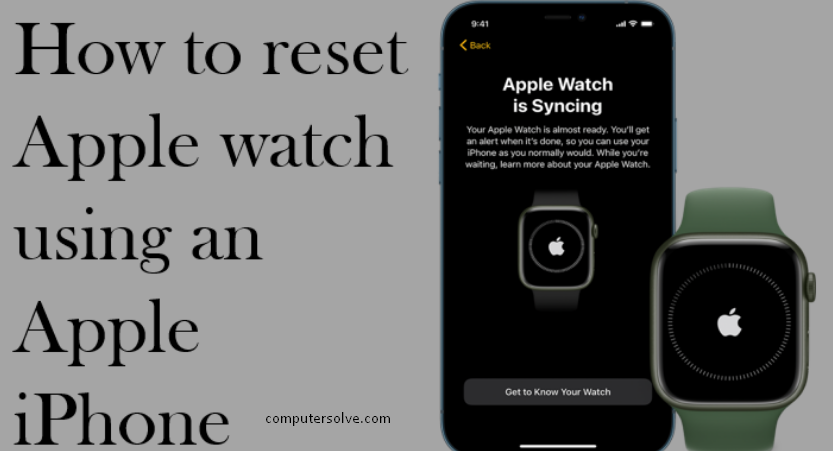
Step-1 Unlock your Apple iPhone and you will have to pair your Apple with your Apple iPhone.
Step-2 After both the devices are paired with each other and you will have to open the Apple Watch app in your Apple iPhone.
Step-3 Go to the ‘General’ option.
Step-4 Locate the ‘Reset’ option and tap on it.
Method 2: Reset Apple Watch without using an Apple iPhone

Step-1 Go to the settings app on your Apple Watch and select ‘General’.
Step-2 Swipe down to the bottom and tap Reset.
Step-3 Tap Erase All Content and Settings.
Step-4 If you’re using passcode enter it when prompted.
Step-5 Choose “Erase all content” option if you are using cellular watch.
Method 3: Reset your Apple Watch if you forgot your passcode

Step-1 Press and hold the side button until you see Power Off.
Step-2 Press and hold the Digital Crown until you see Erase all content and settings.
Step-3 Tap Reset and tap Reset again to confirm.
Step-4 Wait for the process to finish, then set up your Apple Watch again.
Step-5 Enter new passcode and confirm.
Method 4: Reset your Apple watch directly
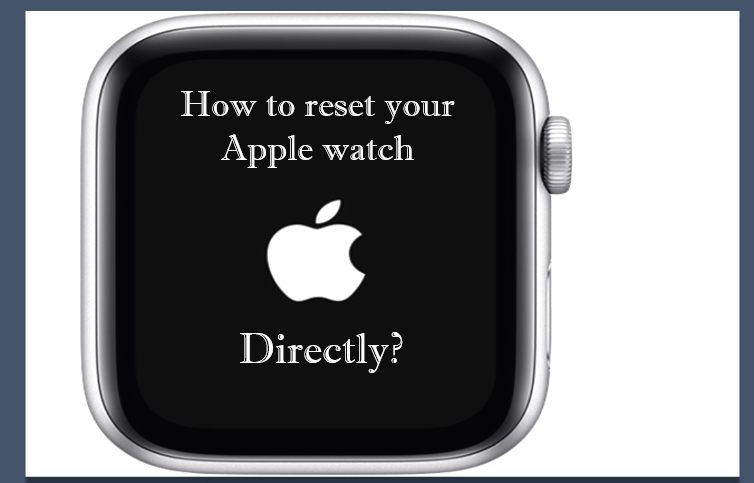
Step-1 Press and hold the Side button until you see the power off screen.
Step-2 Press and hold the Digital Crown until you see the reset screen.
Step-3 Tap Reset and follow the onscreen instructions.
Method 5: Unpair and restore factory settings and pair or reset to a new iPhone:

Step-1 On the iPhone, go to the Watch app and open the My Watch tab.
Step-2 Tap the Watch at the top of the screen.
Step-3 Tap the ‘I’ icon and then hit Unpair Apple Watch.
Step-4 Confirm your carrier settings so that you’ll be free to pair you device to any new iPhone.