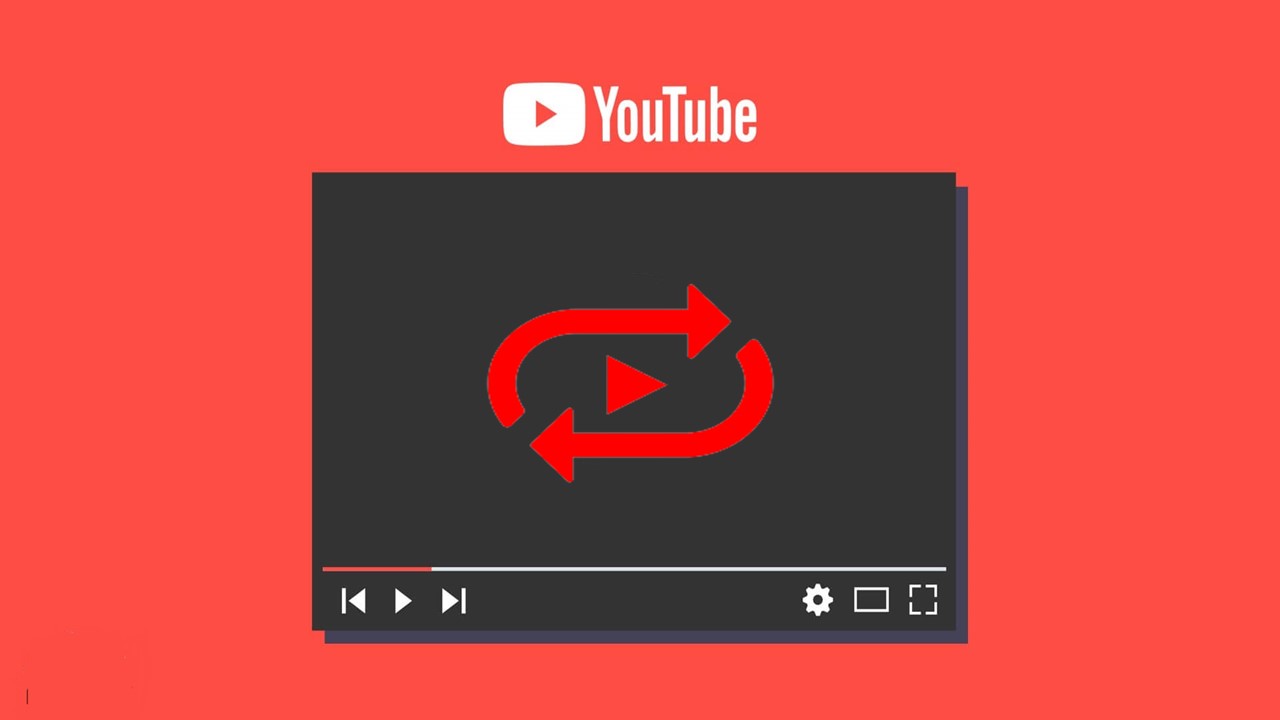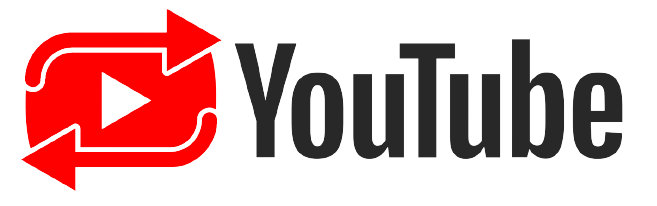Your favorite music video or movie trailer ends, and you want to watch it again…and again…and again. You don’t have to do it manually! Learn how to put YouTube on repeat so that it will play over and over again. You’ll save time—and your ears! Here’s how to do it.
Steps to Put a YouTube Video on Repeat:
Here is the steps for put youtube video on repeat:
- First, you’ll need to browse to the video you’d like to repeat. Then, you will edit the URL in the address bar, in the manner shown below.
- Erase everything in front of youtube. In the example, “https://www” is the part you’d need to delete.
- After youtube, type repeat to make the URL look like the one shown below, and then press Enter.
- After pressing Enter, your browser opens a page with a URL similar to the one shown here: https://www.listenonrepeat.com/watch/?v=dD40VXFkusw

- This page will repeat your video until it is closed.
Steps to Put a YouTube Video Repeat on the Mobile App:
YouTube recently added the loop feature to the mobile app. It works for iPhone, iPad, and Android for more infomation you can follow our computersolve.com, here is the steps you can follow:
- Firstly open the YouTube app on your device and navigate to the video you want to loop.
- Tap the screen to reveal the icon of three dots in the top-right corner, then tap the three dots to open the video menu.
- In the pop-up, select Loop video. Note that the loop option does not appear in the pop-up if the advertisement before your video is still playing – you must wait for the ad to end before you can loop.
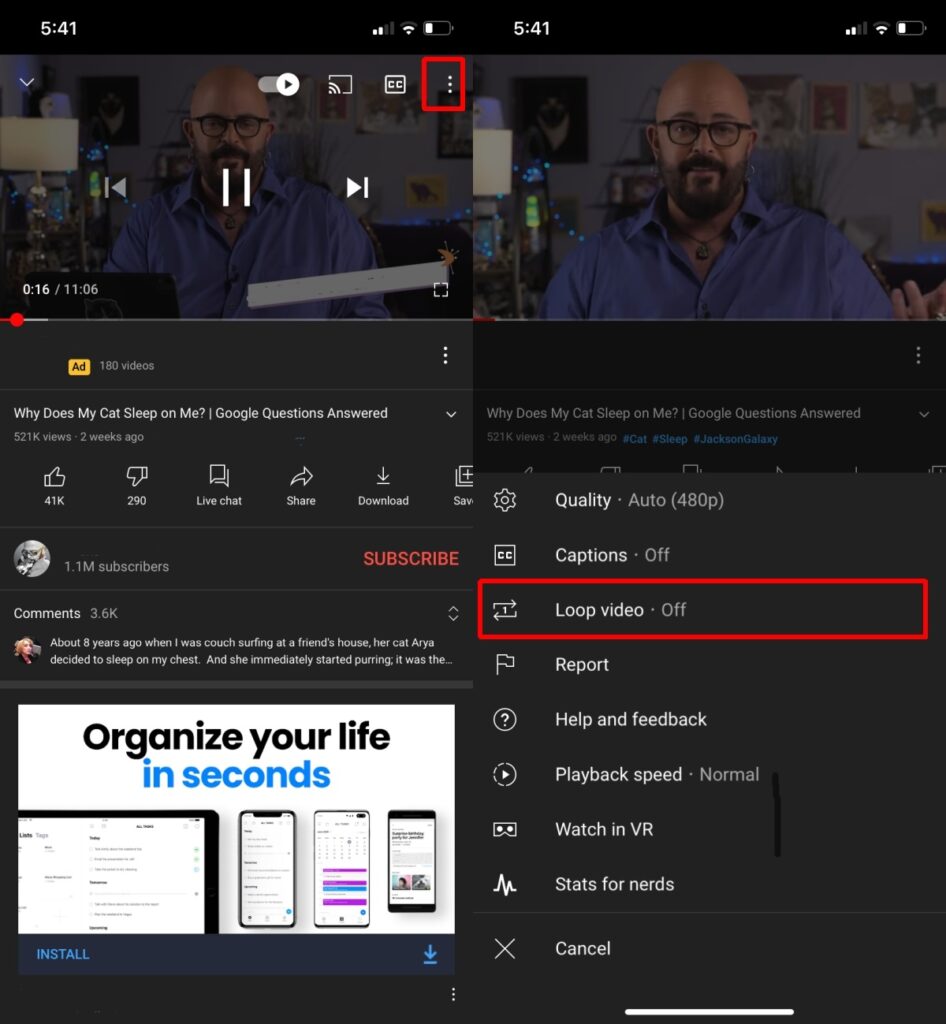
- To turn off the loop feature, you’d need to repeat this process. You can also loop playlists by going into a video in the playlist you want to loop and setting that video to loop.