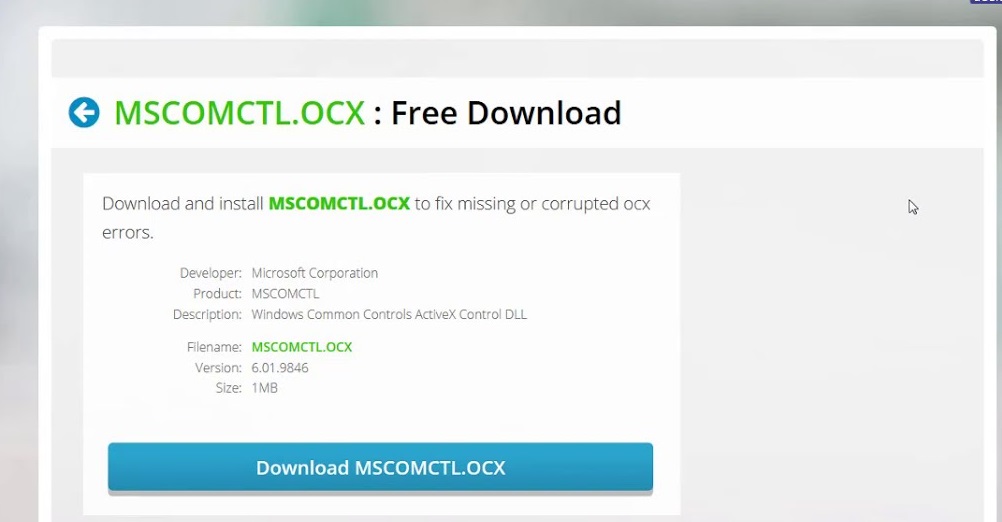MSCOMCT2.OCX is a Microsoft Office 32‐bit object library for Windows that is not included with 64‐bit. The MSCOMCT2.OCX file is used in the CPM bar chart template for form tasks to work as designed. MSCOMCTL.OCX is a set of 32-bit controls that are provided with the Microsoft Visual Basic 6.0 programming environment. To use these 32-bit controls, they have to be installed/registered with your operating system. Registering a file with the operating system means that the operating system stores the entry of the file in its database and knows it is present in that specific directory. So whenever another application requires it, it can effectively give access of that file.
If a program prompts you with an error condition “Component ‘MSCOMCTL.OCX’ or one of its dependencies not correctly registered: a file is missing or invalid”. To fix this error you need to install ‘MSCOMCTL.OCX’ on your computer.
Before solving this issue you need to determine the type of system you are running. Check your system type using the steps given below :
- Press Windows + S, type “system information” in the dialogue box and click this option to open the application.
- Find system type in the item list, now you will see the system type which is mentioned in front of the field. Determine your system type and follow the solutions accordingly.
Steps to Register MSCOMCTL.OCX in Windows 7 32-bit
- Download MSCOMCTL.OCX zip file from the link MSCOMCTL.OCX .
- Copy and unzip the MSCOMCT2.OCX file into the folder : C:\Windows\SysWOW32
- Press Windows + S, type “command prompt” in the dialogue box and click this option to open the command prompt.
- Type cd C:\Windows\System32 and press the enter key.
- Now type “regsvr32 mscomctl.ocx” and press the enter key.
- Now you will see the successful registration message.
- After complete process, restart your computer.
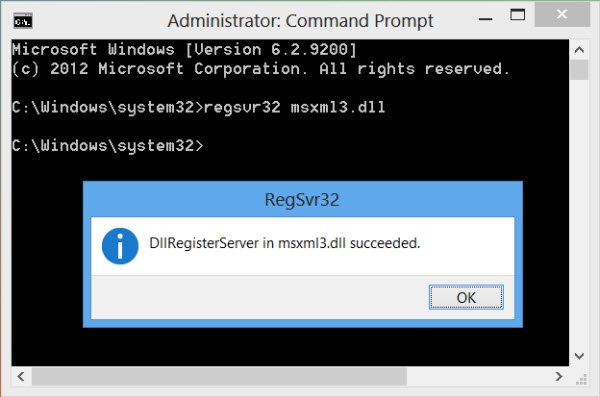
We have described all the information related to How to Register MSCOMCTL.OCX in Windows 7 32-bit. Hope you are like it! Thanks for reading this article. If you want to know more details about How to Uninstall Private Internet Access. Click Here