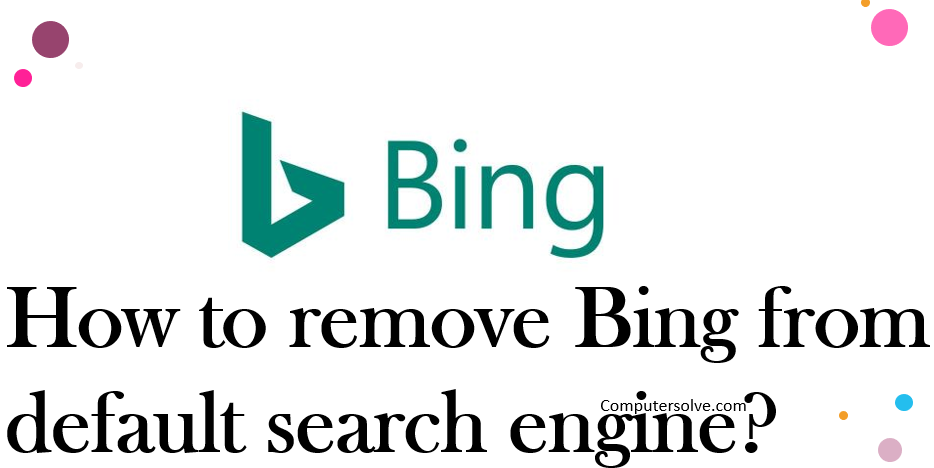To remove Bing from the default web browser, follow these steps, it can be the default web browser like Mozilla Firefox , internet explorer, chrome, Microsoft edge web browser and Safari browser. Follow the steps to remove Bing from default search engine:
How to remove Bing from default ?
On Chrome:
- Open your Google Chrome > Settings.
- Now, remove the Bing-related web address from Chrome’s home page.
- Click on Manage Search Engines > More action > Remove from list > Back button.
- Scroll down to On Startup section.
- Click More > Remove.
- Close the Settings page and remove Bing.
On Mozilla Firefox:
- Click Manage Search Extensions.
- Now, click on Bing in the list of available search engines and Remove.
- Click the Menu button > Tools > Add-ons > Extensions.
- Click Remove.
- Reopen your browser again.
On Internet Explorer:
- First open internet explorer and go to Tools > Manage Add-ons > Search Provider.
- Select Find more search providers to add Google.
- Select Bing and click Remove.
- Now reopen your Internet Explorer browser.
On Microsoft Edge :
- First open Microsoft edge web browser and choose Settings.
- Scroll down to select View advanced settings.
- Click Change search engine.
- Choose Google and click on Set as Default.
On Cortana :
- Open the Start Menu > Cortana button > “all-seeing eye” > Gear icon.
- Disable the Search online and include web results option by remove Bing from default search engine.