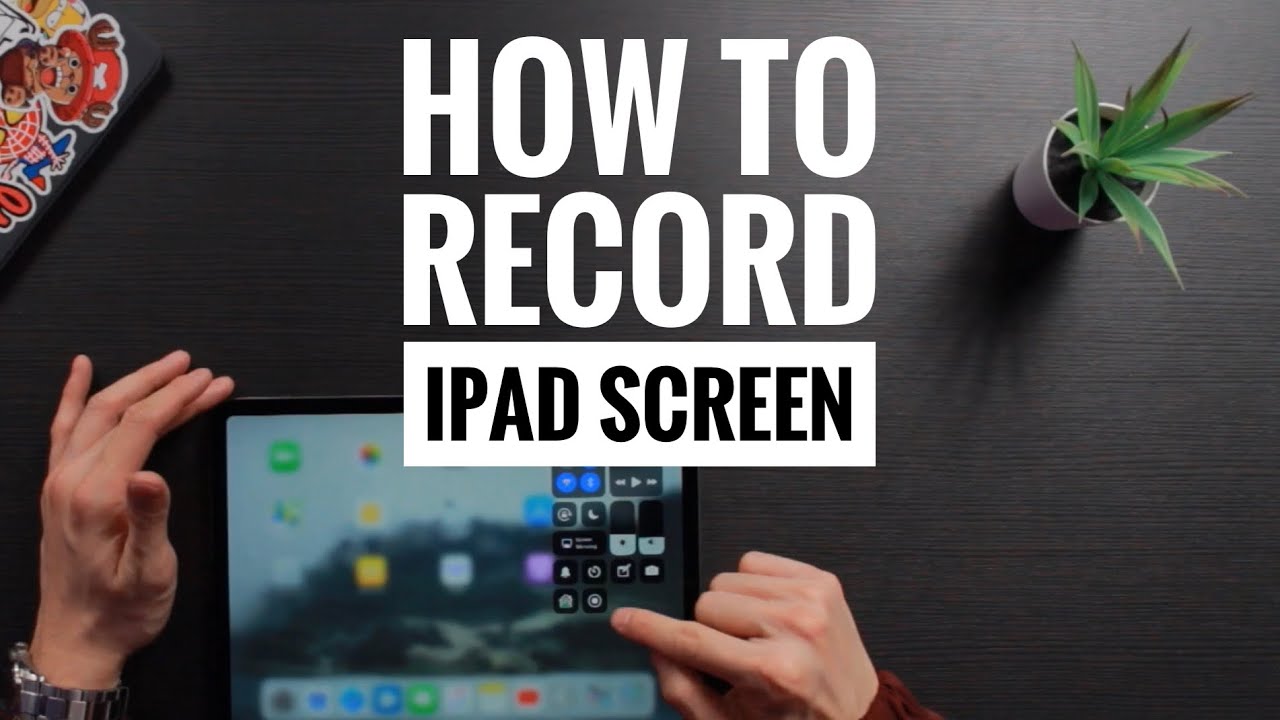iPad is the ability to record the screen. This doesn’t take a screenshot – a still image – but instead records a video that captures a movie of whatever you’re doing on your iPad. You can create a screen recording and capture sound on your iPad. Follow the steps to record screen on iPad:
Record Screen on iPad
Step-1 Go to Settings and tap on the Control Center option.
Step-2 Tap the Insert button next to Screen Recording.
Step-3 Open Control Center and tap on the gray Record button.
Step-4 Wait for the three-second countdown and screen recording is on.
Step-5 After the recording starts, you’ll see a small recording indication at the top of the screen.
Step-6 When you are ready to stop recording, tap the recording indication and then tap “Stop” to confirm this is really what you want to do.
Screen record with Audio on iPad

Step-1 Connect your iPad to your computer with the iPad charging cable.
Step-2 Open the QuickTime app on your laptop.
Step-3 Go to File and select ‘New Movie Recording’.
Step-4 A recording window will appear.
Step-5 You will a see little arrow for drop down menu in front of the record button.
Step-6 Click that arrow and select your iPad for Camera, as well as Microphone (if you want to record music, app/game sounds).
Step-7 Once Camera is selected, you will see your iPad screen displayed on your laptop.
Step-8 Click the Record button. Now perform the tasks on your iOS device that you want to record.
Step-9 Once done, tap the stop button and save the video.
Step-10 Done your recording will save.
Record Your Face and Screen at the Same Time on iPad
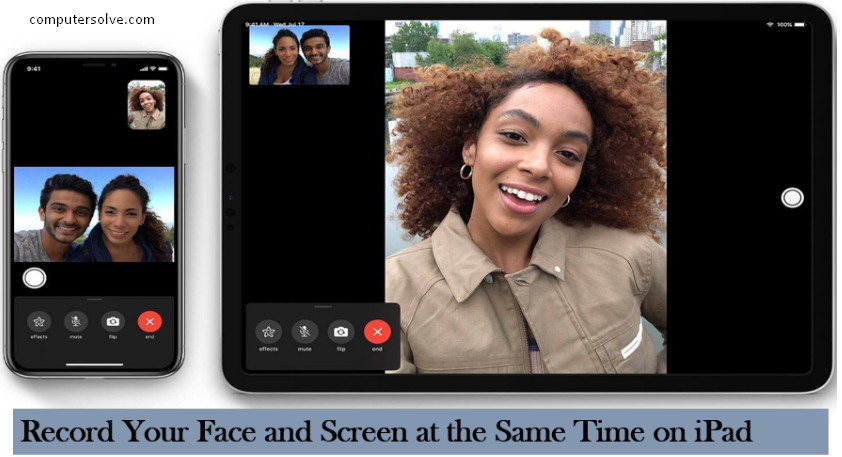
Step-1 Open the QuickTime app on your laptop.
Step-2 Click “new movie recording”.
Step-3 It shows your face through your MacBook camera.
Step-4 You can resize the window and put it anywhere on the screen you want.
Step-5 You’re just getting the camera to put your face on the screen as you do the screencast.
Step-6 Once done, tap the stop button and save the video.
How long can you screen record on iPad?
There is no limit on screen recording, other than how much space is available on your drive.