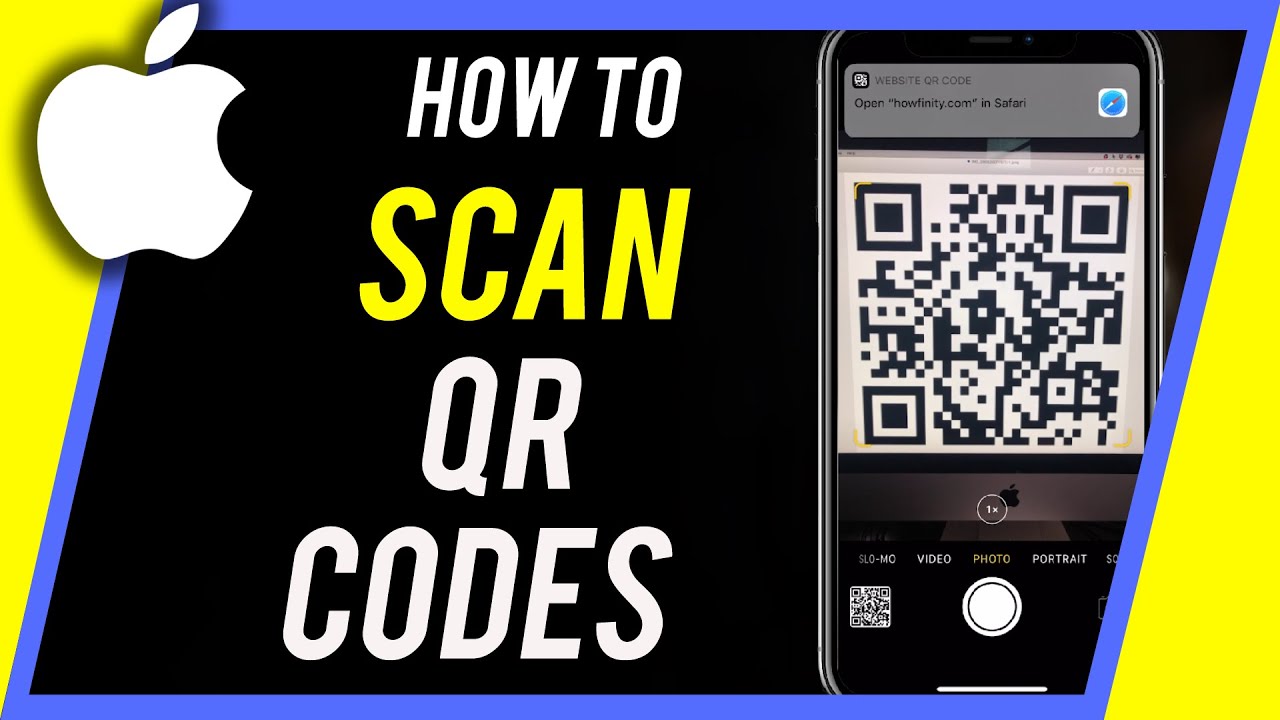QR – which stands for “quick response” – code is basically a barcode on steroids. While the barcode holds information horizontally, the QR code does so both horizontally and vertically. This enables the QR code to hold over a hundred times more information.
You’ve scanned the code, you can open or share its URL freely.
Way 1: Scan a QR code with the Camera app

Step-1 Firstly open the Camera app.
Step-2 Select the rear facing camera.
Step-3 Hold your device so that the QR code appears in the viewfinder in the Camera app.
Step-4 Your device recognizes the QR code and shows a notification.
Step-5 Choose the notification to open the link associated with the QR code.
Way 2: Scan a QR code on your Android
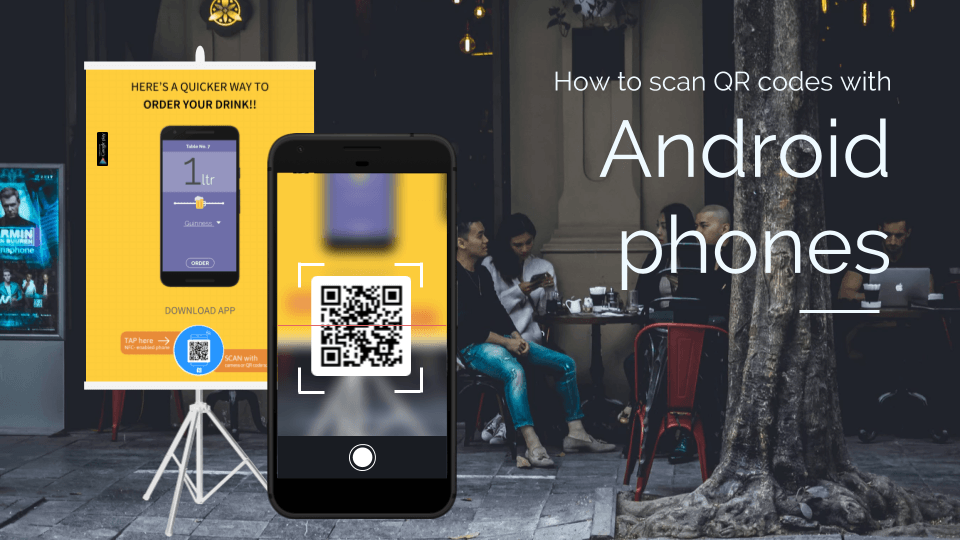
Step-1 Unlock your android and open your Android device’s camera app.
Step-2 Move your camera so the QR code is in the frame.
Step-3 If the code is easily scannable, you’ll see the code’s URL appear at the bottom of the frame.
Step-4 Tap it to open that URL.
Way 3: Scan a QR code by using Google Lens
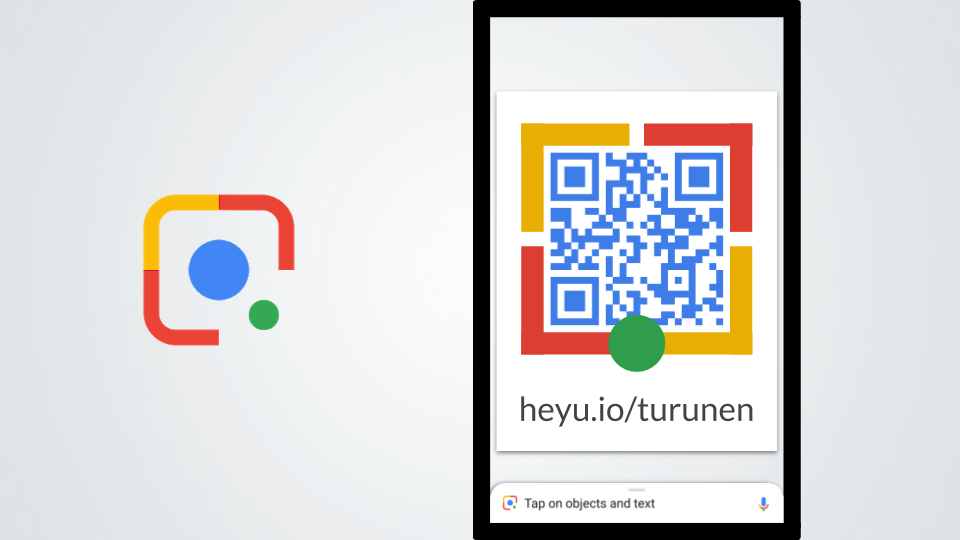
Step-1 Open the Google lens in your android.
Step-2 Move your camera so the QR code is in the frame.
Step-3 The QR code’s URL will appear.
Step-4 Tap the URL to open it immediately, or Select the magnifying glass.
Step-5 If you tap the magnifying glass, you’ll be able to see three options:
- Website opens the URL in your web browser.
- Copy URL copies the URL to your phone’s clipboard, so you can paste it anywhere.
- Share lets you send the URL to someone in a text message, email, or using another app.
Way 4: Scan a QR code by using QR Code Scanning App
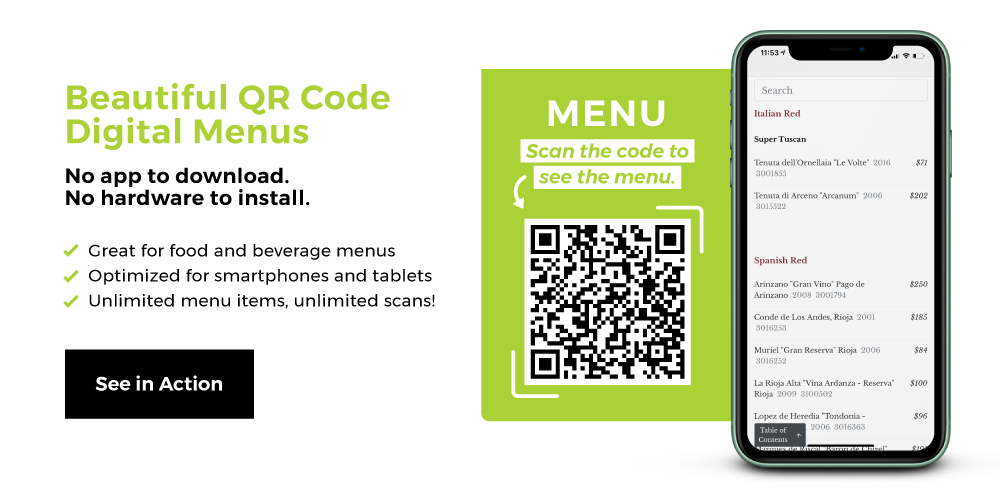
Step-1 Open the QR Code No Ads app or install from Play store.
Step-2 Make sure the QR code is inside the green corners of the highlighted box.
Step-3 Hold your phone steady for a couple of seconds.
Step-4 Select the notification that pops up to open the link.
Way 5: Scan QR codes from a Screenshot
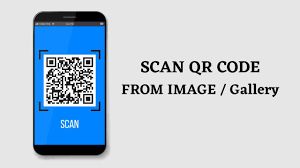
Step-1 Open the Gallery app.
Step-2 Select this same image of the QR Code.
Step-3 Tap the Bixby Vision icon at the bottom left.
Step-4 Choose “Lens” and enable Bixby vision to read the QR Code.
Step-5 Tap the Website button to open the link.
Way 6: Scan directly from the lock screen
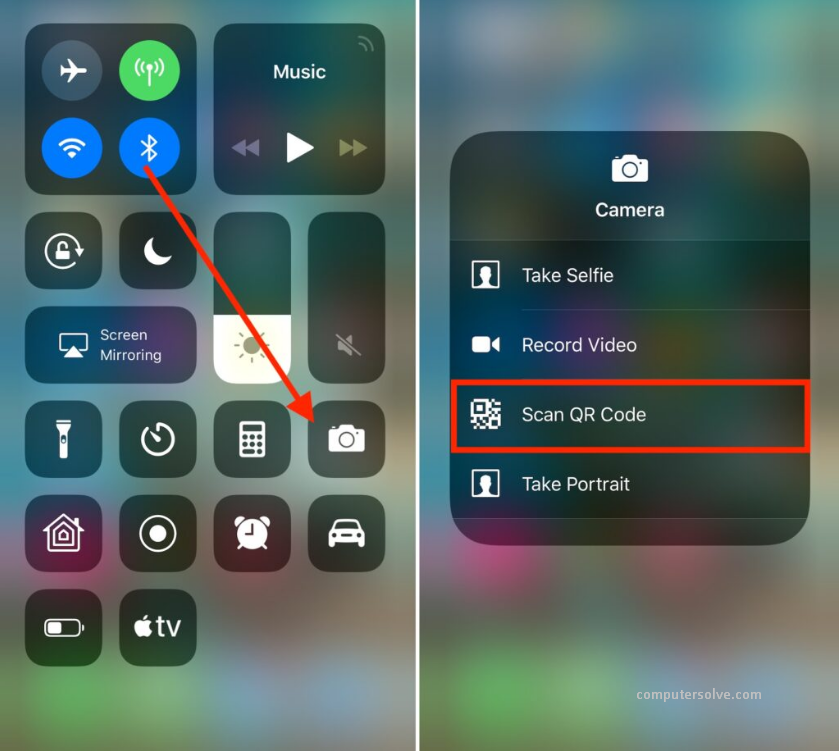
Step-1 Open the function bar from the bottom edge of the display upwards.
Step-2 Tap on the Huawei Vision symbol.
Step-3 Scan the QR Code with your camera.