Composing your own ringtones is an excellent way to customize your iPhone. Apple has made things a little tricky by stipulating that you pay and download the song from iTunes to use it as a ringtone. Continue reading this blog on how to make a custom ringtone for iPhone without iTunes.
Setting Your Custom Song as a Ringtone without using iTunes
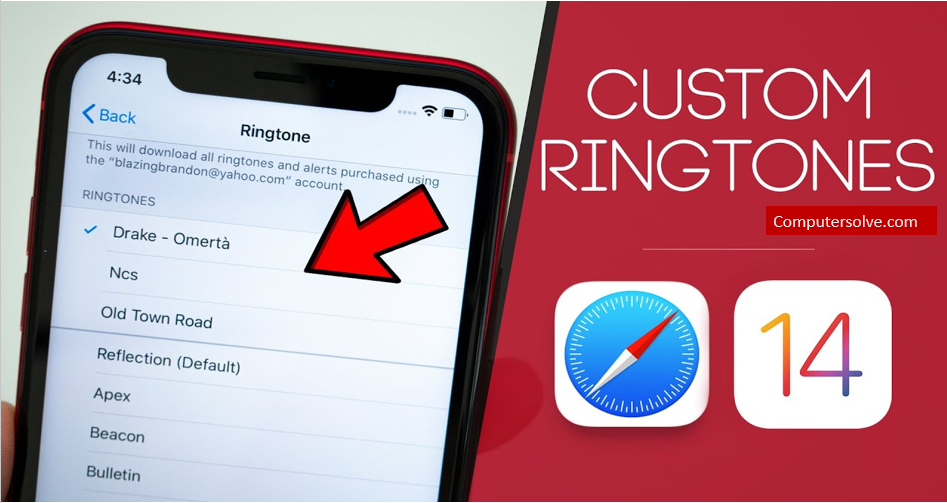
Step-1 Open your iPhone and if you selected “Ok” and just saved the song, and you now want to set it as your ringtone.
Step-2 Open to “Settings“.
Step-3 Choose “Sounds & Haptics“.
Step-4 From this menu, choose “Ringtone“.
Step-5 A list of all the ringtones available will drop down.
Step-6 Your newly created ringtone should appear at the top of this list.
Step-7 Tap the song to set it as your ringtone.
Step-8 Now your Ringtone is set.
Simple way of Setting Ringtone
Step-1 Open your iPhone and choose Music.
Step-2 Click Ringtones under the All Music section.
Step-3 Tap the + button to select ringtones you want to transfer.
Step-4 Hit the Open button in the pop-up window to import them to your iPhone.
Step-5 Now your Ringtone is set.
Set ringtone in iPhone without using iTunes app:
Step-1 Connect your iPhone to your computer using Ringtone Editor.
Step-2 Drag and drag the song you want to use as a ringtone into the program’s interface.
Step-3 You may modify your ringtone by clipping it to the length you want.
Step-4 Swipe up to fade in the sound and swipe down to fade out the sound.
Step-5 Click “Export“.
Step-6 Export the altered ringtone to your iPhone, select “Push to iPhone“.
Set ringtone in iPhone using Garageband
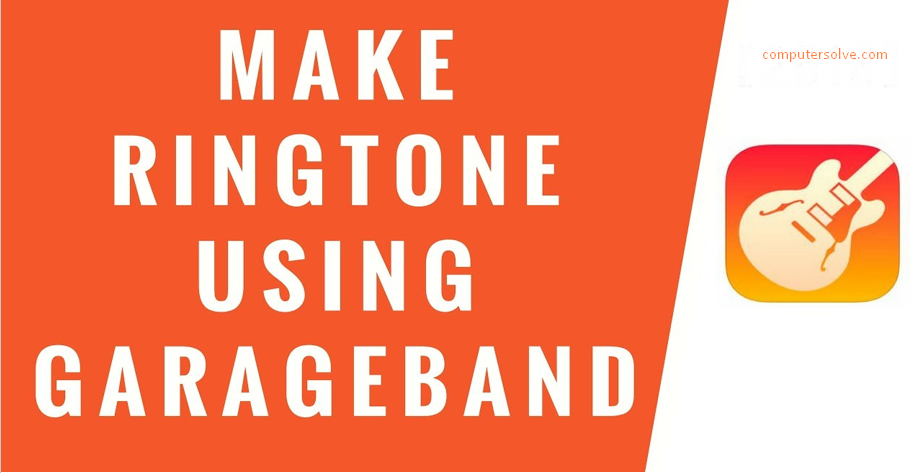
Step-1 Open the “Garageband” app on your iPhone.
Step-2 Choose any instrument that’s available. It doesn’t matter which instrument you choose, as the procedure is going to remain the same.
Step-3 Tap on the “project” icon.
Step-4 Tap on the “loop” icon to open your audio recording.
Step-5 Make sure you’re under the Music section and find the song that you want to use as a custom ringtone.
Step-6 Edit the song and make a ringtone for your iPhone.
Step-7 Tap on the “downward arrow” icon at the top-left corner and select “My Songs”.
Step-8 Tap on “Share” and select “Ringtone” to export your project as a ringtone.
Step-9 Click on “Use sound as…” to set it as your default ringtone right within GarageBand.
Step-10 Click on “Done”.
