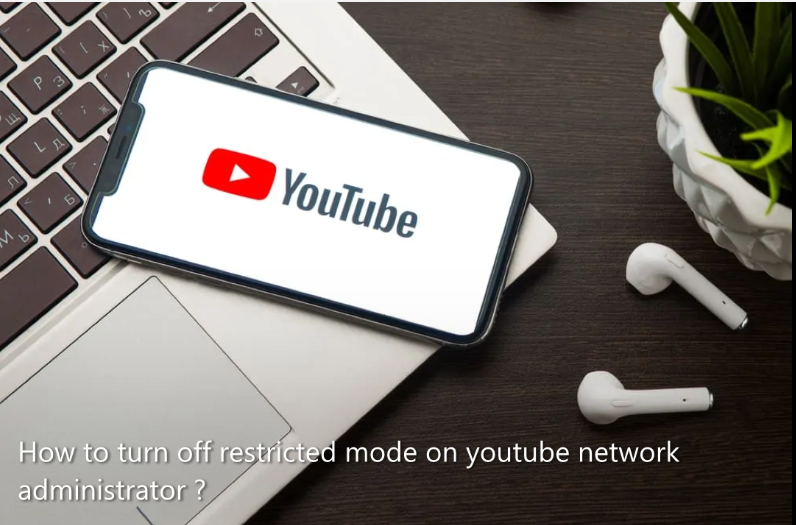YouTube’s Restricted Mode works as a setting. Using this, parents or anyone can start filtering YouTube’s content. When filtration is no longer required, this mode can be disabled. Thus objectionable and mature content can be streamed on this online platform.
You can read our methods to learn how to turn off Restricted Mode on YouTube. On multiple devices, our methods can be administered. You must have enabled this YouTube mode on your Android phone, iPhone, iPad or any other mobile. By reading our methods, you will be able to watch videos on the platform by disabling this mode. Additionally, you will read about how to disable this mode on your computer, laptop, Windows 10 system or Mac.
Before you start reading this blog, you must have a look at its sections. Since you’re looking for a way to deactivate YouTube’s Restricted Mode on a specific device, you can quickly navigate to it from here :
How to turn off Restricted Mode on YouTube?
No matter what device you’re using, YouTube’s Restricted Mode can be turned off from your browser. On web browsers like Google Chrome, Mozilla Firefox, Internet Explorer, etc., Youtube’s site can be launched. This mode can be stopped from the site. In addition, a proxy website can be used for the same purpose. A free website like this will help you run YouTube without filtering the content.
Some steps will be required by the users to disable Restricted Mode through browser and proxy site. These steps are provided in the following sections.
Step 1 : Turn off YouTube Restricted Mode via Browser
Disabling it may not be obvious to them. As we learned, a web browser may be apt to deactivate it. You can go to YouTube’s site. Your account profile picture will be displayed. You can press its icon : On option to get to Restricted Mode. After this, you can find a dropdown. It will have a button to turn off this mode.
Below, you can see more on how to turn off Restricted Mode on YouTube from your browser :
- Run any browser.
- Go to “youtube.com“.
- Sign in to your “YouTube account“.
- Tap on the “Profile Picture” icon.
- Click “Restricted Mode : On“. This option will be available below the dropdown option.
- You will see a menu of “Restricted Mode“. You have to locate the toggle button for “Activate Restricted Mode“.
Allow the webpage to refresh. Now, you will be able to access YouTube by turning off Restricted Mode.
Step 2 : Turn Off Restricted Mode on YouTube Using a Proxy Website
To limit content of objectionable nature, restricted mode is preferred for playing YouTube. Any time, when you need to turn it off, a proxy website should be selected. The proxy website will come with URL search bar. By accessing this bar, you can go to YouTube. Here are some options you may be given. These options can be used to edit or make changes based on your preference. After using these options, the video platform will function with Restricted Mode turned off.
- Go to the proxy website’s page and find “URL Search Bar“.
- Enter “www.youtube.com” on the search bar.
- You will get some search options. You can edit them only if you want.
- Press “Search” / “Go” / “Enter.”
We believe this method has given you a better understanding of how to turn off Restricted Mode on YouTube. By following this guide, you will be able to stop this mode from working on your system. However, after this, YouTube may work slow because you will be running it from a proxy website.
Process to turn off restricted mode on YouTube enabled by network administrator –
YouTube’s Restricted Mode can be turned on by a network administrator. There are many reasons for this to be triggered. It is possible to disable this mode when enabled by the network administrator.
On your mobile, you can pull down the notification panel. Locate the icon for WiFi. Press it to turn off WiFi. Now, from the Settings of the YouTube application, go to the General section. In this section, Restricted Mode will be mentioned. To continue, turn it off. Then once again bring down the notification panel and turn on WiFi in your mobile.
- Firstly unlock your device and turn off “WiFi” on it.
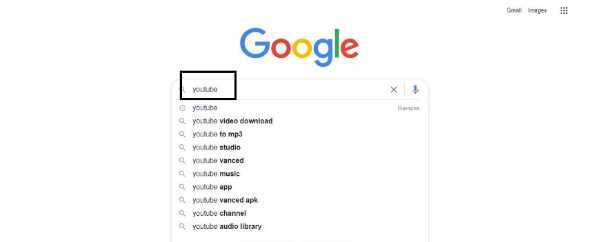
- Then open the “YouTube” app.
- Enter the “settings” of this application.
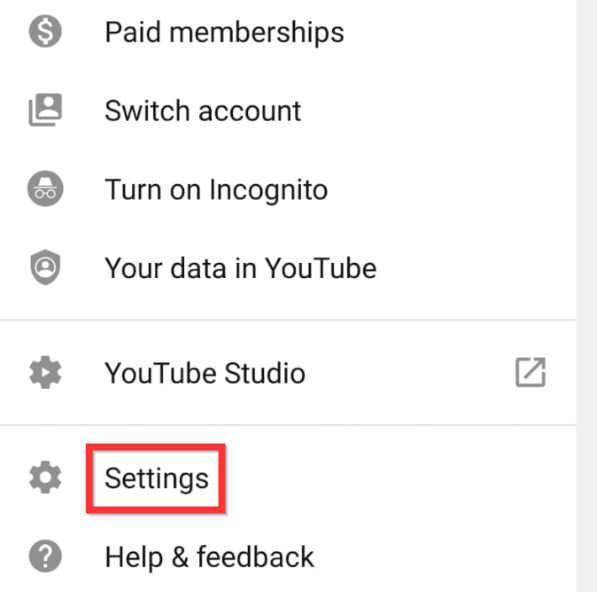
- Tap on “General“.
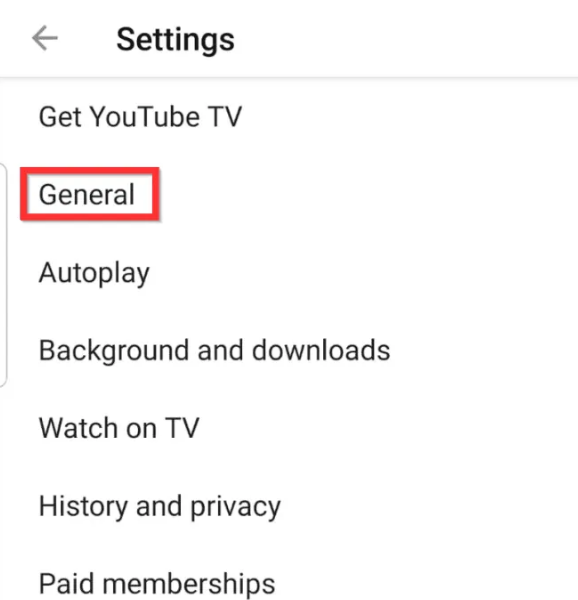
- Press the toggle to turn off “Restricted Mode“.
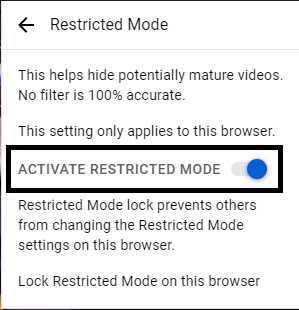
- Now, “WiFi” can be enabled on your mobile.
- Quit the “YouTube” application.
As you saw, the restricted mode of the online video application can be stopped even if it is enabled by the network administrator. The only trick is to stop and start WiFi as instructed here. We suggest you to visit YouTube on your mobile. After a while, its application will start working on YouTube with restricted mode.