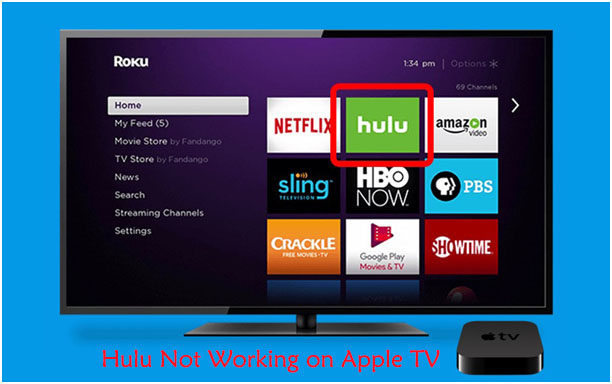Hulu was Launched in 2008, Hulu is one of the most popular streaming services. The Hulu on-demand video service focuses on streaming new TV shows from various network broadcasters, blockbusters and documentaries, as well as many others. Currently, Hulu has over 28 million subscribers. The platform supports many devices, including major systems like Android, iOS, and several consoles. Hulu is also available on set-top boxes like Apple TV, Amazon Fire Stick, and other Android boxes. Many Apple TV user reports are concerned with the efficiency of the apps. If Hulu is not working on Apple TV, then it could be due to a problem with the Apple TV or with the app itself.
Hulu is not working on Apple TV, you can find out with the following messages:
- Sorry an error has occurred…
- Video no longer available
- Unable to reach Hulu
Reasons why Hulu is not working on Apple TV
- Hulu is not working on Apple TV due to Hulu streaming is down.
- Hulu app or Apple TV firmware out of date can also cause Hulu to stop working on Apple TV.
- Conflicting apps (like Netflix) or corrupted firmware of the TV can also cause this problem.
How to fix “Hulu not working on Apple TV”?
Fix-1: Ensure Apple TV is Connected
Check the strength of the Wi-Fi network and if Hulu still doesn’t work try connecting to a different network or resetting the router.
Fix-2: Restart Apple TV
- Open the ‘Settings’ on your Apple TV and the choose ‘General’.
- Search ‘Restart’ option from the list and click on it.
Fix-3: Force Close the Hulu Application
- Turn on the Apple TV if it not already on.
- On the Home Screen, double-click the TV button the remote.
- On the Trackpad, swipe right to search the Hulu app.
- Swipe up to force-close the app and press the Menu button on the remote to exit multi-tasking mode.
Fix-4: Update Apps on Apple TV
- Open the settings app and then choose ‘Apps’ option from the list.
- Now, tap on the ‘Automatically Update Apps’ to turn off the feature.
- Apps will automatically update in the background. To check if the Hulu app is updated, navigate to the Purchased section of the App store and tap on ‘Recently Updated’.
Fix-5: Disable Send Data to Apple
- Open the ‘Settings’ on your Apple TV and the choose ‘General’.
- Search ‘Send Data to Apple’ option from the list and turn the settings off.
Fix-6: Reset Apple TV to Factory Settings
- Open the ‘Settings’ on your Apple TV and the choose ‘General’.
- Search ‘Reset’ option from the list and click on it.
- Now, choose ‘Restore’ to installing the latest update.
Fix-7: Change DNS Settings
- Open the ‘Settings’ on your Apple TV and the choose ‘General’.
- Click on the ‘Network’ section, tap on ‘Wi-Fi’ and choose your current network connection.
- Now, click on ‘Configure DNS’ and select the Manual option.
- Lastly, use Google’s Default DNS and tap on ‘Done’. (Google’s DNS Server: 8.8.8.8 / 8.8.4.4)
Fix-8: Fix Hulu Not Working on Apple TV without Data Loss
To fix this issue without data loss and get Apple TV working normally again, you need to use tool like, Tenorshare ReiBoot, iMyFone Fixppo and TunesKit iOS System Recovery.
Using Tenorshare ReiBoot:
- Open ReiBoot on your device and then connect the Apple TV to the device using USB cables.
- Once the program detects the device, tap on ‘Repair Operating System’ and then ‘Fix Now’.
- Now tap on the ‘Download’ button to download and install the latest firmware.
- Once the firmware is installed, tap on the ‘Repair Now’ button and the program will fix the Apple TV in a few minutes.
Using iMyFone Fixppo:
- Open iMyFone Fixppo and choose ‘Standard Mode’. Then, get the device connected to the same PC and click on ‘Next’. If the device isn’t recognized by the software, ensure that you put it in DFU/Recovery mode.
- Then, the program will search for the firmware for the device. Select the most appropriate version and click on the ‘Download’ button.
- After the download process of this software is complete, tap on ‘Start’ to start the fixing process and wait for the process to complete.
Using TunesKit iOS System Recovery:
- Open your browser and search for TunesKit iOS System Recovery.
- Click on the ‘Download’ button. After downloading install it on your computer.
- Open the ‘TunesKit iOS System Recovery’ application on your device and then connect the Apple TV to the device using USB cables. Tap on the ‘Start’ button to let the program run.
- Now, click on the ‘Standard Mode’. Check if your Apple TV info is correct. If so, click the ‘Download’ button and let the program start the download and the verification of the firmware.
- After the download process of this firmware is complete, tap on ‘Repair’ to start the fixing process.
Conclusion
We have described all the fixes related to Hulu Not Working on Apple TV. Hope you are like it! Thanks for reading this article. If you are facing “Hulu Error 5003“, click here to fix it.