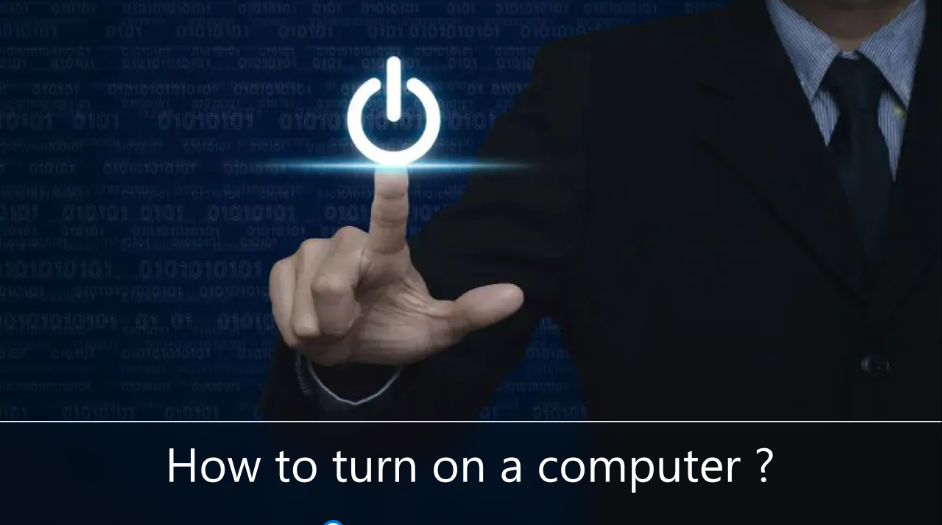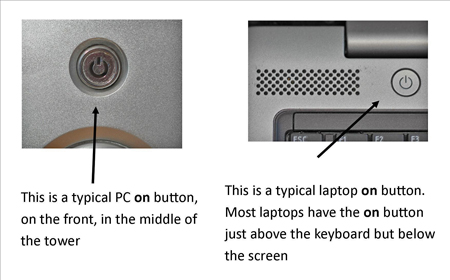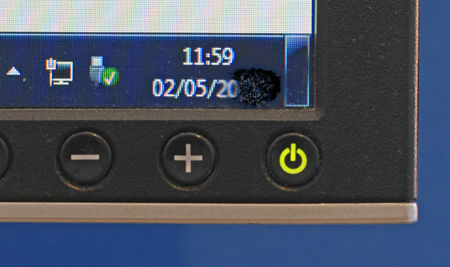There can be nothing more frustrating than getting a new computer or moving to another computer and not being able to turn on the computer. On this page, we try to give you hints and help on getting started on all types of computers.
Click the link that best applies to the type of computer you are trying to turn on. If you are not sure what type of computer you are using, see our computer definitions for examples of all types of computers.
Some setps to turn on a computer –
Getting your computer started isn’t always easy. Some manufacturers hide the ‘on’ button – for example, on the top of the case or on the front where you can’t see it. When you get your computer, don’t hesitate to ask: Where’s the ‘on’ button?
Follow these step-by-step instructions to help you start your computer :
Point 1: Find the ‘On’ button. It probably looks like this (but can be square or oblong!):
Point 2 : Press the button.
On some computers, the button lights up when the computer is turned on. Laptops often have lights on the front. You may have to push for a few seconds to do this, but don’t worry – you’ll soon find out how your computer works.
If nothing happens, there are a few things you can easily check :
- If you are using a laptop, the battery may be flat. So plug the charger in, plug the charger into the mains and let the laptop recharge. You can continue using it while doing so.
- If you have a PC, make sure the plug or any other wires are not disconnected.
- Make sure the monitor is on. Most PC monitors have an ‘on/off‘ button on the bottom corner of the screen (see below). The button often lights up green when the monitor is on.
Point 3 : Now you have to login.
If you’re the only user of your computer, it can go straight to the desktop after turning it on :
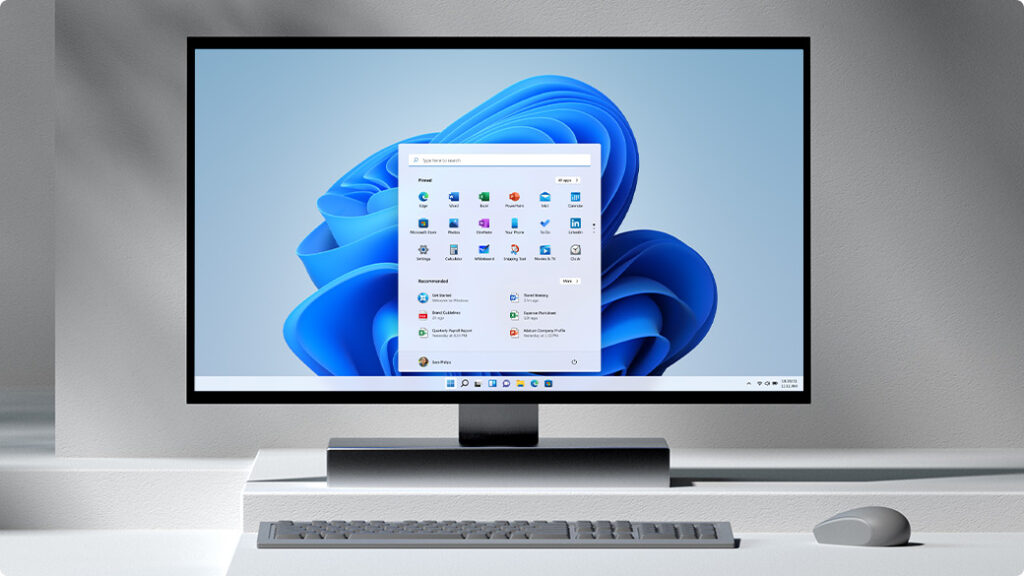
If you’re using a public computer – for example, at a library – you’ll be given instructions on how to log in (and help if you ask for it).
If you’re sharing your computer with other people, everyone will usually have their own account. When you turn on the computer, the screen will look something like this:
When you click on the icon above your name, you will be asked for a password. The main user or administrator should set this up for you before you start. Type your password and click the arrow.
Point 4 : Troubleshooting Problems
If your computer still doesn’t turn on after pressing the power button, one of the following could happen :
- Your computer is not plugged into power.
- Your power supply is not on.
- Your computer bios settings need to be reset.
- The power button is not connected to the motherboard.
After verifying that your computer is connected to power and the power supply is on, but your computer still won’t power on, unplug your computer from full power, open it, remove the small round CMOS battery, and put it back in. Insert. Now plug your computer back into power and turn your power supply back on. If it still doesn’t turn on, the power button may not be plugged into the motherboard. At this point, I would recommend taking your computer to its manufacturer and have them diagnose it.
For more information visit here – what is a double spaced essay