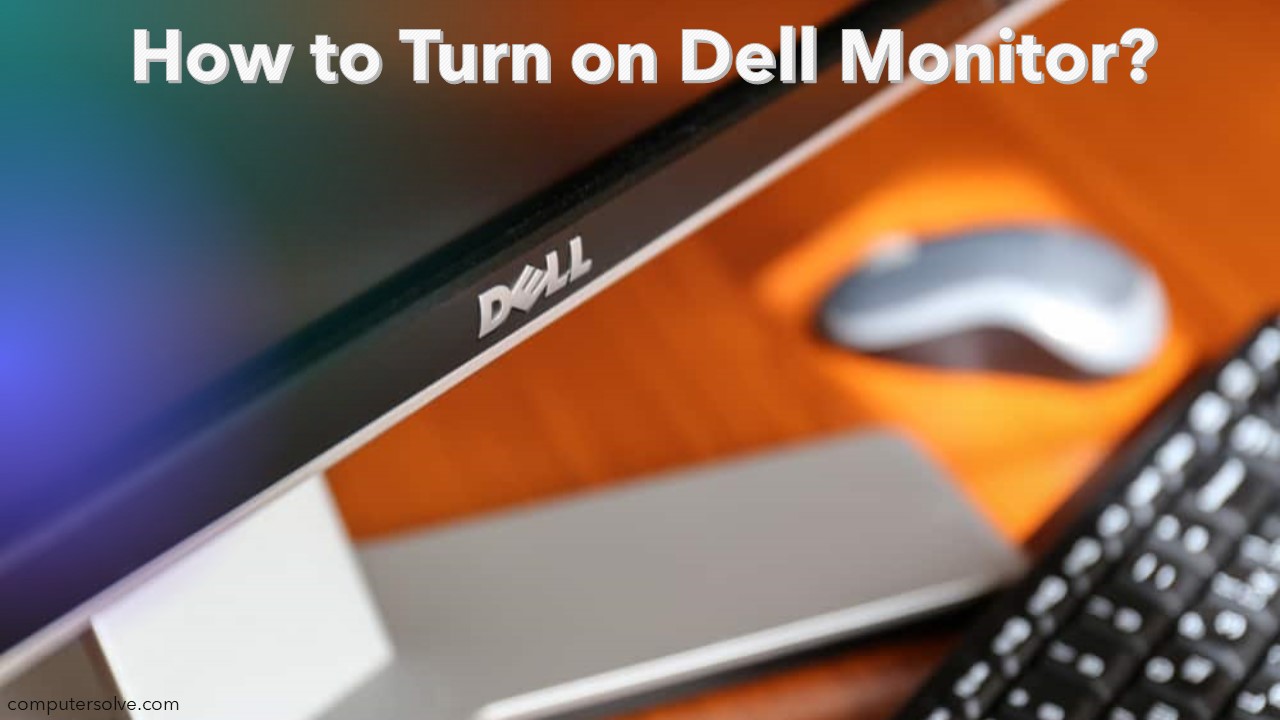This guide will help you if you have any trouble turning on your Dell monitor. While some monitors may have multiple buttons, the exact number of buttons will vary depending on the model. In this guide, we’ll go through the steps to find and press the correct button to turn on your Dell monitor on (or off).
Note: If your dell monitor isn’t working, you will see blank screen. If your computer is turned on but the monitor isn’t displaying anything, there may be an issue with the monitor or the cable connecting it to the computer.
Step 1: Plug in the Cable
Plug one end of the power cord into an electrical outlet and connect the other end to your Dell Monitor.
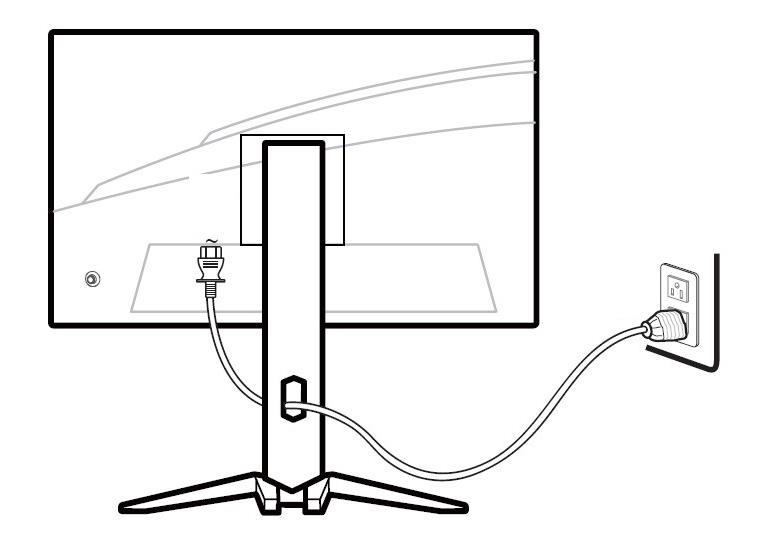
Step 2: Press the Power button
Find the monitor power button, there is no standard for where a monitor power button is placed but should be in one of the following locations.
- The front of the monitor, below the screen, is commonly in the bottom right corner.
- The Left or right side edge of the monitor.
- Bottom center of the monitor.
Warning: If pressing the power button does nothing, make sure the power cable is firmly connected to the back of the monitor and the computer. If the cable appears to be firmly connected and it’s connected to a known good power outlet, the monitor is likely defective.
Why won’t my Dell monitors won’t turn on?
There are a few different reasons why this could be happening and how to resolve it. Let’s checkout!
Check the power cord
Check that the power cord is plug into an outlet and that the other end of it is securely plug into your computer. Then, make sure the cord isn’t loose or hanging by just one side of the connection.
Check the Computer
The Dell monitor will not be able to turn on because there is a problem with the computer it is connected to. To confirm this listen for weird beeping or Overworking fan (Heated and noisy fan), then if you encounter any of these things, your computer may be causing the problem.
Check the video cable
Check the back of the monitor and make sure the video cable is firmly plug in. Plus, Make sure the monitor’s power adapter is connect to a power source.
Note: If the power and video cables and the computer are working properly, the problem is with the monitor.