In this article we will discuss about type accents on windows. You cannot spell words like Beyoncé and fiancé correctly without an accent mark. The long way to do this is googling the name with the accent mark, copying it, and pasting it into your text. Press and hold the ` key if you desire a character with a grave accent, the ‘ key if you desire a character with an acute accent, the Shift and ^ keys if you desire a character with a circumflex accent, the Shift and ~ keys if you desire a character with a tilde accent or the Shift and: keys if you desire a character.
Many western languages have words with characters of which the accents and diacritical marks determine the sound. There are five commonly used character accent groups: Grave, Acute, Circumflex, Tilde, and Umlaut. Here are some examples:
è – accent grave
é – accent acute
ê – circumflex
ñ – tilde
ë – umlaut
However, the accents mentioned above are not limited to the letters shown in the examples. There are a dozen more accents that include but are not limited to č – háček, ŭ – crescent, ē – macron, and å – bolle.
There are a few methods you can use in the following guide:
Method 1: Use the Windows Character Map
To use the Windows Character Map to type accented characters on your computer, you need to:
- You can also press the Windows Logo key + R to open a Run dialog, type charmap into the Run dialog.
- Open the Windows Character Map.
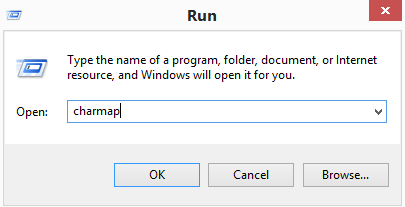
- Once the Character Map shows up on your screen, search through it and locate the accented character you require.
- Once you find the character, click on it to zoom in on it for a closer look.
- Click on Select, and the character will be appended to the Characters to copy: field
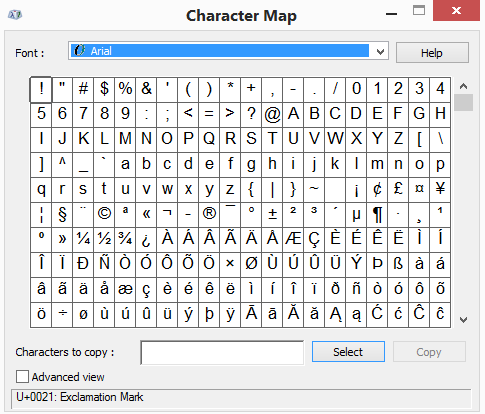
- Click on Copy, and the accented character you selected will be copied to your computer’s clipboard. You can then go on your merry way and simply press Ctrl + V to paste the accented character wherever it is required.
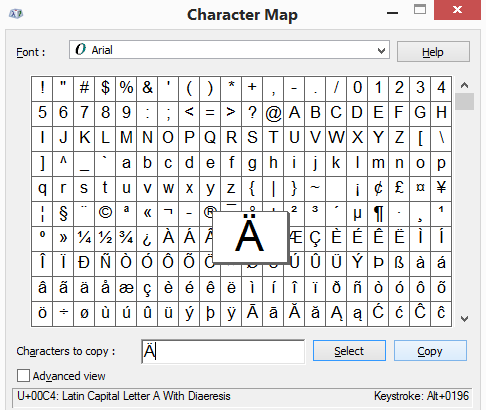
Method 2: Switch to a different keyboard layout
- Firstly, open the Start Menu.
- Search for “change keyboards or other input methods“.
- Click on the search result titled Change keyboards or other input methods.
- Navigate to the Keyboards and Languages tab and click on Change keyboards.
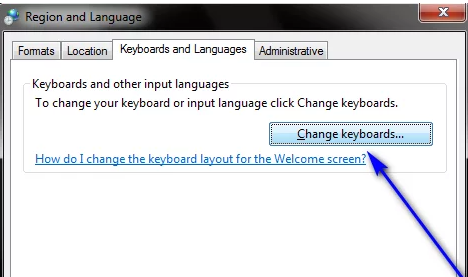
- Click on Add.
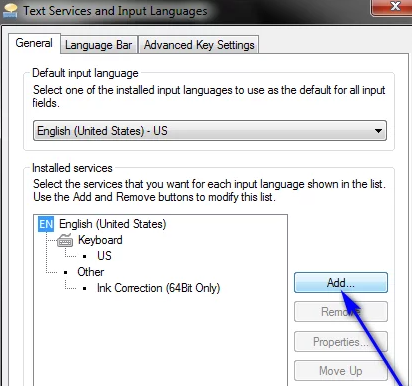
- Locate a language that includes the accented characters you require (Spanish (Mexico), for example), and click on the + next to it to expand it.
- Click on the + next to Keyboard to expand it.
- Check the checkbox next to the option that best fits your requirements by clicking on it, and then click on OK
- Click on Apply and then on OK.
Method 3: Using keyboard shortcut
Using keyboard shortcuts in which you press one key immediately followed by another key, the keys to press are separated by a comma (,).
For keyboard shotcuts
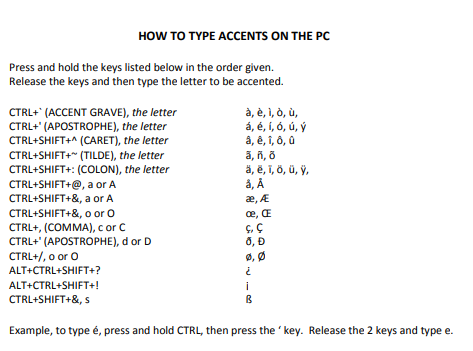
Hope this article is helpful to you.
