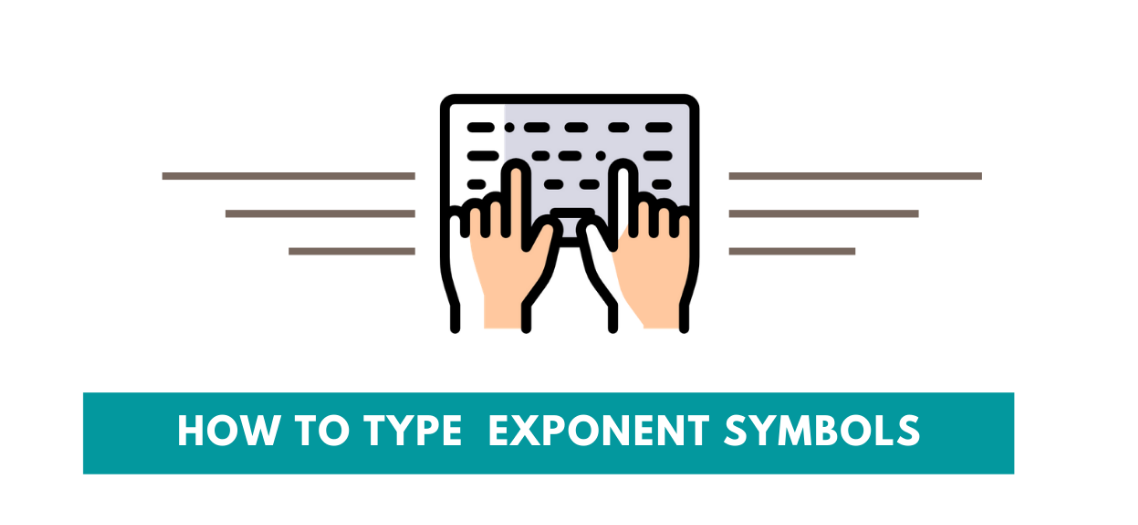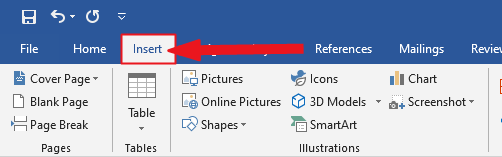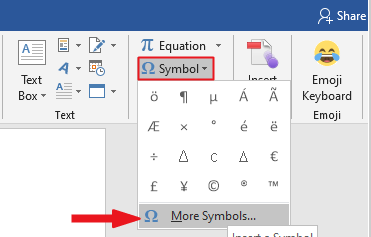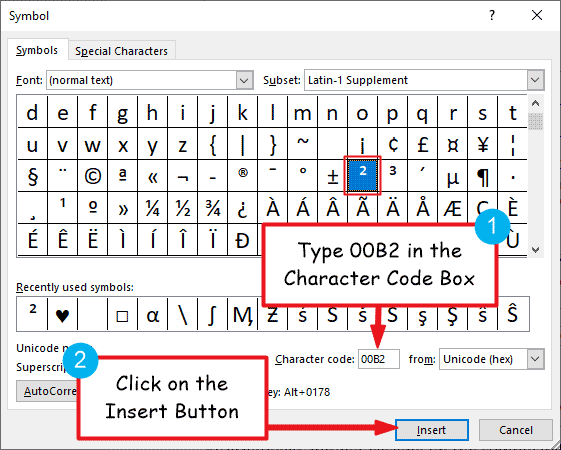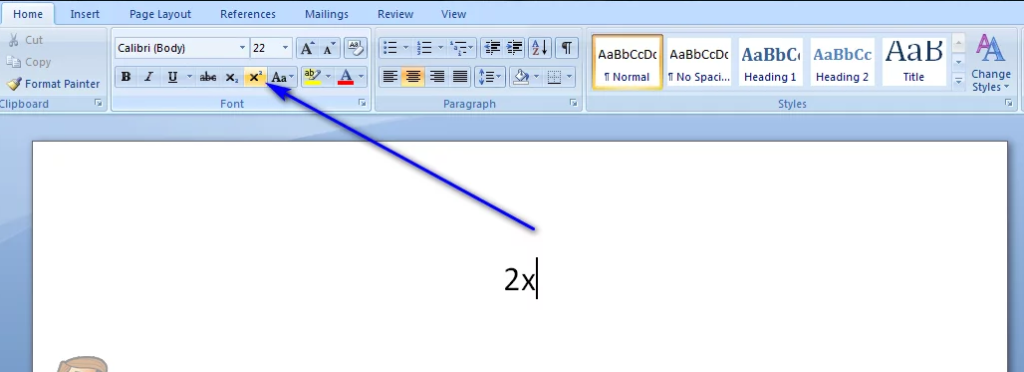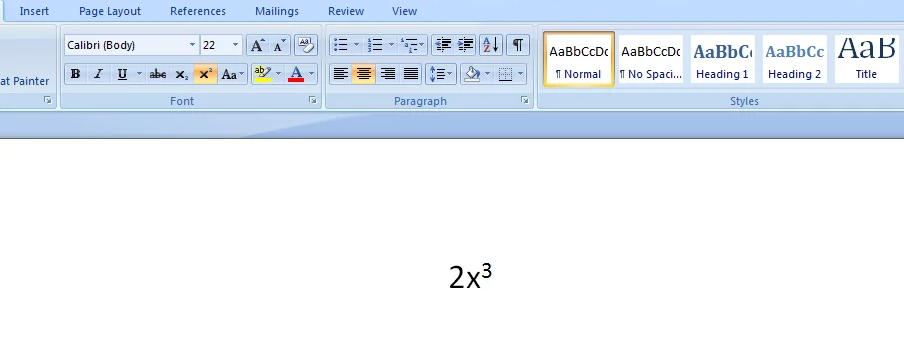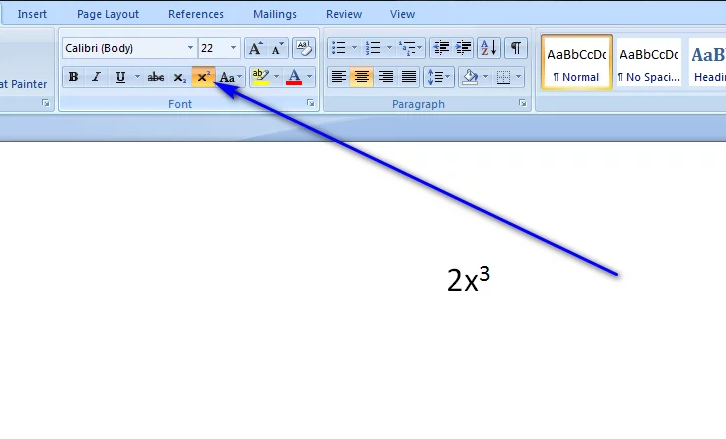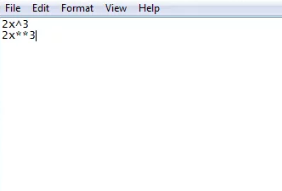Exponents are often found in business documents. You use exponents in mathematical expressions that raise a figure to a power. In finance, you see exponents in compound interest formulas. The easiest and most efficient way to type exponents on a computer is to use the Superscript feature that is built into almost all word processing applications (Microsoft Word, for example). Simple text editing applications, on the other hand, do not come with a superscript feature, which is why a manual method for typing and representing exponents on a computer also exists, although the result of this method looks much less professional. . And it is very less. Fascinating compared to the results of the superscript feature. You can write the exponent on a computer in two different ways — you can either use the superscript feature on a word processing program, or you can type in the exponent and express it as an exponent.
How to Use Insert Symbol Dialog Box on Word, Excel, Powerpoint ?
The Symbols dialog box is a library of symbols from which you can insert any symbol in your Word document with just a few mouse clicks.
To insert this symbol (²) into Word or Excel by using the Insert Symbol dialog box, follow these steps.
- Open your Word document.
- Click to position the insertion pointer where you want to insert the symbol.
- Go to the Insert tab.
- In the Symbols category, click the Symbols drop-down and select the More Symbols button.
The Symbol dialog box will appear.
- To easily locate the 5 exponent, type 00B2 in the Character Code field at the bottom of the window. After typing this character code, the selected exponent symbol will appear.
- Now click on the Insert button to insert the symbol in your document.
- Close the dialog.
The symbol will then be inserted exactly where you placed the insertion pointer.
These are the steps you can use to insert this symbol in Word.
What are the two ways to use exponents in Word, Excel, Powerpoint ?
- Type Exponents Using the Superscript Utility
- Type the Exponent Manually
How to type exponentiation using superscript feature ?
Most important, you can type an exponent on a computer by using the Superscript feature in a word processing program such as Microsoft Word. This is the simplest and most efficient method used for the purpose of typing exponents, and it is also the method that produces the best results.
To type an exponent using the superscript feature, you must :
- Launch Microsoft Word.
- Type text or an expression that has an exponentiation part.
- Before typing the 3 exponent, click the Superscript button in the Font section of the Home tab of Microsoft Word’s toolbar to turn on the Superscript feature. Alternatively, you can also press Ctrl + Shift + = to enable the Superscript feature. When the Superscript feature is enabled, everything you type is typed on a raised level on the corresponding line and in a much smaller font than the rest of the text, allowing the typed text to actually appear. Looks like an exponent.
- Type the exponent with the Superscript feature enabled.
- Once you have typed in the exponent, click on the Superscript button in the Font section of the Home tab of Microsoft Word’s toolbar once again to turn Superscript off. Alternatively, you can also press Ctrl + Shift + = once again to achieve the same result. Disabling the Superscript feature ensures that the text you type after the exponent is at the same level and in the same font size as the rest of the text.
The end result of this method actually looks like what an exponent looks like when it is written by hand, which is the most significant advantage this method has to offer.
How to type exponents manually ?
If you want to type exponents on a computer that doesn’t support or doesn’t have the Superscript feature on it, don’t worry. Because you can still type in an exponent. All you have to do is make sure that the exponent you type is represented as an exponent using special symbols. To use this method to type exponents on a computer, you must:
- Move your mouse pointer to the location on your screen where you want to type the exponent.
- Press Shift + 6 to type the 2 caret symbol (^). Alternatively, you can press Shift + 8 twice to type in two asterisks (*). Both options meet the qualifications – wherever it is found, it is understood that the number immediately following them is an exponent of the text that came before the symbol.
- Type the exponent just after the 3 symbols.
The end result of this method isn’t as professional-looking or clean as the end result of the Superscript feature, but typing an exponent and using a special symbol to make sure it’s more than enough to get the job done.