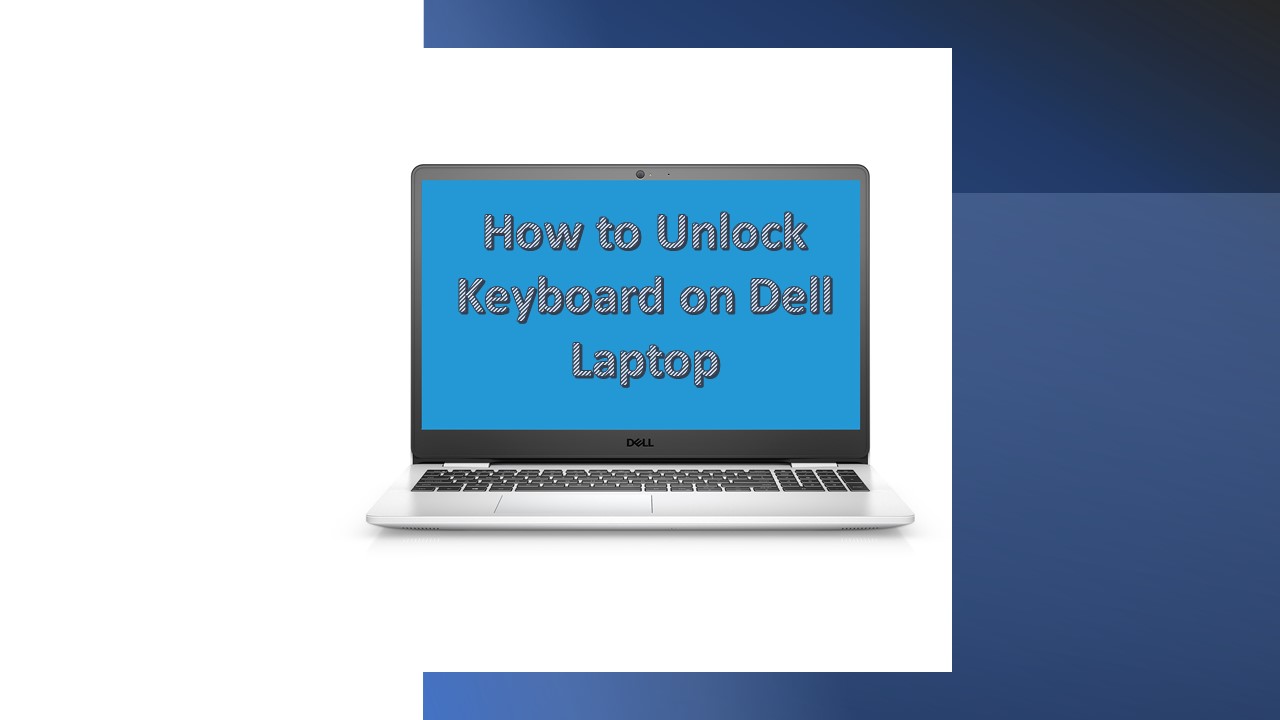Are your Dell laptop keys not working, and you’re wondering how to fix them? Maybe you need to unlock keyboard on dell laptop, or maybe you just don’t know what the problem is. Luckily, we’re here to help you figure out how to unlock the keyboard on dell laptop by detailing several different ways to get your computer keyboard unlocked and working again!
Turn on your Dell Laptop
- Click the Start button in the lower-left corner of your screen.
- Choose the Power icon.
- Click Restart.
OR
- Hold down the Ctrl, and Alt, and delete keys at the same time.
- Click the Power icon.
- Select Restart.
To Unlock the Fn Key
- Press the Fn key.
- While holding the Fn key, press the Esc key.
- Then, it will unlock the Fn key on your keyboard
To Unlock Num Lock Key
- Go to the Start menu > Settings > Ease of Access > Keyboard.
- Then, Turn on the On-Screen Keyboard button.
- Tap the NumLock key
Note: If there is no NumLock key on the on-screen keyboard. Press the Options key. Check the box for “Turn on numeric key pad“. Press “OK“. You should now see the NumLock key on the on-screen keyboard.
Update Keyboard Driver
- Firstly, type the Device Manager in the search box and hit Enter.
- Go to the keyboard category and click on it to expand.
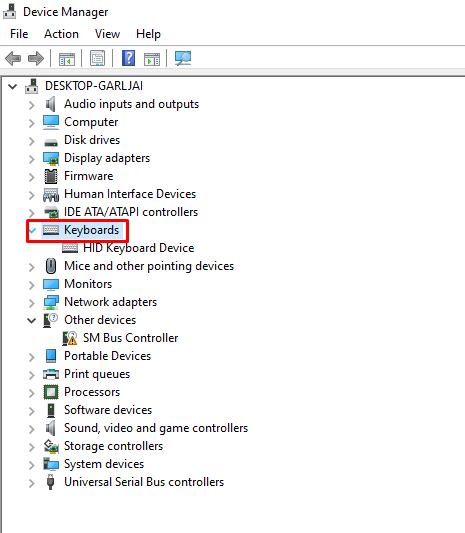
- Right-click on your keyboard device and click on “Update driver”
- select the “Search automatically for updated driver software.”
- Now, wait until Window finds and installs the most updated version of the keyboard driver
Optimize System on Dell Laptop
- Firstly, shut down the laptop and turn it On.
- Tap the F12 key at startup.
- Go to Diagnostics and press Enter. This will conduct a full system scan.
- Press the Esc key to stop the scan.
- Click Next > Keyboard from the components list.
- This will conduct a scan on your keyboard only.