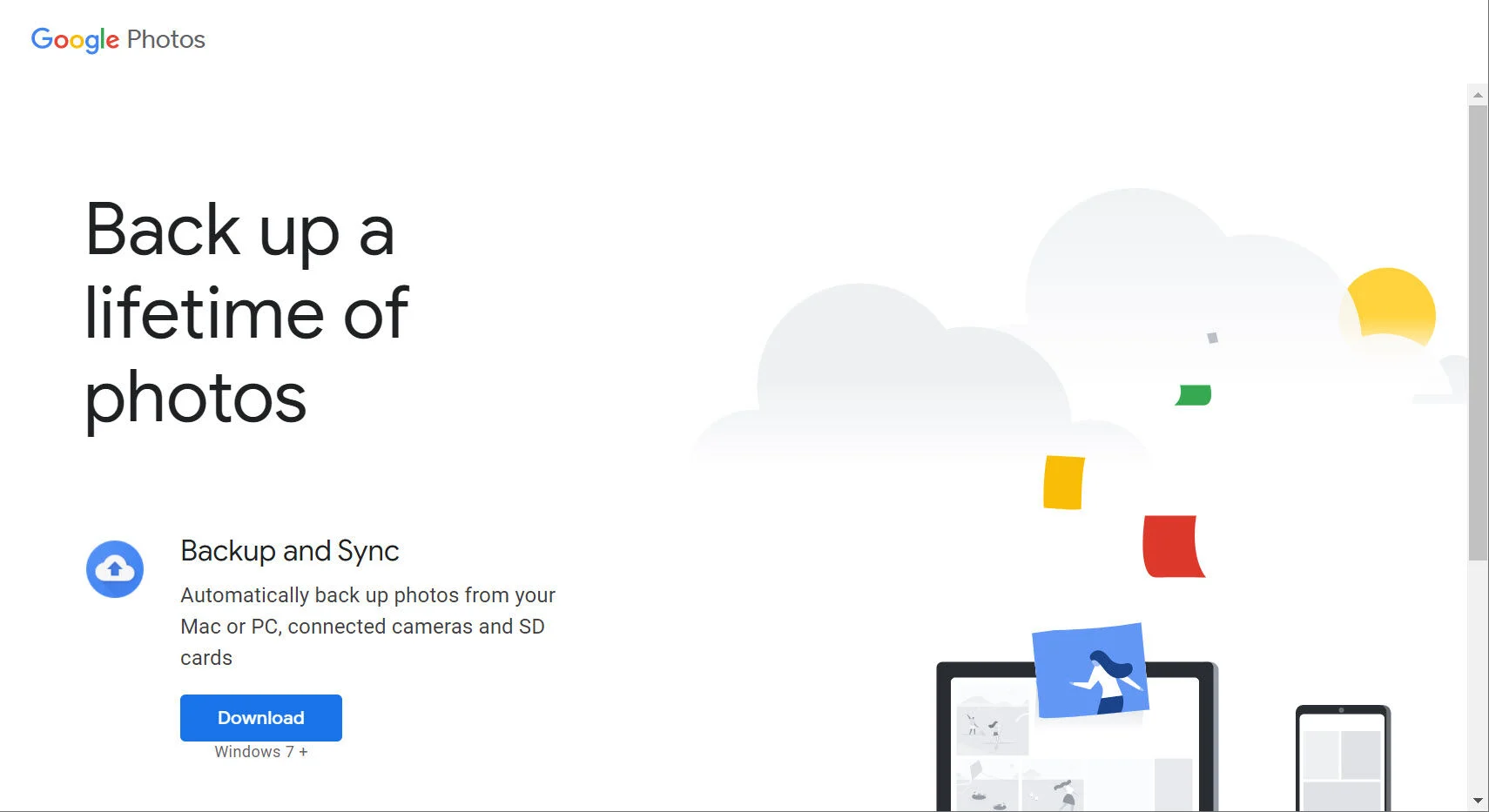At some point in your life, you’ve probably wondered how to upload photos to Google, right? Maybe you need to get photos off your phone and onto the internet in order to share them with friends and family. Perhaps you need to backup the pictures on your device so that you don’t lose them if something happens to your phone. Whichever of these cases applies to you, here’s how to upload photos to Google in just a few simple steps.
Part 1: Create a Google+ Account
To get started, first create a free Google+ account. You’ll use it to upload your photos and store them online for easy access. There’s nothing complicated about creating an account, as all you have to do is supply an email address and create a password. If you already have a Google account and Gmail account, skip ahead to step 2!
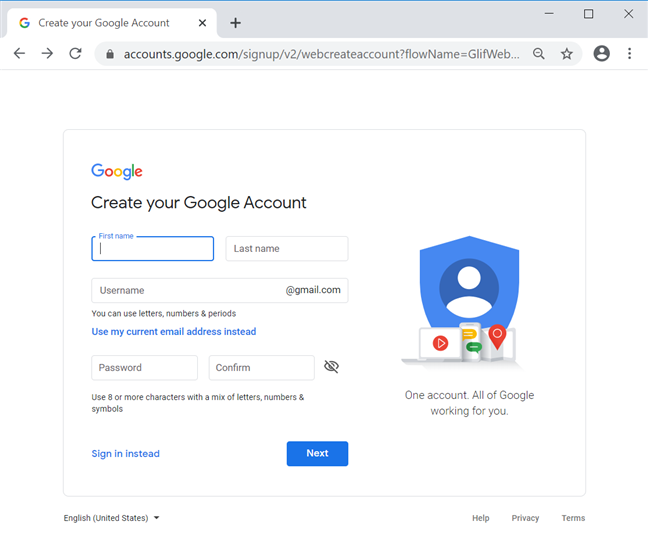
Part 2: Upload photos to Google Photos
Google Drive allows you to upload, edit, share and view files. Different types of files can be uploaded on Google Drive.
Now we are going to mention very easy tips for those individuals who want to learn how to upload photos to google drive while using android, iPhone, and computer.
Step 1: For Mobile
Both iPhone and Android users are supposed to follow a series of very simple and effective steps which are being given below. Before following all of these instructions, it should be ensured that you are signed in.
- Open Google Drive application present on your phone.
- Tap the “+” icon and Tap “Upload,”. Make sure your image file is an uploadable format.
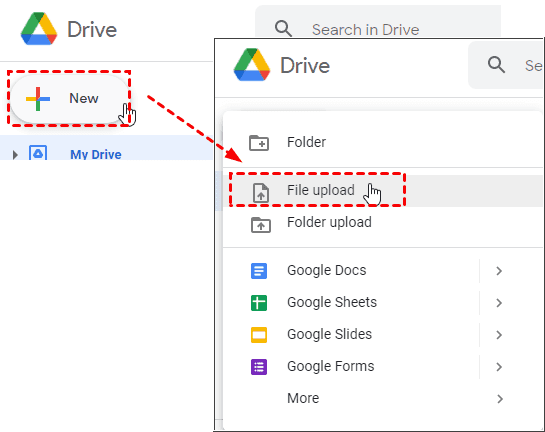
- Find and select the photos which you are thinking to upload in Google Drive. Then done.
Step 2: For Computer
Google Drive users are also able to easily get how to upload photos to google drive from laptop. These are the steps, a computer user should follow for uploading pictures.
- The first thing you should do is go to Google Drive and sign in to your Google account on the browser.
- Click the Upload button in the top-right corner of the Photos page and choose Computer.
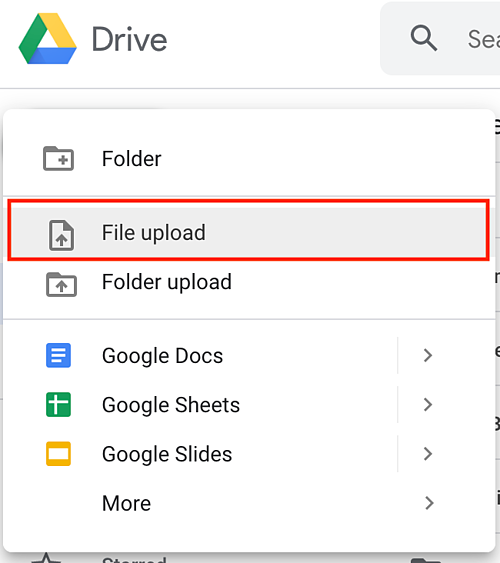
- When the Open box opens, select the photo or video you want to upload and click Open.
- To upload multiple files, either hold down Ctrl while you click them, or select them with your mouse.
- You can also simply drag the desired pictures or folders for uploading them to Google drive.
Part 3: Upload Multiple Photos In Google Drive
Google Drive allows you to upload a single photo as well as multiple files at once. Apart from this, one can also upload photo albums.
- You don’t need to go directly to Google Drive. Go to Gallery > Select Button. Tap each album or select multiple photos you want to upload.
- Tap the Send button and select Google Drive. Or more simply, you can put all the pictures you want in a folder and drag it to Google Drive on the computer.
How to Upload a Video to Google Drive?
- Open Drive.Google.com from your PC’s browser. Then, sign in with your Google Account.
- Reduce the size of the Google Drive browser window you have open.
- Then, open the folder that you saved the video on your computer and reduce its size as well.
- Put the two windows together. Then drag the video from the folder you want to upload to the Google Drive folder.
- The upload progress bar will be displayed at the bottom right of Google Drive.
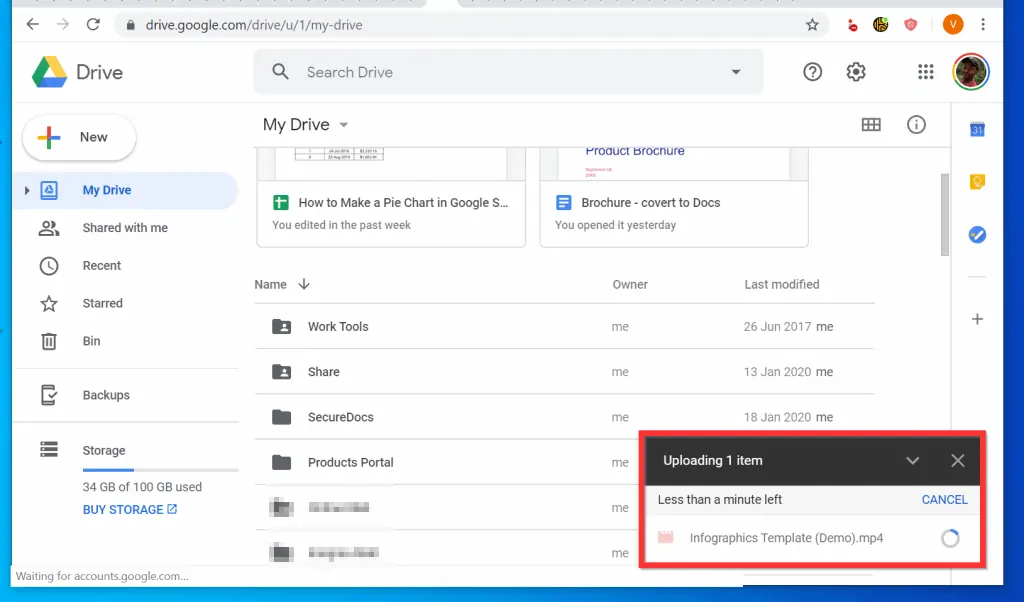
Final Words
It is this easy to upload a photo to Google Drive! But with so many different ways to do it, it can be overwhelming. I hope you found this article helpful.