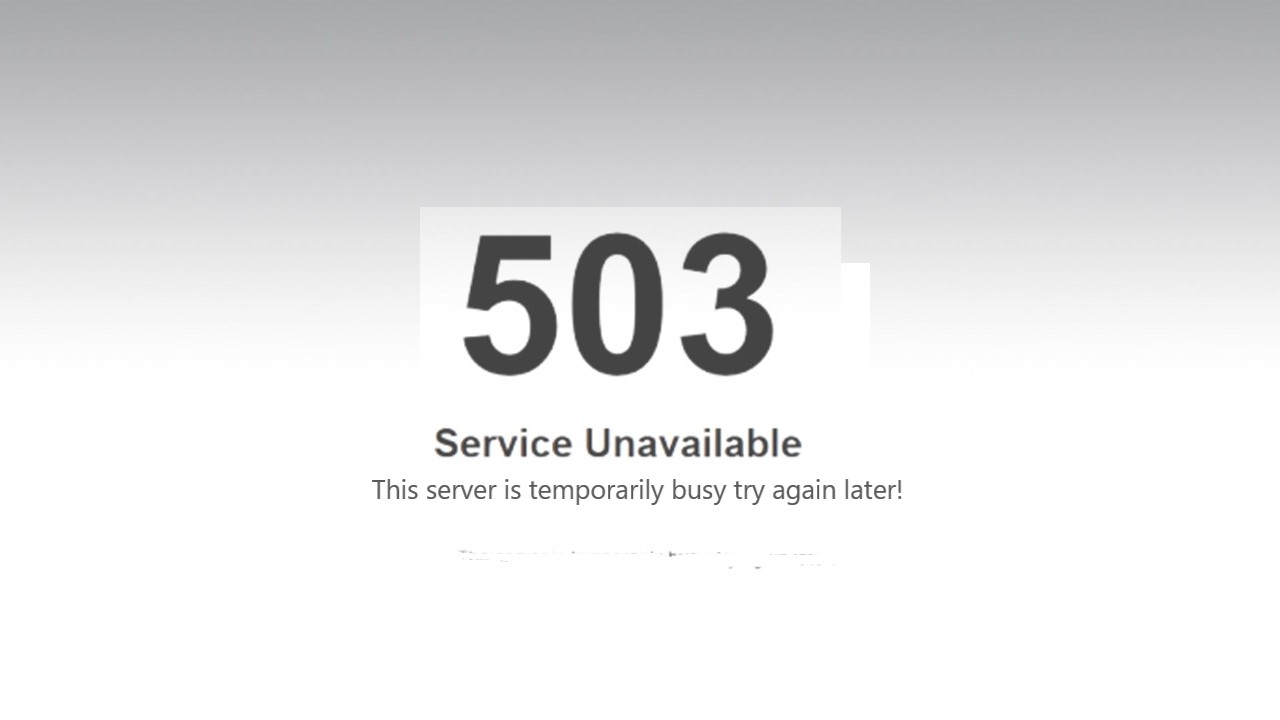HTTP error 503. The service is unavailable, it indicates that the server is currently unable to handle the request due to a temporary overload or scheduled maintenance.
Common causes of HTTP Error 503
Here are the most common ways you might see the “service unavailable” error:
- Requests taking a long time
- Application using high memory/CPU
- Application crashing due to an exception.
- The server is “down” for Maintenance
- Inaccurate DNS Configuration
- Server Inadequacy
- Bug in the server’s code,
Common ways the HTTP error 503 Occurs
- 503 Service Unavailable
- Error 503 Service Unavailable
- 503 Service Temporarily Unavailable
- HTTP Error 503
- HTTP Server Error 503
- HTTP Error 503. The service is unavailable.
- Error 503 Backend fetch failed
- The server is temporarily unable to service your request due to maintenance downtime or capacity problems. Please try again later.
How to fix a 503 service unavailable error?
503 errors are usually temporary, there are a few things you can do while you wait.
Refresh the page
To do this, click on the refresh button next to your browser’s address bar or use the [F5] key or the [Ctrl] + [R] key combination.
Check for Server Maintenance
Most web servers shut down when they’re going through maintenance. For Example, WordPress, will automatically download and install updates to their base software without any intervention on your behalf. The web server could be issuing a 503 Service Unavailable Error during this period. In this case, it’s best to close the page and try again later.
Properly Restart a Router & Modem
Unplug the router and modem. Wait at least 30 seconds. Plug in the modem and press the power button to turn it on. Then restart computer or device, especially if you see the Service Unavailable – DNS Failure error.
Contact the website’s administrator
There’s a good chance the site’s admins already know about the 503 error, but telling them, or checking the status of the problem, isn’t a bad idea. This may help you learn about the reasons behind the HTTP 503 issue and the current state of troubleshooting.
Changing Your DNS Servers
- Open the Control Panel from the Start menu.
- Click Network and Internet > Network and Sharing Center.
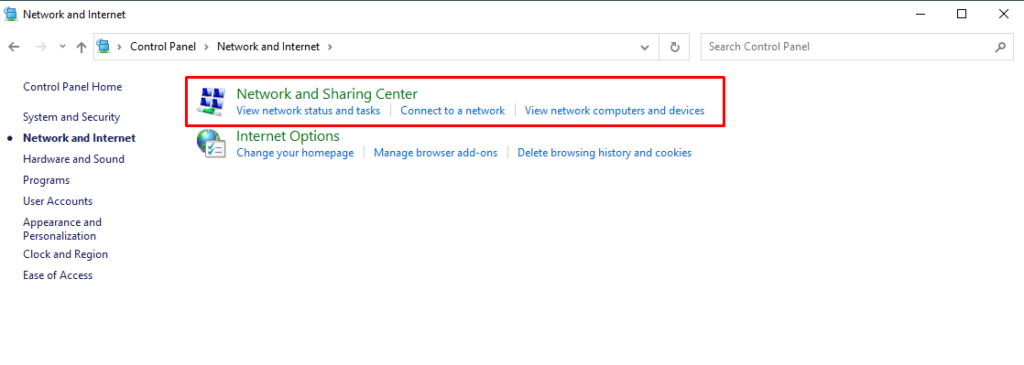
- On the left side, choose “Change adapter settings”
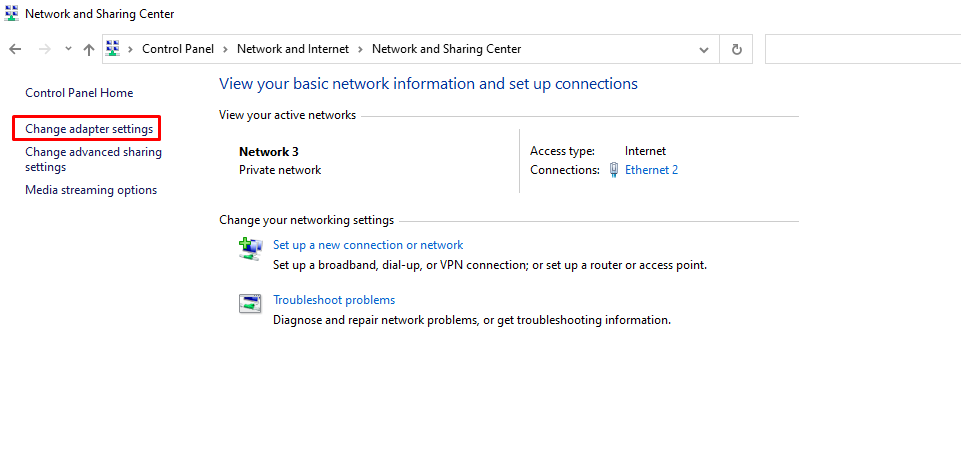
- Right-click on your connection and choose “Properties”
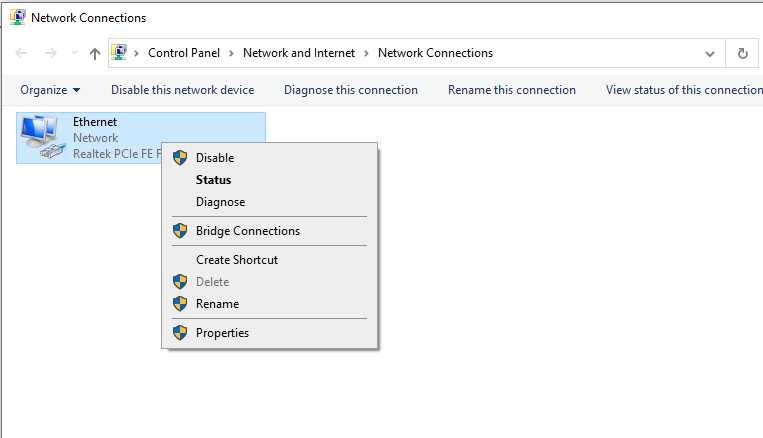
- Scroll down to “Internet Protocol Version 4 (TCP/IPv4)” and click on “Properties”
- Then, choose “Use the following DNS server addresses” and set your preferred DNS server to “8.8.8.8” and your alternate DNS address to “8.8.4.4”. These addresses are Google’s DNS addresses
- Click “OK” and restart your computer
Come back later!
This last option is the most likely fix for the 503 error. As more and more visitors leave the website, your chances of getting a successful page load increase. So, come back later!