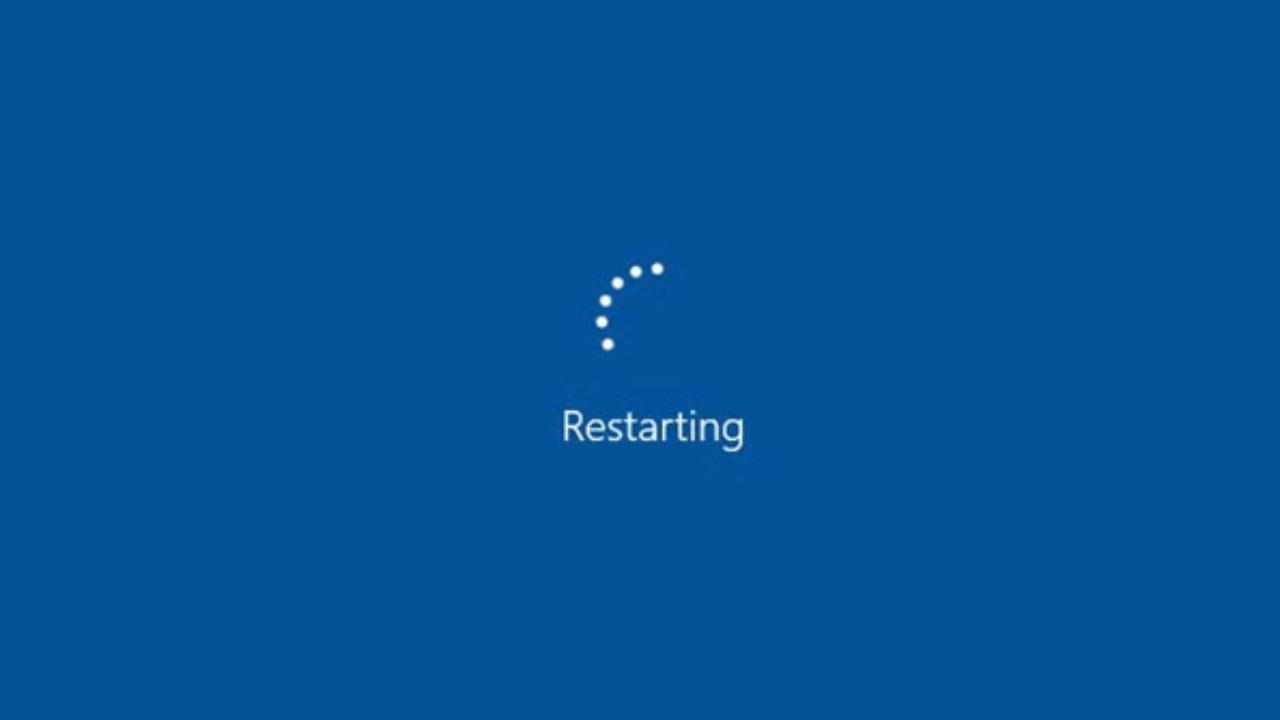Restarting PC is a typical assignment. Regardless of whether for investigating or programming and equipment establishment, most PCs get restarted on a genuinely ordinary premise. Also those that don’t might begin showing issues until they truly do get restarted. What happens when you restart your PC? It’s really a genuinely straightforward cycle including some essential orders.
There are different ways to restart the computer. In this blog we have sum up some mthods to restart the computer. Choose the best according to you –
Method 1: Using the Start Button
- This is one of the best and commom method for restarting a window computer.
- Click on the start button present at the lower-left on the taskbar. User need to press window key button to open the start menu.
- Now choose the power icon.
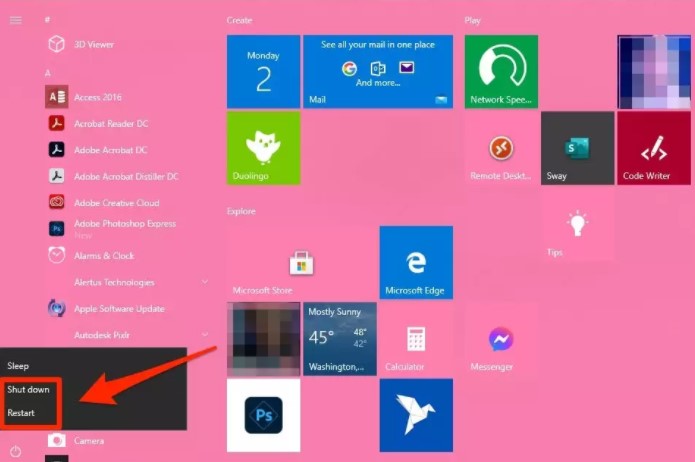
- Selct the restart button.
Suggested Reading
Method 2: Using Shortcut Key –
1. Ctrl + Alt + Delete
This method only requires using the keyboard. It’s likely your best option if your applications freeze or your computer’s processing speeds take a sudden dip.
- This can be done through the shortcut keys – “Ctrl + Alt + Delete”.
- Release the button all together and wait for a new menu or window to appear.
- In the bottom right corner of the screen, click the Power icon.
- Select Restart.
2. “Windows”, “U,” R”
- Press the “Windows” key on your keyboard to activate the Start menu. If your keyboard doesn’t have a key with the Windows logo, hold down the “Ctrl” key and then press the “Esc” key.
- Press the “U” key to select the “Shut Down” button. If you’ve modified your Start menu, you may have to press “U” again to select the “Shut Down” button. You can also press the right-arrow key to select the button.
- Press the “R” key select “Restart.” As an alternative, you can use the down-arrow key to select “Restart” from the pop-up menu, and then press the “Enter” key.
3. “Alt-F4”
- Hold down the “Alt” key, and then press the “F4” key. Windows closes any active application.
- Repeat the previous step, if necessary, until all your programs are closed and you see a Windows dialog box that asks, “What do you want your computer to do?”
- Use the down-arrow key to select “Restart,” and then press the “Enter” key.
Method 3: Use the Power Button
When restart is complete, you may be able to open any applications you had open when your computer shut down and recover the files you didn’t get a chance to save. Here’s how to restart your Windows computer using the power button.
- Locate your computer’s Power button.
- Press and hold that button until your computer shuts down.
- Wait until you hear the computer’s fans shut off, and your screen goes completely black.
- Wait a few seconds before pressing and holding the power button to initiate your computer’s normal startup.
With the help of figures and screenshots, the various methods are explained in this tutorial to restart computer.
Suggested reading =>> Shutdown Computer