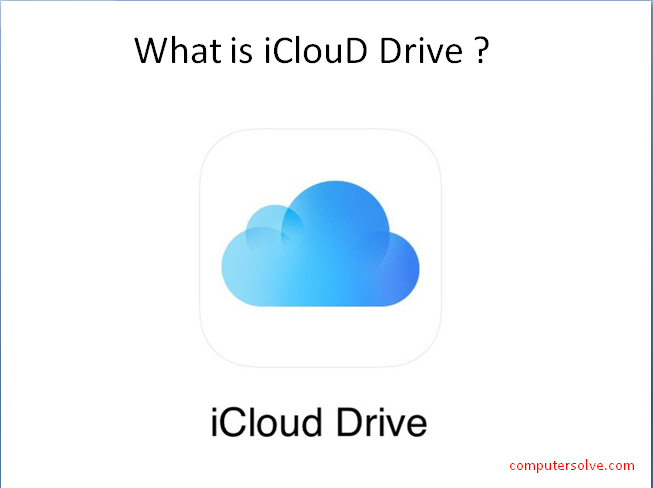With iCloud Drive, you can keep your files and folders up to date across all of your devices, you can share files and folders with family, friends or colleagues, and more. When you sign in to iCloud, you have access to iCloud Drive automatically.
In this article, we’ll show you the key information about icloud drive like how it works, how can we setup icloud drive and how do we access icloud drive files from any device.
How iCloud drive works ?
Basically, it works to store documents, images and spreadsheets using iCloud drive. So that, you can also keep files and folders according to you and work on them, and access these items from anywhere you want. In addition, you can create and save items to your own self created folders, which is useful if you work across multiple devices.
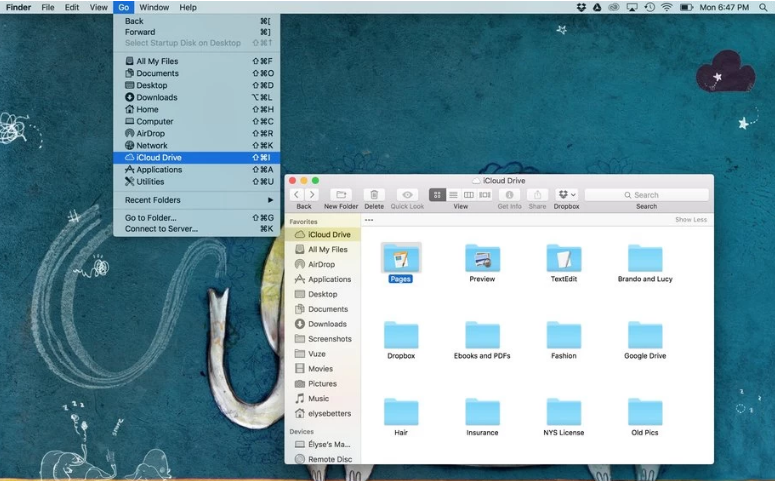
How to set up iCloud Drive ?
iCloud Drive is automatically set up on any current Apple device that is running the latest operating system. As Apple’s MacOS will save files saved to your Desktop and Documents folders to iCloud, making these files available across all your devices. You can store any file format as per your choice on iCloud Drive with an upper limit of 50GB.
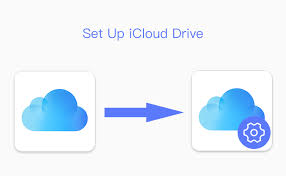
iCloud Drive will sync data using your mobile connection unless, you stop it tell to do so. If you can afford the data then go for it, but (particularly) if you travel abroad, you may want to disable this. To do so, you need to open Settings>Cellular Data> iCloud Drive and then toggle ‘Mobile Data’ to OFF (it’s Green – ON – by default).
How to access iCloud drive files from any device?
With iCloud Drive, you can save any kind of file to your iCloud storage. But how you access all the files in your iCloud drive storage differ on the basis of your device whether you’re using an iPhone, a Mac, a Windows PC, or an Android device.
We’ll show you how to access iCloud Drive on any device. With it, you can edit documents, upload files, or free up icloud storage.
Access iCloud drive on an iPhone or iPad
To access your iCloud Drive files from an iPhone or iPad, you need to use ‘The Files’ App. To access iCloud drive files in the ‘Files’ app you need to follow some steps :
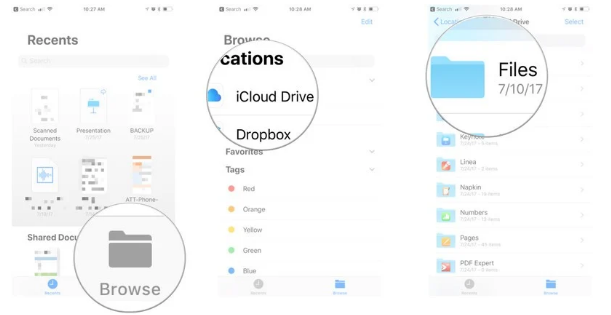
- First of all, Open Files on your iPhone or iPad.
- Then repeatedly tap the ‘Browse’ button until you see a list of Locations.
- Next, tap ‘iCloud Drive’ to view all the files in your iCloud account.
- Then select a file to download and open it.
- Tap and hold on a file to view a popup menu with more actions such as – Rename, Copy, or Delete.
Access iCloud Drive on a Mac
Very similar to an iPhone or iPad, you need to use various different apps to access iCloud data on your Mac.
Use ‘Finder’ to access your iCloud drive files:
Initially, Open the Photos app to view your iCloud Photos, open the Notes app to see your iCloud Notes, and Use Finder to view iCloud drive on a Mac.
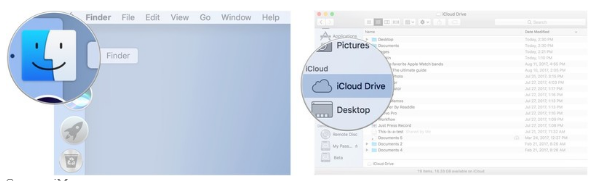
Finder is the convenient way to find any files on your Mac or in your iCloud Drive storage. Even you can combine the two by enabling the Desktop & Documents Folders option. It is to sync folders from you mac o icloud.
If you want to view iCloud Drive folders on your Mac
- First, open a new Finder window and select iCloudDrive from the sidebar.app.
- Then, if you don’t see an iCloud Drive option, go to Finder > Preferences from the menu bar.
- Then click Sidebar and enable icloud drive option on drive the iCloud Drive option. And that’s it!
Access iCloud Drive on a windows PC
To manage your iCloud storage on Windows, you need to first download and install iCloud for Windows from the Windows Store.
This software lets you choose which apps to sync with your PC. Then view your storage usage, and turn on iCloud Drive for ‘File Explorer’.
Use ‘File Explorer’ to View iCloud Drive Files:
- After installing, at the very first step, sign in to your Apple ID account and enable the iCloud Drive checkbox. You may also want to enable any other apps that you’d like to sync with your PC.
- At the next step, open a new File Explorer window and click ‘iCloud Drive’ from the Quick Access navigation menu.
- Now you will be able to view, edit, download, or delete any files in your iCloud Drive account in the same way you would with other files on your computer or PC.
- On the other hand, if you turn off iCloud Drive in the iCloud for Windows app. It’ll ask if you want to delete iCloud files from your PC. It won’t delete anything from your iCloud account.
Access iCloud Drive on an Android Device
When we’re taking about, how to access files in your iCloud Drive storage from an Android device because Apple doesn’t offer an app allowing you to do so. You can still can access some of your iCloud content by logging in to the iCloud website from a web browser.
Use an Internet Browser to Access iCloud:
- Open any preferred web browser on your Android device and then go to iCloud.com to log in to your Apple ID account.
- After that logging in to your account, tap the Photos, Notes, or Reminders button to view your iCloud content for that app.
- To view your iCloud Drive files, you need to just tap the ‘iCloud Drive’ option. Then you can then tap files to preview them or use the ‘Select’ option to download, move, delete, and edit them.
- Now, tap the ‘Account Settings’ button to view your iCloud storage usage.