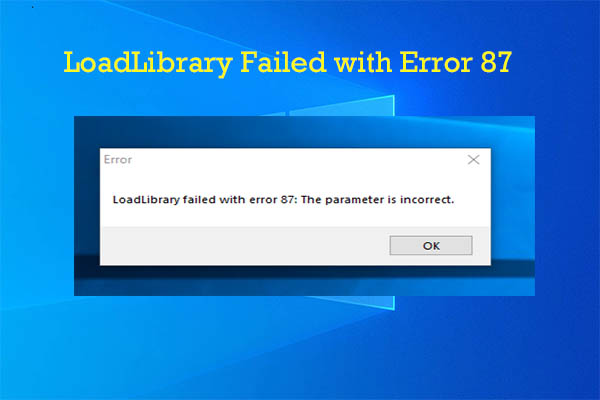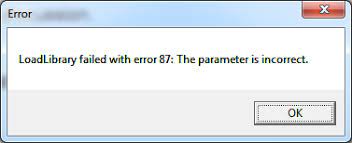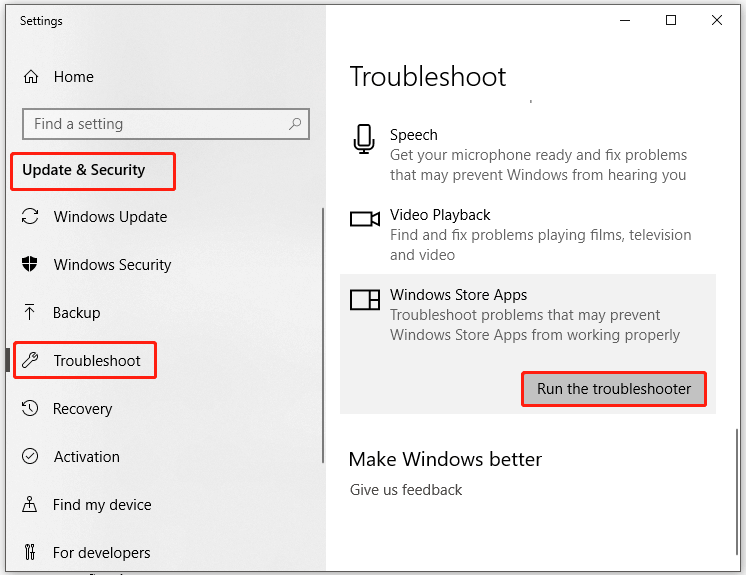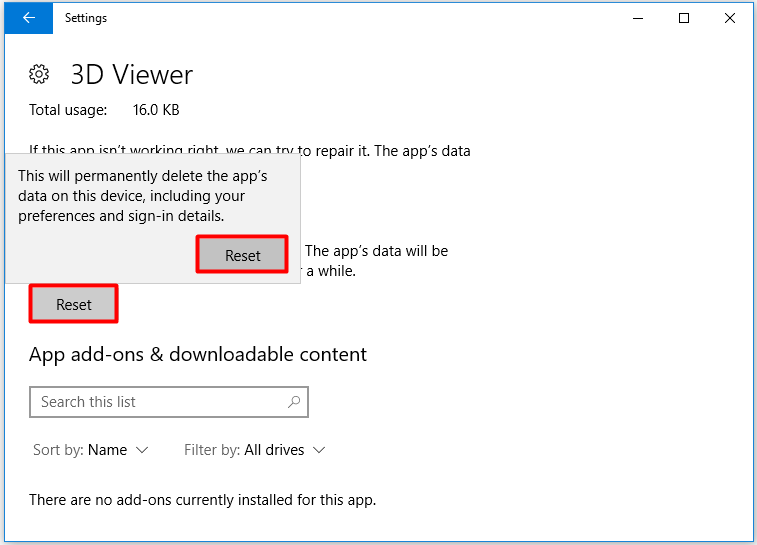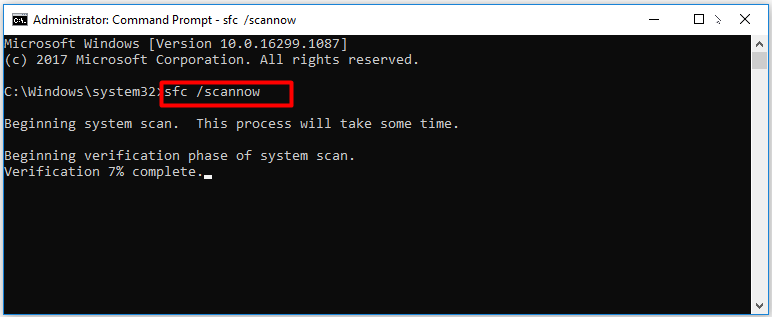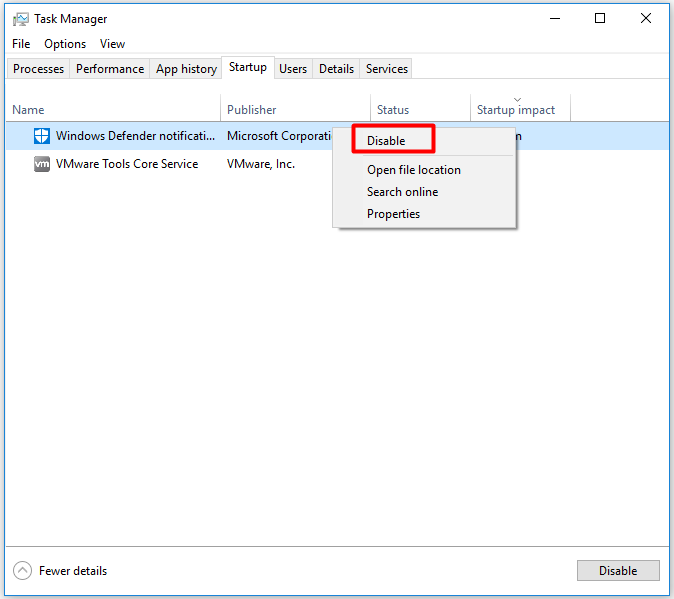There are several reasons why LoadLibrary fails with error 87. After looking into this issue, we find the following factors that can cause the error.
- The laptop is connected to a docking station.
- The graphics card driver is out of date.
- There are conflicts between the graphics cards in the machine.
- An incorrect registry entry has been created in Windows 10 after the installation of AMD Catalyst.
- Essential services are not running on the computer.
- System files are corrupt.
How to fix load library error 87 ?
Based on the above possible reasons, we offer you the following solutions in the article below.
Run Windows App Troubleshooter :
Windows’ built-in troubleshooter can quickly find and fix common computer errors. This has also been confirmed by some users. You can run the troubleshooter by following the steps below.
- Open Settings by holding Windows and I keys.
- Then click on Update & Security > Troubleshoot.
- Scroll down the content in the right pane to find Windows Store apps. Then click on Windows Store Apps and tap Run the Troubleshooter.
- Once you click on the button, the troubleshooter will run automatically. All you have to do is follow the on-screen instructions to complete the process.
Reset Apps :
Resetting apps can automatically fix glitches and fix some errors. You can also try.
- Open the Settings window and click Apps in the Home menu.
- Click Apps & Features in the left pane, then navigate to the right to find the program that caused Load library failed with error 87 Windows 10.
- Tap on Target app and then click on Advanced options.
- In the prompted window, click Reset. You will then receive a warning message that reads “This will permanently delete the app’s data on this device, including your preferences and sign-in details”. Enter your login information and click Reset to confirm operation.
Check System File :
For corrupted system files, a system file check can effectively fix them. Being an embedded utility, SFC is convenient and easy to use.
- Type cmd in the search box, and then right-click Command Prompt and click Run as administrator.
- In the elevated window, type sfc /scannow and press the Enter key to execute the command. You can see the progress of the operation in the window. Do not interrupt the process and wait for the operation to finish. After the process is over, the discovered system files can be repaired.
Most of the time, the SFC utility works well. However, you may sometimes face the below errors. In this case, try running Deployment Image Service and Management (DISM).
Run DISM :
To run the DISM command, all you need to do is follow these steps.
- Similarly, run Command Prompt as Run Administrator search box.
- Type the following commands and press Enter after each.
- Dism /online /cleanup-image /scanhealth
- Disum /Online /Cleanup-Image /CheckHealth
- Dism / Online / Cleanup-Image / Restore Health
- After the process ends, damaged or corrupted system files and other Windows corruption errors can be fixed.
Run Clean Boot :
The “Load library failed with error 87 The parameter is incorrect” error message may appear because of an app or software conflict. But you might not know the exact program that causes the conflict. In this case, do a clean boot.
- Open the System Configuration window via the Run utility.
- Open the Run window by pressing the Windows and R keys.
- Type msconfig in the window and press Enter.
- Navigate to the Services tab and check the Hide all Microsoft services checkbox. Then click on Disable All.
- Go to Startup tab and click on Open Task Manager link.
- Right-click on Startup Programs from the list and click Disable. Then repeat this operation until all startup programs are disabled.
- Quit Task Manager and click OK in the System Configuration window.
- Your computer will boot into a clean state after restarting.
- Repeat the operation that caused LoadLibrary to fail with error 87 to see if the operation works. If the error disappears, enable startup programs one by one until the error occurs again. Then uninstall the conflicting program.