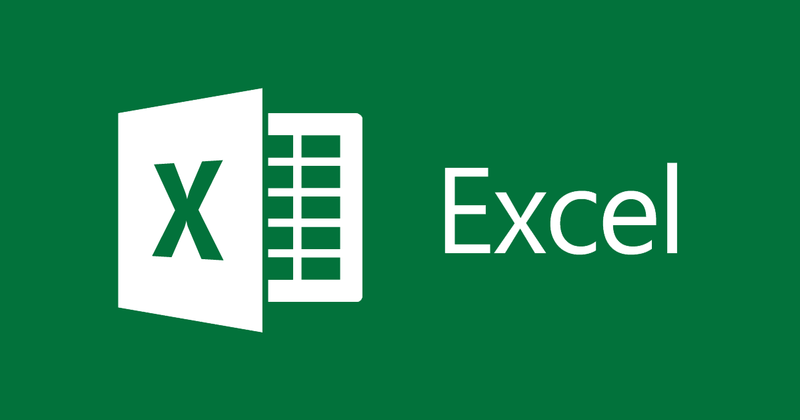In Microsoft Excel, the default action is to press Enter to move to the next cell. However, if you work in a cell with a large number of lines of text, creating a new line can be frustrating. Below are shortcuts to facilitate this task.
Latest versions of Microsoft Excel
All versions of Microsoft Excel for PC and Mac now support the ability to press Alt + Enter to go to the next line. To use this shortcut, enter text in the cell. When you are ready for the new line, press and hold the Alt key, and then press the Enter key. The keyboard shortcut can be used multiple times as needed.
If you’re using a Mac and the keyboard shortcut above doesn’t work, try it
Control + Option + Return.
Also Read –
How to Subtract in Excel: Formula for Numbers, Percentages, Dates, and Times?
Microsoft Excel in Windows
In all versions of Microsoft Excel for PC and Windows, the Alt + Enter keyboard shortcut moves to the next line. To use this keyboard shortcut, type the text in a cell, and when you’re ready for a new line, hold down Alt, and then press Enter. The keyboard shortcut can be used multiple times as needed.
Read – Name box in excel
Early versions of Microsoft Excel for the Mac
The Alt + Enter keyboard shortcut did not work in earlier versions of Excel for Mac. To create a new line on a Mac, use the keyboard shortcut Control + Option + Back. To use this shortcut, type the text in a cell, and when you’re ready for a new line, press and hold the Control key, the Option key, and the Return key. The keyboard shortcut can be used multiple times as needed.
Related Reading –