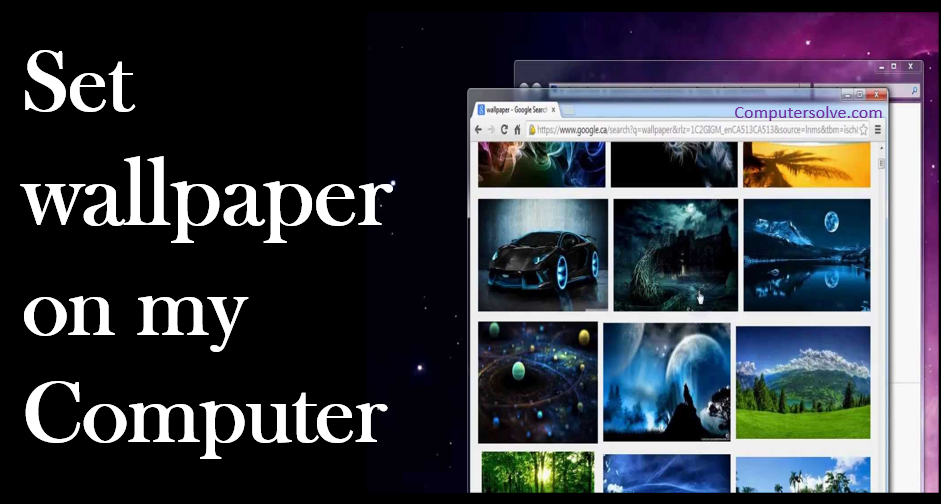Set wallpaper on my Computer is the easiest way to customize your desktop experience in Windows. The wallpaper is the image that appears behind the icons on your computer’s desktop—that’s why it’s usually called a desktop background. On most computers, you can change your background by right-clicking the desktop and selecting Personalize.
How to set wallpaper on my computer ?
We are discussing the different ways of setting wallpaper.
Get a photo onto your Windows PC using your phone app:
- Unlock your device and click Photos listed on the left.
- Select Save As on the pop-up menu.
- Select a destination on your PC and click the Save button.
Get a photo onto your Windows PC using OneDrive:
- Create a folder in OneDrive.
- Open the photo in your default viewer and then share it to the new OneDrive folder.
- Open the synced folder in File Explorer and move or copy the picture to a local spot on your PC.
- Moving or copying the file does not delete the original photo stored on your phone.
Set a photo as your background:
- Use File Explorer and right-click on the file.
- Select Set As Desktop Background.
Set your background on multiple monitors:
- Right-click anywhere on the desktop and select Personalize on the pop-up menu.
- Click the Down Arrow displayed under Background and choose Picture.
- Click the Browse button to open File Explorer.
- Locate the picture you want as a background and then select Choose Picture.
- Right-click on a thumbnail and select the target display.
Set multiple photos as a rotating background:
- Select Personalize and click the Down Arrow displayed under Background.
- Choose Slideshow and open File Explorer.
- Select the folder containing the photos and choose This Folder button.
- Change Picture Every and select one of six options ranging.
- Toggle the Shuffle and Let Slideshow Run.
- Choose a Fit and select one of six options.