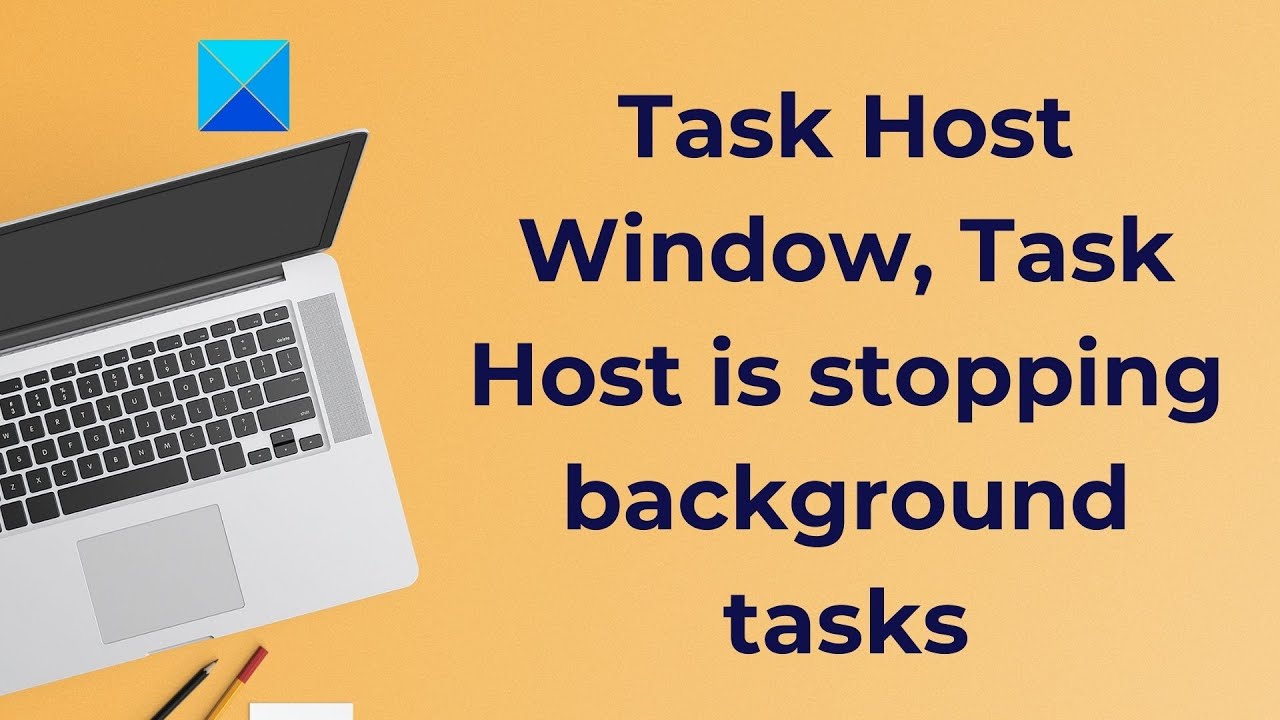Task Host Window is a windows program, not a virus or malware, that shows pop up window when you attempt to Shut down windows. The reason behind pop up is due to the programs running in the background. You do not need to worry that your system will be damaged by it. Task Host makes sure that programs previously running were closed properly to avoid data interruption and program corruption when you shut down your system.
It is recommended to close all the running programs before you shut down or reboot your computer.
Fix : Task Host Windows Prevents Shutdown
There are many different kinds of method in Task Host , you just need to follow the methods given below : –
Method 1 : Turn Off Fast Startup
To speed up Windows that can stop the background task caused by Task Host, there are some features designed i.e., The Fast Startup and Hybrid Shutdown.
Follow the steps given down :
- Press windows + R keys to open the Run dialog box, and type powercfg.cpl and click OK.
- From the left pane, Click choose what the power button does .
- Change settings that are currently unavailable by choosing it . Click Yes , when the User account Control Warning appears.
- Then uncheck the Turn on Fast Startup and click on save changes.
After the completion of all the above steps, restart your system and check if the “Task Host Window is preventing shutdown” issue is resolved or not. If not, then try another method.
Method 2 : Run Power-Troubleshooter – Task Host
- In search bar type “Troubleshooting” and click on Troubleshooting icon.
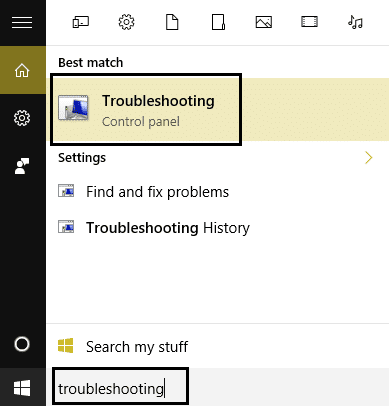
- From the left side of the window, Select “View all”.
- Now select “Power” from the list of Troubleshoot computer problems.
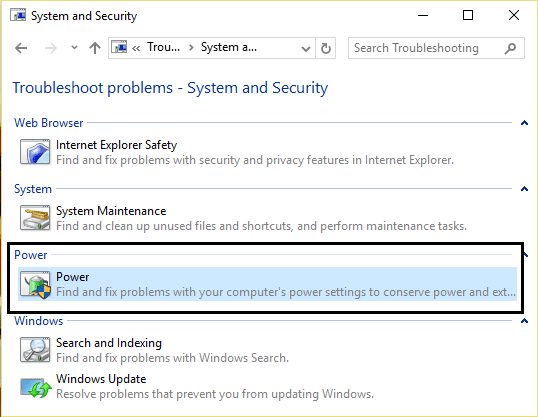
- Follow the on-screen instructions and let the power troubleshoot run.
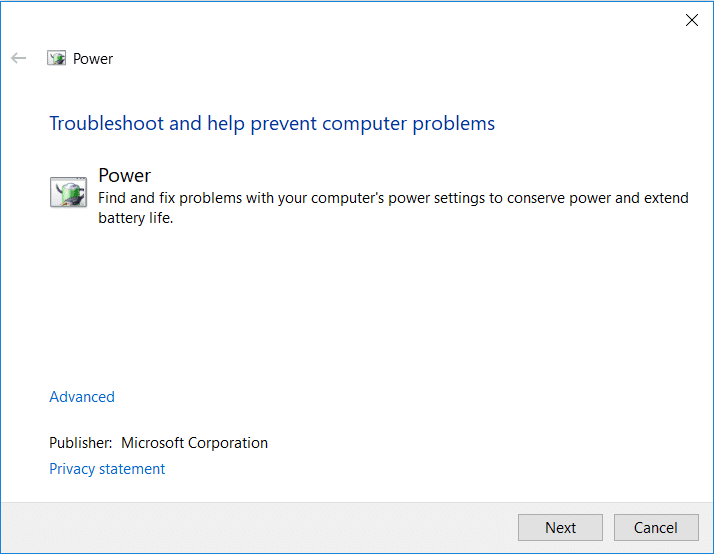
- As the process completes, reboot your PC and check that you are able to fix Task Host Windows Prevents Shutdown in Windows 10 issue.
Method 3: Change Sign-in Option
To change Sign-in Option in Task Host, follow the steps mentioned below –
- Open settings > Accounts.
- Go to “Sign-in Option”.
- Scroll down to find “Use my sign-in info to automatically finish setting up my device after an update or restart” under “Privacy” and Turn it off.
Method 4: Clean Boot Windows in Task Host
The method Clean Boot Windows allows you to disable non-windows services and programs. When you run the program manually, they will be enabled but it clears up the startup programs.
Method 5 : Restart InstallService Service
- Open Service Manager, scroll down, and locate the service option InstallService.
- Select Restart by Right clicking on it.
- Now Reboot your Computer.
Here we have described all the different methods of “Task Host Window”. I wish you get a solution to your problem! Thanks for reading this. If you want to resolve the problem of Task Host then read this blog, Task Host Window.