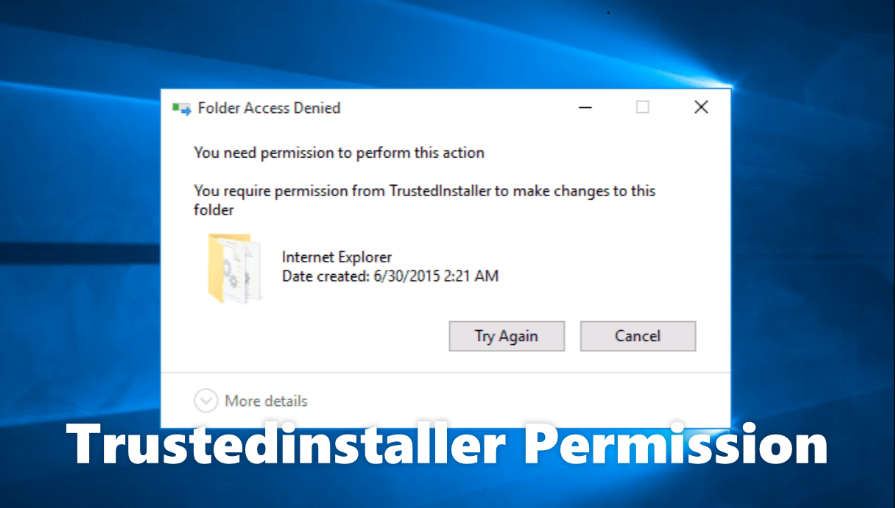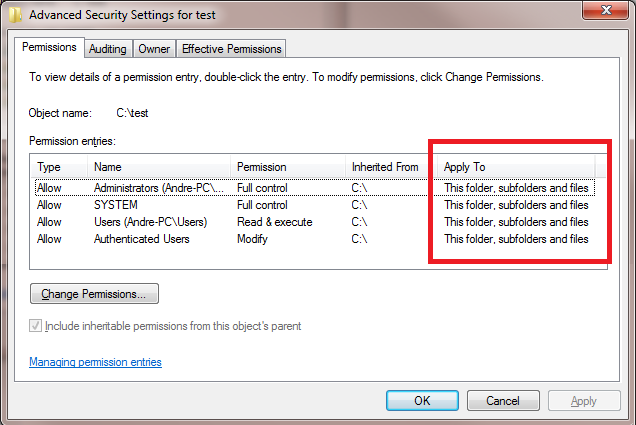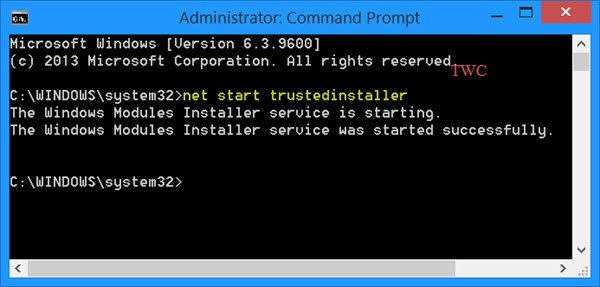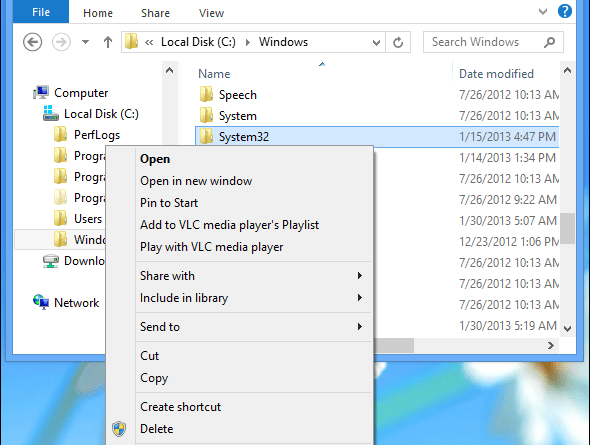TrustedInstaller is a core component of Windows Resource Protection that Microsoft introduced with Windows Vista. Additionally, the Windows Module Installer service uses the TrustedInstaller account to add, remove, or modify Windows Update and other components.
Deleting or modifying files or folders owned by TrustedInstaller can prevent your Windows installation from running properly. Think of it as another security measure that prevents an administrator account from deleting core Windows files. However, sometimes you may need to fix or modify corrupt system files, for which you will need TrustedInstaller permission.
What is TrustedInstaller ?
TrustedInstaller is one of the components of Windows Module Installer service on Windows 10. As for its usages, it is designed to control the installation, update, uninstall of Windows systems.
Normally, Trusted Installer is not a virus. But it is likely for some people the TrustedInstaller.exe is corrupted and infected by some viruses or threats. In this way, it tries to do whatever it wants to do on your PC because there is no restraint set for it.
Or after experiencing Windows update, you find this Trusted Installer is eating up high CPU on your PC.
In this case, there is much need for you to deal with various TrustedInstaller.exe error Windows 10, for instance, by disabling the TrustedInstaller.
How to use Advanced Security Settings ?
- Navigate to the folder using File Explorer.
- Right-click on the folder and choose Properties.
- Navigate to the Security tab and select Advanced in the lower-right corner.
- A new window will open where you will see TrustedInstaller as the owner of the folder. Select Change to change the owner.
- Now, Windows will ask you to enter the name of the object to select. Enter the username you want to transfer ownership to.
- Click Check Names to complete the object’s full name and select OK.
- When you return to the Advanced Security Settings window, you’ll see a new checkbox just below the owner name with Change owner on sub-containers and items. Check this box to transfer ownership of all subfolders and files.
- Click OK to close the window. Then, open the window again by selecting Advanced.
- Select Change permissions from the bottom left of the window.
- Select Add. This will open a new window.
- Click Choose a principal from the top and repeat steps 5 and 6.
- Under Basic permission check the box next to Full control, and select OK.
- Apply changes and press OK.
- Doing these steps will give you ownership of the folder, and you will no longer need permission from TrustedInstaller to make changes to it.
How to fix ‘Trusted Installer’ error using Windows 10 Command Prompt ?
The Command Prompt function allows PC users to fix Windows 10 issues by enabling you to perform administrative tasks. Every Windows PC has a command prompt, and it’s easy to use with a few instructions.
- Open Command Prompt using the Windows Start Menu or Search Bar.
- To control a particular file, enter the following text : TAKEOWN /F (filename).
- If the command was entered correctly, you will receive the following notification : Success: File (or folder) : “filename” is now owned by user “computername/username“.
How to fix TrustedInstaller error using File Explorer ?
If you don’t feel comfortable using Command Prompt to take ownership, there is another option. Once you use File Explorer to gain access using the following steps, you can delete or modify files as needed.
Open File Explorer, then right-click the folder or file you want to take ownership of.
Select Properties from the menu that appears.
Select the Security tab, then choose Advanced.
Select Change Permissions.
Enter your username in the blank space and select Check Name.
Check the box next to Change owner on sub containers and items.
Select Apply, close the Properties window, then open it again.
Select the Security tab once again, then choose Advanced.
From the Permissions window, select Add.
Select the principal, input your username, check the Allow all box, then select OK.
Check the box next to Replace all child object permission entries with inheritable permission entries from this object, then select Apply.
What is ‘trusted installer’ error and why does it appear when deleting files ?
All Windows 10 PCs have an in-built Microsoft account, which is known as NT SERVICE/TrustedInstaller. This account exists to prevent accidental damage to your Windows PC and has been given ownership over many important files on your computer. To be able to control your files, you must make yourself the owner of the files.