Can’t I save files to my external hard drive hard drive will stop working when the storage space is low, you have to remove the useless files from your device. There are problems and their solutions we are facing in Hard drive:
- If Hard drive not found reset the hard drive or check damages of hard drive.
- If storage is full delete some unwanted files and reconnect the external device.
- Hard drive error restart your device in a safe mode or fresh start your system.
- Corrupted files shutdown your PC properly after closing files.
- Computer virus keep the operating system updated or install any antivirus software program.
- Manufacturing fault be careful at the time of purchasing hard drive.
- Can’t boot the system by performing advanced startup.
- The parameter is incorrect check the USB port and drive or format the drive.
Why can’t I save files to my external hard drive?
On Windows
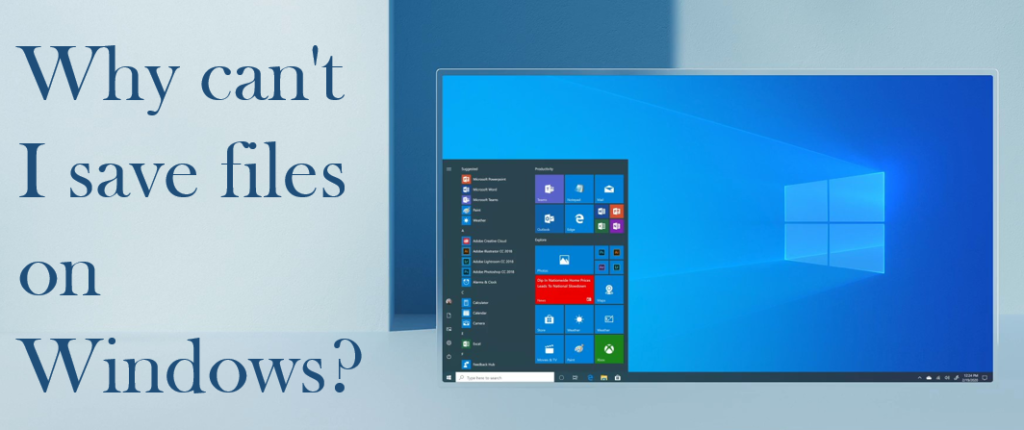
There are some common reasons below and you can try to solve it based on these reasons:
- Does not have the permission to save files: It usually happens when you edit Microsoft Office files and prompts you don’t have permission when you save the file.
- The USB drive in low disk space: If you USB flash drive is running out of space, you can’t save more data on it.
- File is too large for FAT32 file system: FAT32 does not support individual file that larger than 4GB, so if you are using this file system, and the file is too large, you can’t save it.
How to solve “cannot save files to USB flash drive” in Windows?
Obtain a permission to save files:
Step-1 Press Win +R keys simultaneously, and open Run.
Step-2 Type netplwiz and hit Enter to open the User Account settings window.
Step-3 Select the user account which gives the error message.
Step-4 Click on Properties-> Group Membership-> Administrator, then, click OK. As the following screenshot display.
Extend partition on the USB drive: If you receive the “low disk space warning”, you have to compress files before, or delete files on the USB drive in order to get more unused space, or change a bigger USB flash drive.
Convert FAT32 to NTFS file system: To convert FAT32 to NTFS or ex FAT, here provides you three different ways:
Using Windows Explorer
Step-1 Connect your USB flash drive to your computer.
Step-2 Open your Windows Explorer, right click the USB drive and select Format.
Step-3 Drop down menu, you can choose to format the FAT32 to NTFS or ex FAT.
Using Disk Management
Step-1 Right click “This PC”, select Manage, click Disk Management to open it.
Step-2 Click the USB drive, select Format.
Step-3 Window appears where you can format drive to NTFS or ex FAT in the drop down menu.
AOMEI Partition Assistant
Step-1 Windows built-in tools can help you format FAT32 to NTFS, it will erase all data on the hard drive.
Step-2 If you use AOMEI Partition Assistant, you can not only format FAT32 to ex FAT.
Step-3 Convert FAT32 to NTFS without losing data.
On Mac
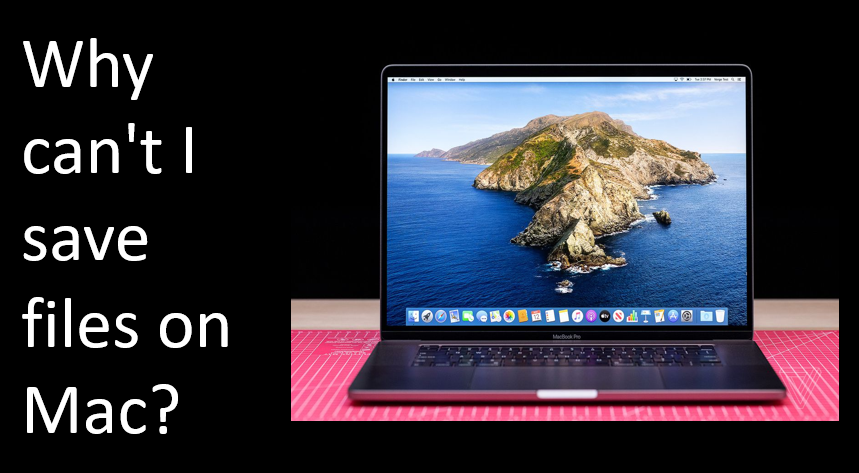
It is necessary to change the format to copy files on it with a mac. On your mac go to:
Step-1 Applications > Utilities > Disk Utility.
Step-2 Click on erase.
Step-3 Select the format MAC OS Extended.
Step-4 Now, you are done you can now copy and paste files in the hard drive.
