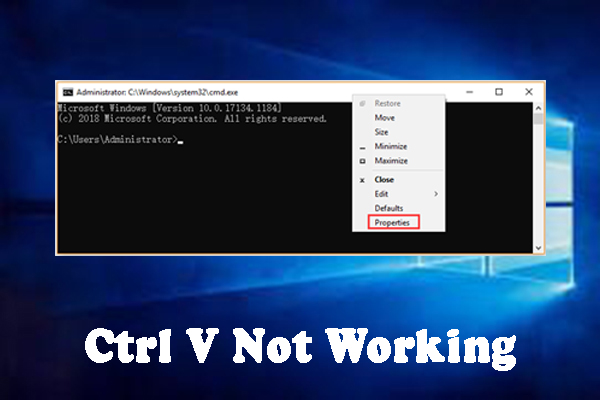Ctrl+V key is used to paste any file, letter or word from one place to another.
Whenever you press Ctrl+V to paste any file, letter or word then Ctrl+v key does not work properly. These problems are often the cause of a corrupt keyboard driver or disable Ctrl key shortcuts.
How to Resolve Ctrl+V Issues
If some reasons your Ctrl V key not working then perform some actions :
- Restart Your Computer
To restart your computer, you click on the Windows icon to open start menu on the screen and then tap on the Power icon and select Restart from the context menu.
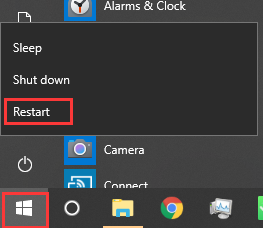
- Check the Ctrl + V Enable or Disable Function in Windows 10
Press Win + R keys to open the Run dialog box, and then enter cmd in the open box and click OK button to open command prompt window. On the command prompt window, right-click the title bar and select Properties from context menu. In the pop-up window, click the checkbox next to ‘Enable Ctrl key shortcuts’ and ‘Use Ctrl+Shift+C/V as Copy/Paste’ under the Options menu and tap on OK button to save changes.
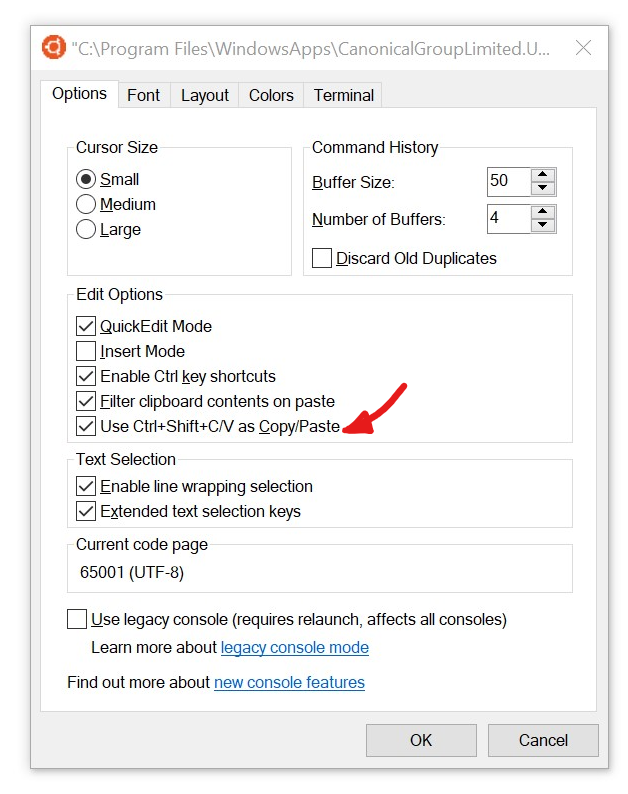
- Update Keyboard Driver
Press Win + R keys to open the Run dialog box, and then enter devmgmt.msc in the open box and click OK button to open device manager. Mouse over on the Keyboards category, and then right-click the device driver and click Update Driver from context menu. Select ‘Search automatically for updated driver software’ option to update the keyboard driver. Then it will detect and install the latest device driver automatically. Follow all the on-screen instructions to complete the update. Once the update completes, restart your computer.
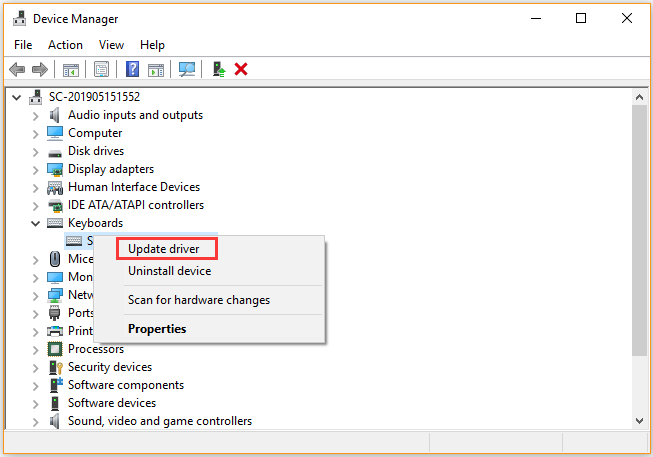
- Another Way to Copy and Paste
Open the Command Prompt to press Win + R keys, type cmd and hit enter , and then tap on the Alt + Space keys to open the window menu. Press the E key to select the Edit option and now Press the P key to select the Paste option, which will trigger the menus and paste into the console.
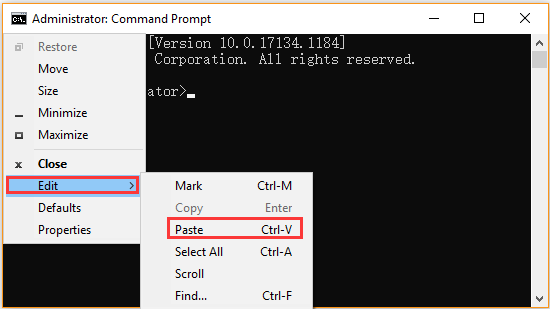
In this article, we described reasons to solve the issues of Ctrl+V not working. Hope you have got your problem’s solution! Thanks for reading this. To Get more details about Where is Forward Slash on Keyboard. Click Here