Why is my middle mouse button not working?
You’re surfing on the Internet and trying to scroll the screen with your mouse, and Boom, your middle mouse button is not working. This is very frustrating. Middle mouse button not working issue, so you should update your mouse driver to the latest version to fix the issue. You can manually download the latest version of your mouse driver file from the manufacturer, and install it in your computer.

There’re various causes for this issue, such as the hardware issue, the connection issue inside your mouse, and your mouse driver corruption. Sometimes it’s hard to identify the reason of the mouse middle click not working issue. But don’t worry. We’ve got you covered! This post introduces 4 effective solutions to fix middle mouse button not working issue.
Useful methods to fix this error if middle button of mouse is not working:
When you are using your computer and want to scroll the screen with your mouse to view your files, but you find that your middle mouse button is not working, which is very disappointing.
why is your middle mouse button not working? There are multiple different causes for the error, namely: the hardware problem, the driver issue, and the connection issue. But how to fix the error? Keep reading, then you can use four useful methods below:
Method 1. Check the Hardware Problem:
The most common cause of the middle click not working error is the hardware issue. hardware problem with your mouse can cause the middle mouse not working issue, so you can check your mouse and see if it fixes the problem. Therefore, you should check your mouse first. you should unplug your mouse from the current computer and then plug it to another computer. If the mouse can work properly with another computer, then there is a problem with the connection between your computer and the mouse. And if you still cannot use the middle mouse button, then there may be a hardware problem with your mouse itself. Thus, maybe you should consider checking the components of the mouse (not recommended) or replacing it.
Method 2. Run the Hardware Troubleshooter:
The built-in Hardware and Device Troubleshooter can help troubleshoot the device hardware issue and fix it, so you can run the Troubleshooter to fix the mouse scroll not working issue. Now follow the steps below:
- Open Control Panel in your computer, and click Troubleshooting.
- Choose Hardware and Sound.
- Click Hardware and Devices and then click Next. Then follow the prompts showing on the screen to finish troubleshooting.
- Restart your computer to check if the mouse wheel not working error is fixed.
Method 3. Update the Mouse Driver:
If your mouse driver is outdated or missing, then the scroll wheel not working error will appear. You can manually download the latest version of your mouse driver file from the manufacturer, and install it in your computer. But this requires time and computer skills. you can solve the problem by updating the mouse driver then follow below steps:
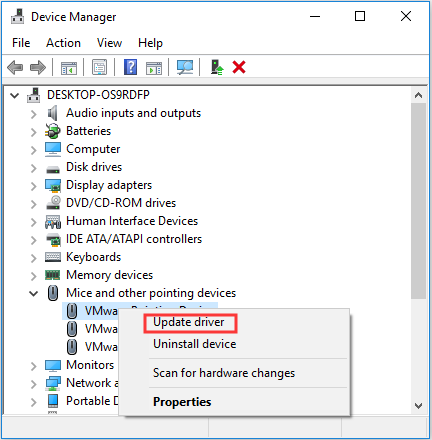
- Press the Win + X keys at the same time to choose Device Manager.
- Expand Mice and other pointing devices and then right-click your mouse to choose Update driver.
- Choose Search automatically for updated driver software and then follow the on-screen instructions to complete updating your mouse driver.
- Restart your computer and then check whether the middle mouse button not working error still exists.
- If this solution doesn’t work for you, don’t worry. We have other solutions to try.
Method 4. Modify the Registry Settings:
The incorrect mouse settings in Registry Editor in your computer can also cause the middle mouse not working issue. So you should check and modify the Registry settings to fix the mouse issue. Here’s how to do it:
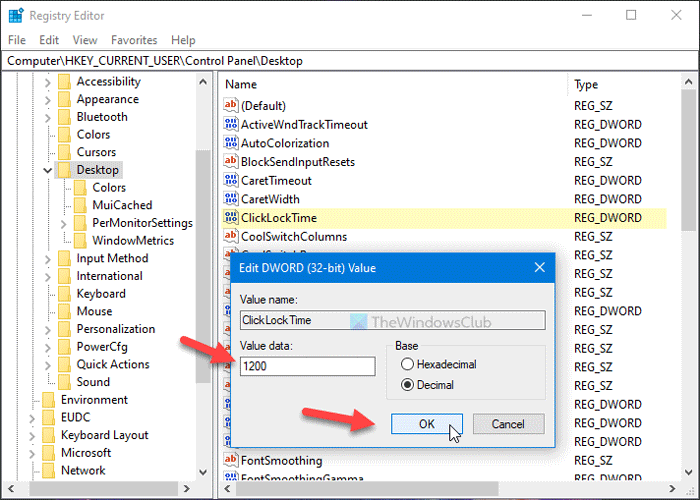
- Press the Win + R keys at the same time to open the Run box.
- Type regedit and click OK.
- Navigate to Computer\HKEY_CURRENT_USER\Control Panel\Desktop.
- Find WheelScrollLines in the right panel and then double-click it.
- Change the Value data to 3 and then click OK to save changes.
- Restart your computer to check if the middle mouse button not working error still persists.
Method 5. Disabling Extensions:
If you are being able to use the middle-mouse button while working in browsers, there may be some problematic extension present in your browser. An extension is a plug-in that extends the functionality of the browser. These extensions can become problematic in a number of different cases. We can cry disable them and check if this fixes anything. Do note that this solution is meant for users who can access their middle mouse button outside browsers. We will be highlighting the method on how to disable extensions in Chrome.
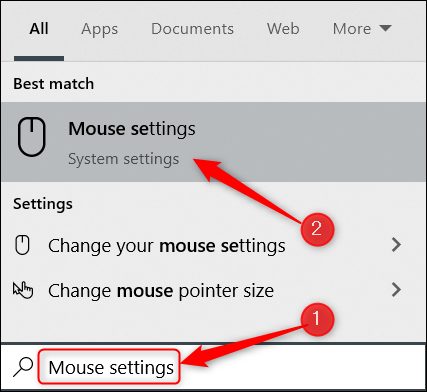
Conclusion:
If you are looking for some ways to deal with middle mouse button not working error, then this post is exactly what you need. You can try Check Your Hardware Here, Run Hardware Troubleshooter, Update Mouse Driver, and Change Registry Settings to Fix the Error.
Hope this post helps you to resolve middle mouse button not working problem and help you get your mouse back on track.
