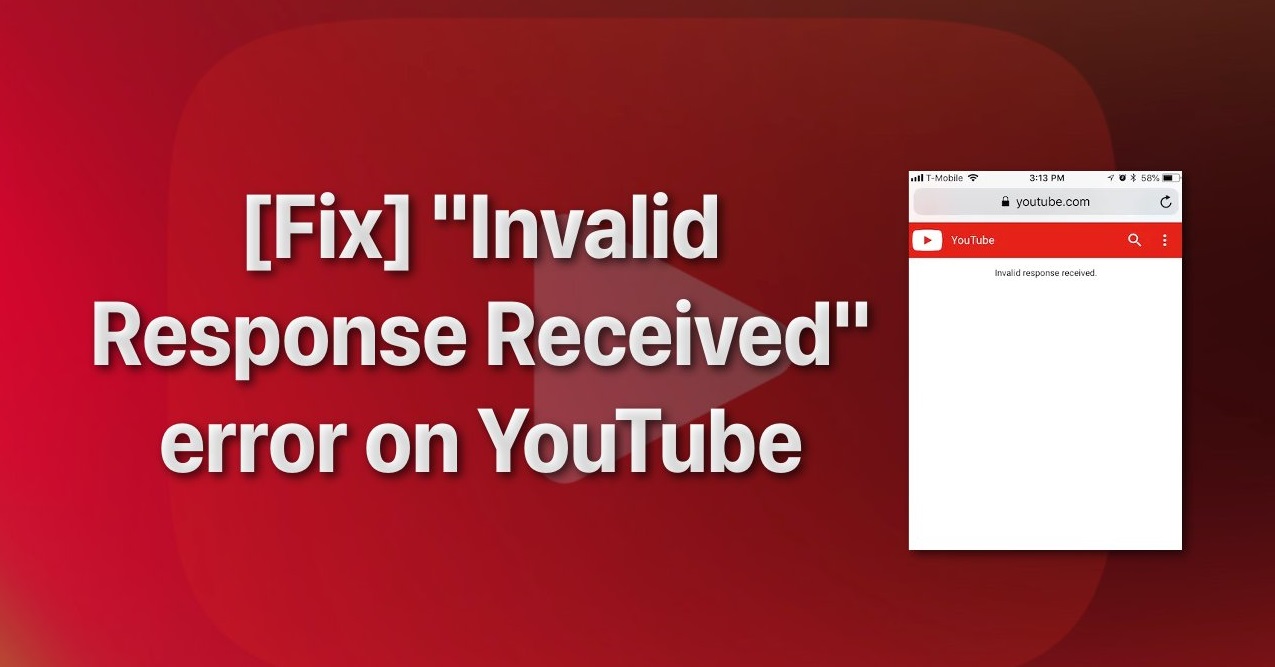YouTube is an application used for entertainment purposes. In this digital world, you can find anything from study material to chill on the website. If you are trying to search for a video and instead of showing the search result you see this error “Invalid response received”. This error can also appear when you are commenting on a video. This error can also occur when users try to publish videos on YouTube by making them public.
If you’re seeing this error message while commenting on a YouTube video, it’s because you don’t have a name set up in your Google Account.
If you are seeing this error message while trying to open a YouTube video then it is likely because of your browser ad blocker settings or a third-party ad blocker that you have installed.
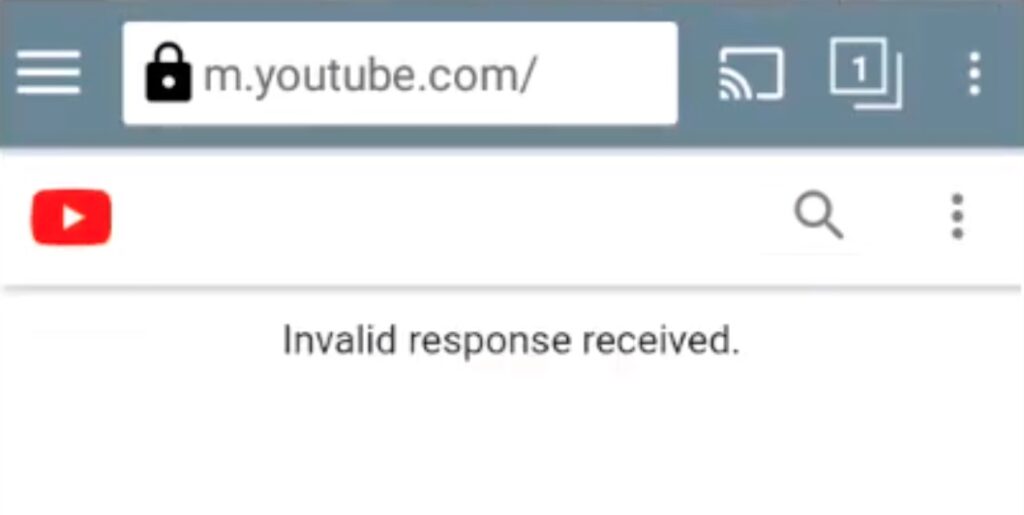
Causes & Solutions to Fix YouTube “Invalid Response Received” Error
1. Account Timeout
This error appears when a video takes longer than usual to publish or download, your user account is often timed out and you are automatically logged out. To resolve this error Refresh the Page. Follow below steps to refresh the page :
- Scroll all the way up and then drag your finger down until you see the Refresh icon show up.
- Finally, release your finger to refresh the page.
- In some cases, the Refresh icon may be located under the More menu. Additionally, you can tap the Refresh icon next to the address bar to reload your page as well.
- Once done, check if the problem is fixed or not.
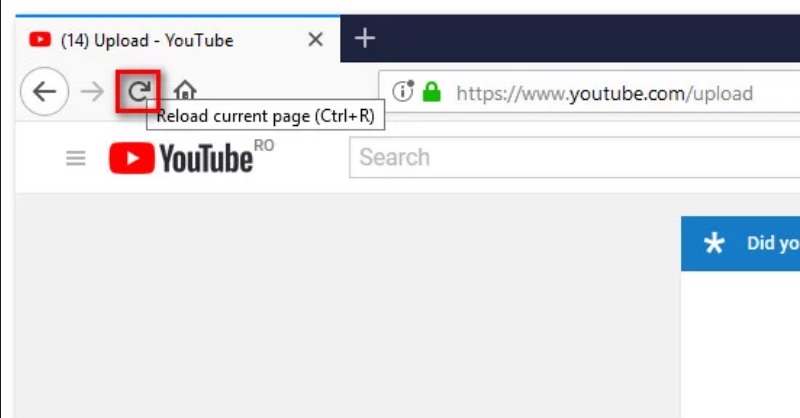
2. Logged into Different Account
This error can occur if you have accidentally logged in to a different account while trying to upload your video after logging out the last time because you operate multiple tabs at the same time. To resolve this error Don’t Use Multiple User Accounts Simultaneously.
To solve this error, you have to logout all the other accounts and keep only one account in login.
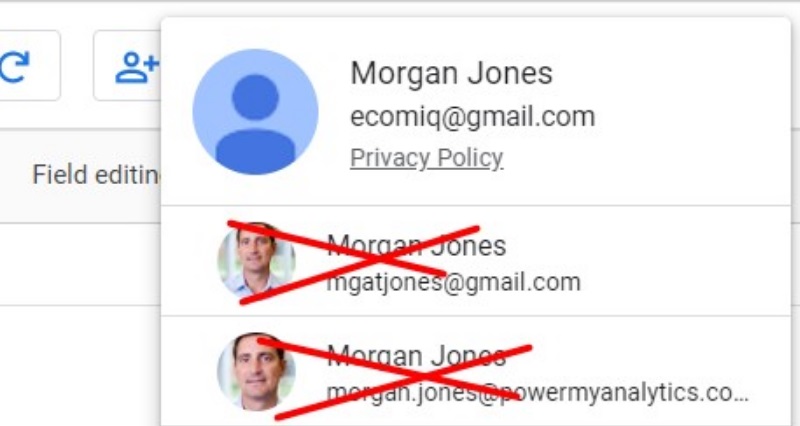
3. Extensions in Your Browser
There are some extensions that are particularly known to cause the authentication error, whether you are a Chrome or Firefox user. Download Helper and Down ThemAll are two of the extensions for the invalid response while operating YouTube. You can either disable or uninstall the extension while uploading or downloading the videos to avoid getting this error. Follow below steps to Uninstall Extensions from Browser :
For Firefox:
- Open Firefox and navigate to the menu which is on the top right corner. In the menu, choose add-ons.
- In here, you will choose Extension, and then, you will find the extension you want to remove i.e., Video DownloadHelper.
- Tap on the three dots and then select ‘Remove’ from the context menu.
- After removing the extension, go back to YouTube and try uploading your video again.
For Chrome:
- Open Google Chrome and tap on the three dots which is on the top right corner. In the menu, choose More tools.
- In here, you will choose Extensions, and then, you will find the extension you want to remove i.e., Video DownloadHelper and tap on ‘Remove’ button.
- After removing the extension, go back to YouTube and try uploading your video again.

4. Unverified YouTube Account:
If you haven’t verified your YouTube account, you might see this error. To resolve this error Verified YouTube Account.
To solve this error, you need to add your phone number or email address to your YouTube account.
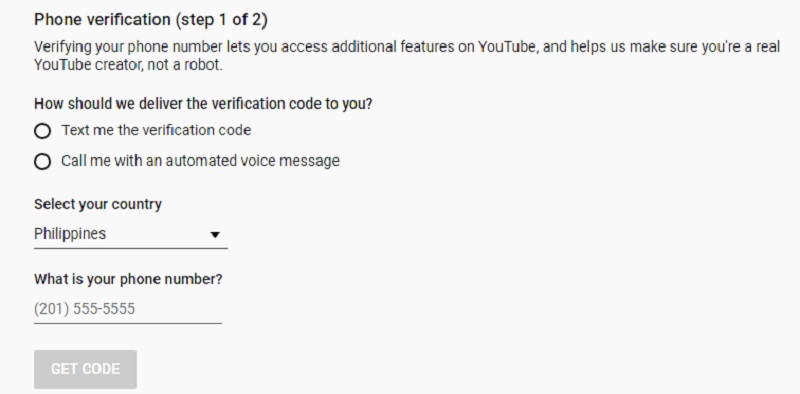
Here we described all the solutions related to Youtube “Invalid Response Received”. Hope you have got your problem’s solution! Thanks for reading this article. If you want to know more about zelle error a101, check out this article Zelle Error A101