Did you recently attempt to use Zelle, only to see the error code A101? Don’t worry – this isn’t an issue with Zelle itself, but rather the bank or credit union you’re using it with. To learn how to fix A101 errors, keep reading!
Additional Information: Zelle is an American digital payments network that you can use for your money transfer needs.
What is Zelle Error A101?
Zelle Error A101 arises when a user tries to log in on the Zelle app or tries to make a transaction and encounters the following message: An Error Has Occurred (A101)
Causes of Zelle Error A101
- You have entered the recipient details incorrectly
- The recipient’s phone number is not registered with this platform.
- You are not Zelle Account verified.
- Your email address or phone number are not verified with Zelle.
- If you have linked the same bank that is linked with another bank account, then also you’ll face this error.
- Due to the Wi-Fi connection on your phone
- This error arises when a user tries to log in on the Zelle app
How do I fix error Zelle A101?
Basic Troubleshooting
- First, you need to confirm you are using the same number that was registered with Zelle.
- If you are using the same number, then make sure you have not changed your mobile plan. Confirm that you are not using a VoIP number with the Zelle app as it does not work with the VoIP numbers (like Google Voice, Google Fi, TextNow, Republic, etc).
- If you are facing the A101 error while sending the money, make sure you are not sending over the limit.
Disable the Wi-Fi Network and Use the Cellular Data of the Mobile Phone
If you are using a Wi-Fi network to connect to the Internet and using a cellular data plan on the phone. To fix Zelle Error A101, disable the Wi-Fi Network and turn Cellular Data off and on again of the Mobile Phone.
- Close the Zelle app and uninstall it from the running/recent apps of your phone.
- Then scroll down (or up) to open the Quick ‘Settings’ menu and click on the Wi-Fi icon to disable it.
- Now click on the Mobile Data icon and also click on the Airplane icon to enable airplane mode.
- Then install the Zelle app to check if it is operating fine.
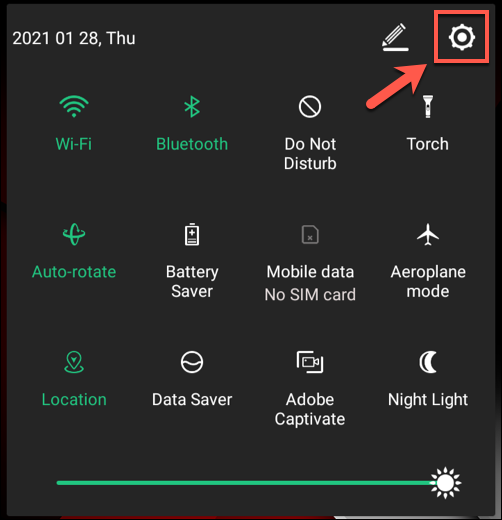
Change the SIM Slot
If you are using a dual SIM phone and can switch the SIM to another slot of the phone, then you need to change the SIM slot to solve this Zelle app error A101.
- Power off your mobile and remove its SIM cards from the slots.
- Now, insert the Zelle registered card to the other slot. and
- Power on the device and check Zelle App is operating fine.

Reinstall the Zelle App
A corrupt installation of the Zelle app could cause it to display the A101 error and reinstalling the app might resolve the issue.
- Go to Settings and open Applications /Application manager on your device.
- Select cell and tap Force to stop the app.
- Then confirm to force stop the Zelle app and open Storage.
- Tap on Clear Cache to clear the cache of the Zelle app.
- Tap Clear data and then confirm to clear the Zelle app data.
- Hit the back button and tap on Uninstall.
- Then confirm to uninstall the Zelle app and wait until the app is removed.
- Now reboot your phone and on reboot reinstall the Zelle app and check if the Zelle app issue is resolved.
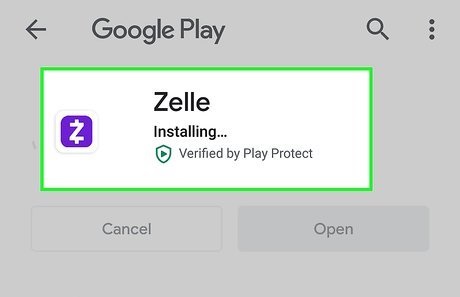
Contact Zelle Customer Support
To fix Zelle Error A101, you need to call the Zelle customer support team and report your issue.
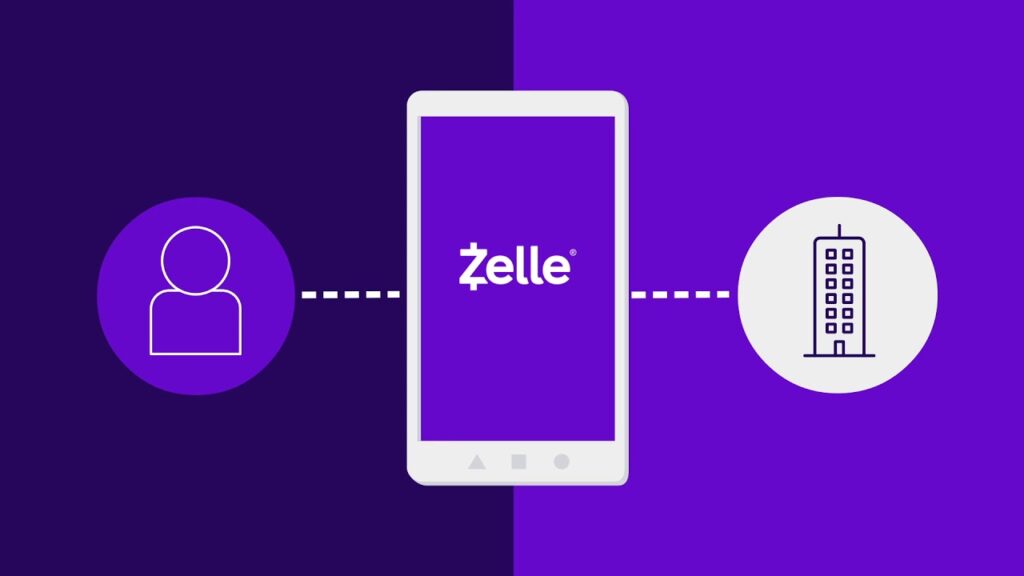
All the above solutions will help you to fix the Zelle Error A101 while you are trying to send money from your Zelle application. Check out this article if you want to know more about How to Fix ERR_CONNECTION_RESET on Android
