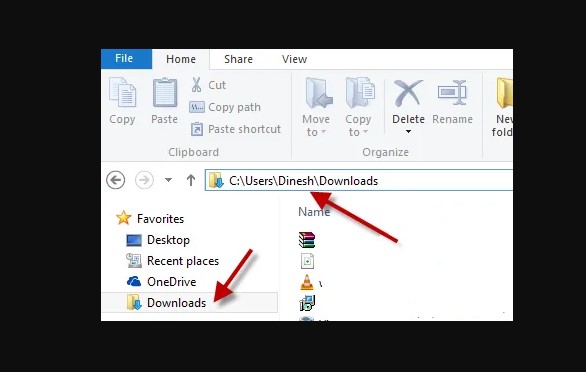Here you fnd quick guide which include a most common asked question by many many users, where are my recent download on this computer from the Internet?
Many user feels complications to find the download finds while using intenet Explorer or Edge browser with other web browsers such as Google Chrome, firefox and other 3rd party tools.
Allow Computer Solve to find the recent downloads on device with the famous web browsers.
The location of the download file is mainly decided by the web browser or the application you are using. Many browsers and programs save the file in the download folder, if user have not choose the different location while saving on the computer.
Web browsers automatically place recently downloaded files into a default folder called Downloads. To access this folder, users should open a Windows Explorer window and, in the pane on the left-hand side, click once on the Downloads folder. Users can also find this folder by typing in the file location C:UsersUsernameDownloads, but replace “Username” with the unique username they have given their computer accounts.
What is Recently Downloaded File?
A recently downloaded file is a file that you’ve downloaded and have not moved from its original location. It’s fine if you accessed it at some point but the important thing is that you haven’t moved it.
Lets start the guide – Mostly people download files using web browsers like Google Chrome, Mozilla Firefox and Internet Explorer. We will tell you how to locate recent files downloaded using browsers.
Find My Downloads in Windows?
To find downloads on your PC:
- Select File Explorer from the taskbar, or press the Windows logo key + E.
- Under Quick access, select Downloads.
You can also find your Downloads folder under This PC.
Internet Explorer Downloads
- Open broswer- Internet Explorer and click on “Tools” icon on the toolbar or press “Alt-X” to open the menu.
- Click “View Downloads” or press “Ctrl-J” to open the View Downloads menu.
- Click on the downloaded file you wish to access or type a keyword into the Search Downloads box to find the download you want.
Download Files through Google Chrome
Google Chrome shows downloaded files in a bottom docked bar. You should click the tiny arrow shown on the right hand side of each downloaded file and select Show in folder option.
First, users should open Google Chrome and click on Settings in the menu. They can then click on Advanced at the bottom of the Settings page and scroll down until they find the section called Downloads. Google Chrome users can opt to have the Web browser ask where they would like to place a file every time one is downloaded, or they can select a location to automatically place all downloaded files.
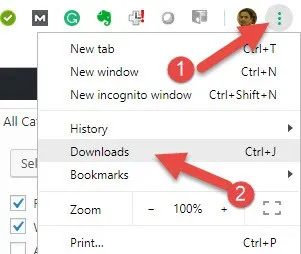
Pressing Ctrl + J keyboard shortcut will directly open the recent downloads in Google Chrome browser.
Mozilla Firefox – Recent Download on This Computer
Mozilla Firefox also allows you to locate recently downloaded files. Follow the instructions given in the following image and you will be able to open and locate the file right in the folder where is has been downloaded.
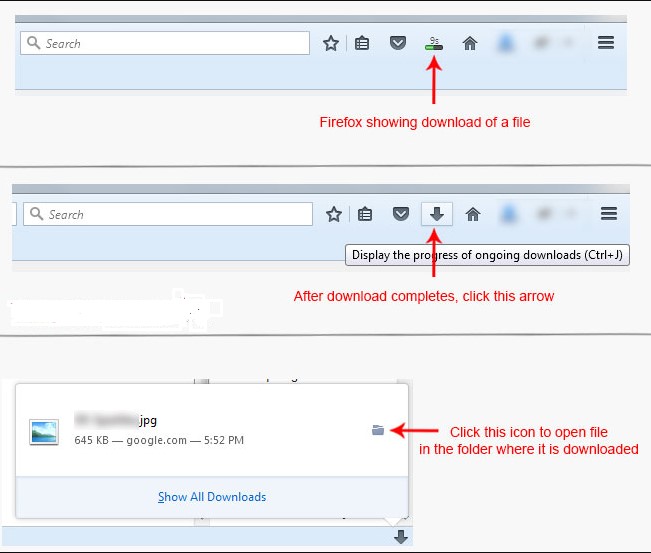
Safari v7.0 on Mac OSX
Mac OS users have a slightly different process for finding recently downloaded files. The default Mac browser is Safari. Users of this browser can find their download file by clicking “Download” in the document. Another way to go to the Downloads folder for Safari users is to click on Go from the Finder, and then click on Downloads.
Google Chrome on Mac OSX
Mac users who want to download files must use Google Chrome in any folder or location. Like Windows users, Google Chrome on Mac also automatically sends downloaded files to the Downloads folder by default. Google Chrome also allows Mac users to specify the location of downloaded files.
- First, users should open the Google Chrome browser, click on Chrome and then click on Preferences.
- Then, users can scroll down to Advanced Settings, and in the Downloads section, there is the option to choose a designated folder to send all future downloads.
- Users can also select the option to choose a specific folder each time they download a file.
View downloads on an Android phone and tablet
You can find your downloads on your Android device in your My Files app (called File Manager on some phones), which you can find in the device’s App Drawer.
How to View your Downloaded Files on iPad and iPhone?
- Launch Files on your iPad.
- Tap on Browse.
- Make sure to select iCloud Drive from the Locations side panel.
- Locate the Downloads folder and tap it.
- Tap on a file to view it.
We hope that these tips will be useful for you and that now you will easily locate your recently downloaded files in a folder.
Note: Mostly the antivirus program which is working on your computer will scan these files after or during the download. If they find that these files are harmful or the file extension is in the blocked category, the antivirus program will either delete the file or move it into quarantine folder.
Should you have any questions, please feel free to ask in the comments section. We will try and assist you. Thank you for using Computersolve!
Suggested Reading –