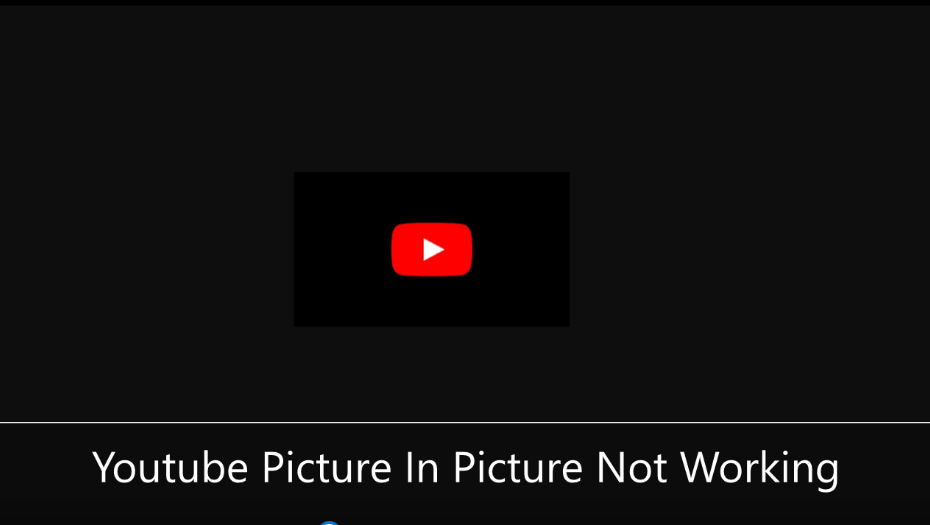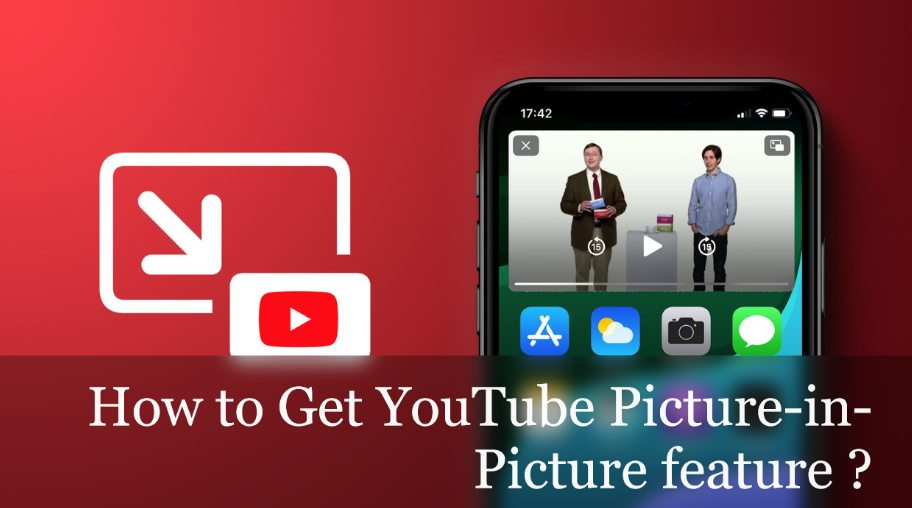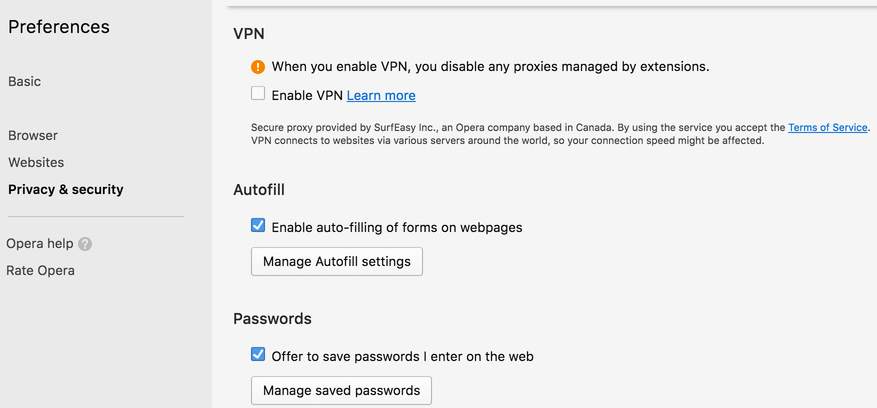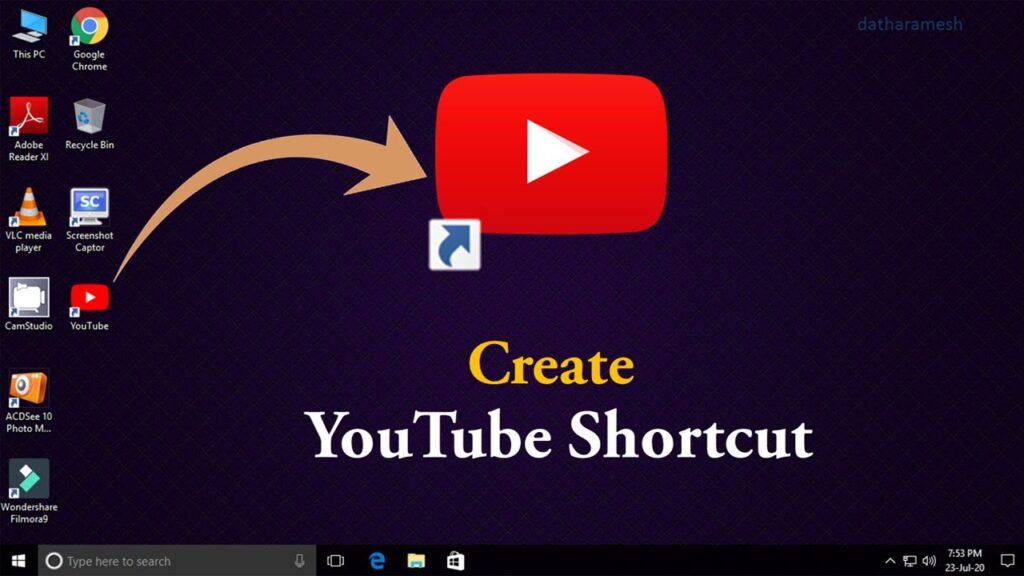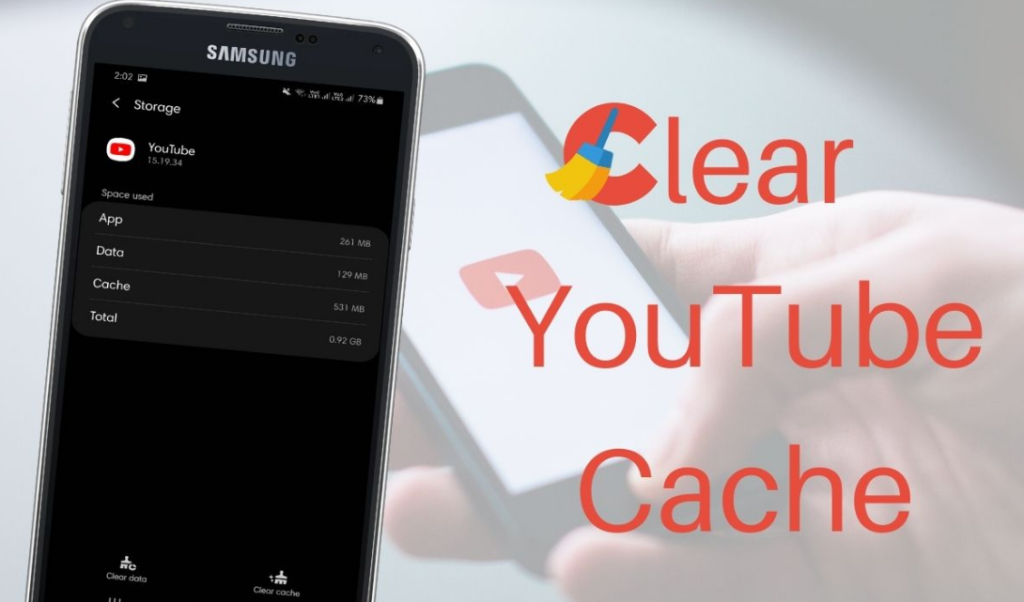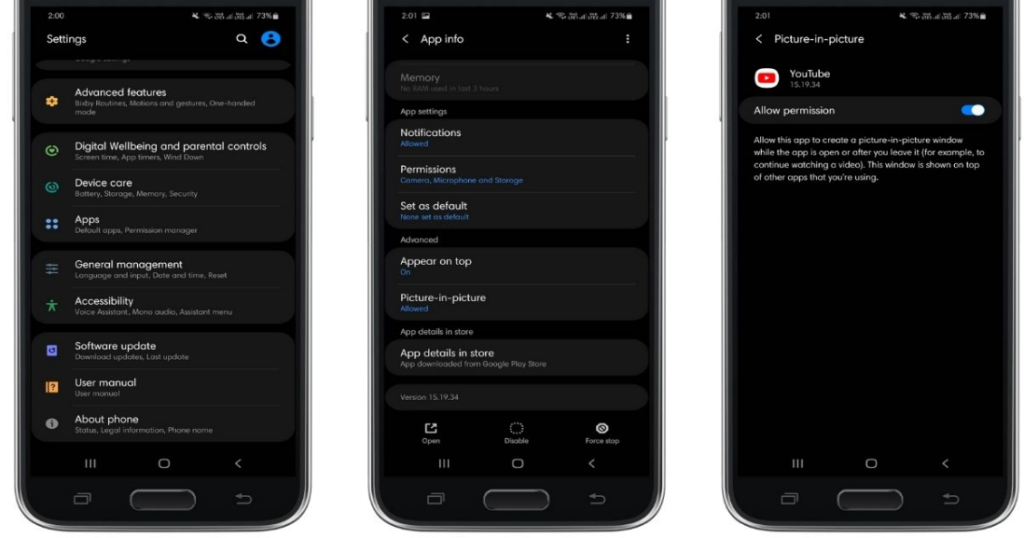Picture in picture is considered a YouTube premium feature or works only in certain countries such as the USA. If your region in YouTube’s settings is set to a country where the picture in picture feature is not supported by YouTube, you may encounter an error. In this case, setting the region where the picture in picture mode is supported by YouTube may solve the problem.
How to Get YouTube Picture-in-Picture feature ?
Subscribe to youtube premium :
As of now, the YouTube picture-in-picture feature is only available for YouTube Premium members on Android mobile devices, worldwide, and for Android users in the United States running Android Oreo or higher. So, if you live outside of the United States, you’ll need to upgrade to YouTube Premium to gain access to picture-in-picture. Furthermore, picture-in-picture is only available for devices running Android 8.0 (Oreo) and above.
Download a vpn :
If you don’t want to subscribe to YouTube Premium, you’ll need to live in the United States to use picture-in-picture. But here’s the good news; You can still download it without subscribing to YouTube Premium or in the U.S. You can access YouTube picture-in-picture in the U.S. – all you need to do is download a VPN and access the U.S. I have to choose a state.
How to Enable Picture in Picture Mode Using VPN ?
As mentioned, PiP mode doesn’t work in some countries. So if this is the case with you too, then this method is for you.
- Download and install the highly rated “VPN Client” from Google play store on your device. For this tutorial, we have used Turbo VPN.
- Open the VPN app and connect it to “US Version“.
- Now go ahead and open “YouTube App“.
- Tap on “Profile Icon” and open “Settings“.
- From the Settings menu, click “Location” and select “US“.
- Go back to the main menu and play any YouTube video.
- Press Home button and try to open other application with video.
How to Create a Shortcut for a YouTube Picture in Picture ?
- Launch the Shortcuts app on your iPhone and click the plus (+) icon in the top-right corner of the screen to create a new shortcut.
- Tap Add Action.
- Select Web.
- Under “Safari,” select Run JavaScript on Web Page.
- Where it says “Run JavaScript on” tap the blue words Web Page, then select Shortcut Input in the pop-up menu.
- In the shortcut window extract the existing JavaScript code and paste in the following code.
- Tap the three dots icon in the top-right corner of the screen.
- Give your shortcut a name, e.g. “YouTube PiP,” then toggle the switch next to Show in Share Sheet to the green ON position.
- Tap Share Sheet Types, then select Deselect All and tap Safari web pages.
- Return to the Details screen, then tap Done.
- Tap Done to finish.
YouTube Picture in Picture Not Working
If you still encounter YouTube picture in picture not working after meeting the above requirements, be sure to update your YouTube application. Then you can try to clear the YouTube app’s cache and check the picture-in-picture settings. Here are the steps for these two methods.
Clear YouTube App Cache :
To clear YouTube app cache, follow the instructions given below –
- Go to Settings > Apps & notifications/Application Manager/Installed apps. The operational details may vary from device to device. Choose what is available on your phone.
- All apps installed will show up. Then tap YouTube > Storage.
- Tap Clear cache and restart your phone.
After that, YouTube picture in picture mode should start working now.
Don’t tap on Clear data/storage, which will force you to exit the YouTube app and delete all downloaded YouTube videos. Clearing the cache only deletes temporary files and does not include any important data.
Enable Picture-In-Picture Mode :
The YouTube picture-in-picture setting can be used in two places : The device setting and the app. Although PIP is enabled by default, it can sometimes be accidentally disabled. You need to verify that it is enabled. To do this you can follow the instructions given below.
Device Settings
- Go to Settings > Apps & notifications. The operational details may vary from device to device. Choose what is available on your phone.
- Tap Advanced > Special app access > Picture-in-picture.
- Here tap YouTube and toggle Allow picture-in-picture on next to it.
YouTube App
- Launch YouTube and tap the profile picture icon.x
- Go to Settings > General.
- Verify that Picture-in-picture is disabled. If it’s disabled, turn it on.