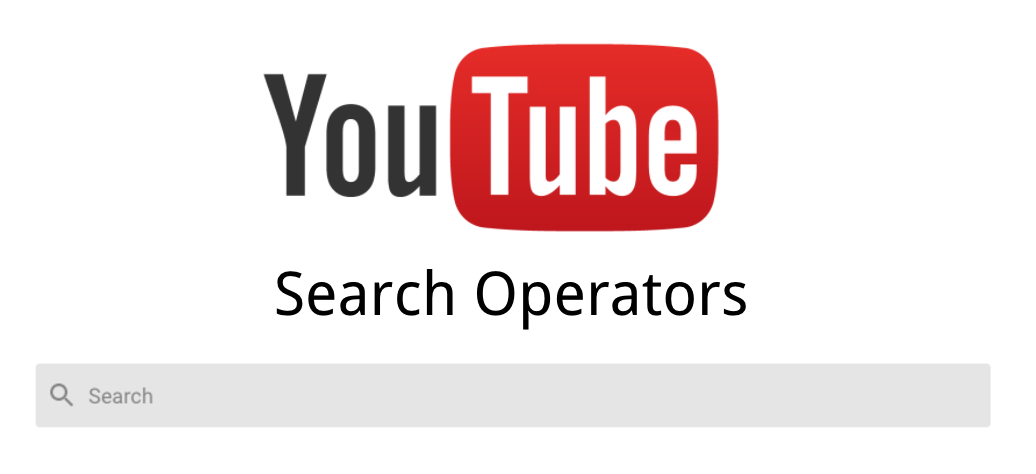YouTube is the Internet’s largest video streaming platform and leading source of video content. With content creators from all over the world, YouTube hosts all sorts of videos from vlogs, commentaries, music videos, to cartoons. YouTube is experimenting with its UI on the Android, web, and TV apps. The Android experiment adds a more prominent search bar to the top of the app. Web and TV users, meanwhile, may see sign-in prompts if they’re accessing YouTube without their Google account.
Youtube Search Bar helps you find the videos that you want to watch on YouTube. Enter what you’re searching for and then filter the results by videos, channels or playlists. Your preferences and activity on YouTube will influence Search results. The search icon in the top right expands to a full search bar when clicked in the app’s current UI to see a new search bar in the YouTube app on Android.
Youtube extension built in to be able to search youtube via youtube home screen. This problem may be caused by a problem with the YouTube search function itself.
“No results found” message appears when user YouTube doesn’t see any search results for a particular keyword search.
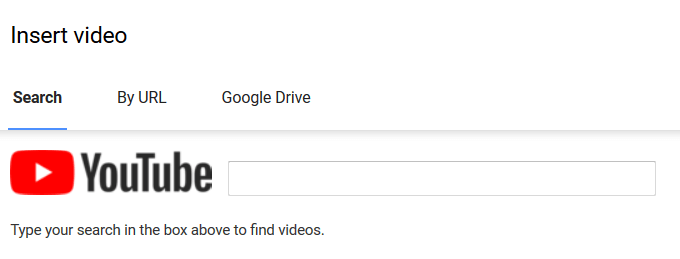
What can you do to fix the YouTube Search Bar when it’s not working?
This problem could be caused by an older version of the YouTube app then go to the respective app or play store and update the YouTube app. If that doesn’t work, try clearing the app data cache by going to YouTube app settings.
Below we describing some other solutions to resolve YouTube search bar issues:
1. Hard Refresh on the YouTube Web Page
A hard refresh essentially loads a page without using that cached data. A hard refresh will end the current web session and request for a new connection from the server.
Shortcut keys for Hard Refresh:
| For Chrome, Firefox, Microsoft Edge (Windows) | Ctrl + F5, Shift + F5, Ctrl + Shift + R |
| For Chrome, Firefox (macOS) | Command + Shift + R |
| For Safari (macOS) | Command + Option + E to empty the cache and Shift+click Reload in the toolbar. |
2. Restart the YouTube App
- Exit and close the YouTube app completely by removing it from your Recent Apps or App Switcher. For Android devices and other set-top boxes, you can Force Stop the YouTube app through your Settings app.
- Then, restart the YouTube app from your homepage or apps list.
3. Check the YouTube Server Status
The YouTube search bar may be at fault due to a server-side issue or an underlying platform issue. To fix this issue, check the YouTube Server Status.
- Check for pending YouTube app updates through your device’s native app store.
- Try testing the search function through the YouTube website on your device’s web browser, instead of the mobile app and vice versa.
- Try searching on YouTube through a different device.
4. Disable the Restricted Mode
Restricted Mode is an optional YouTube setting that helps users filter out mature content. To fix this issue, turn off Restricted mode.
- Tap on the profile icon located on the top-right corner of the YouTube website/12app.
- Click on Settings, then click on General, and then disable Restricted Mode.
5. Disable AdBlockers
Adblockers are a type of software that basically “blocks” ads from being displayed on a particular web page. Ad blockers can sometimes cause problems with applications or services that users are running. To fix this issue, disable AdBlockers.
- Tap on the three-dots icon at the top-right corner, hover over ‘More tools’, and choose Extensions from the drop-down menu.
- On the Extensions window, click on the toggle button to disable the extension you wish to disable.
6. Set Date and Time
For Windows:
- Press ‘Windows + S’ key, type date & time settings and click on the ‘Date & time settings’.
- Click on the toggle to turn-on ‘Set time automatically’ and ‘Set time zone automatically’.
- Now, tap on the ‘Sync now’ button.
For macOS:
- Navigate to the ‘Apple menu’, and choose ‘System Preferences’ from the drop-down menu.
- Then, tap on ‘Date & Time’.
- Click on the checkbox of ‘Set date and time automatically’.
For Android:
- Open the Settings app, click on ‘System’, and then choose ‘Date & time’.
- Now, click on the toggle to turn-on ‘Use network-provided time’ and ‘Use network-provided time zone’.
For iOS:
- Open the Settings app, click on ‘General’, and then choose ‘Date & Time’.
- Now, click on the toggle to turn-on ‘Set Automatically’.
7. Enable JavaScript on Your Web Browser
JavaScript is a programming language that’s used heavily in front-end development of web applications and websites. Enabling JavaScript includes improper client-server trust relationships, vulnerabilities in browsers, and vulnerabilities in browser plugin code. To fix this issue, enable JavaScript on your web browser.
For Google Chrome:
- Tap on the three-dots icon at the top-right corner of your browser and tap on ‘Settings’ from the drop-down menu.
- Now, select ‘Privacy and Security’ from the left-panel, and choose ‘Site Settings’.
- Scroll down and click on the Javascript under the ‘Content submenu’.
- Finally, make sure that JavaScript permission is set as Allowed.
For Mozilla Firefox:
- Enter ‘about:config’ in Firefox’s URL search bar, and hit the Enter key.
- Now, tap on the ‘Accept the Risk’ button to continue.
- Type ‘javascript’ in the search box and double-click the ‘javascript.enabled’ flag if it’s currently false.
- In last, restart the Firefox browser.
For Microsoft Edge:
- Tap on the three-dots icon at the top-right corner of your browser and tap on ‘Settings’ from the drop-down menu.
- Now, select ‘Cookies and Site Permissions’ from the left-panel, select ‘JavaScript’ from the right-panel and make sure that it’s set as Allowed.
For Safari:
- Tap on the ‘Safari’ from the menu bar, choose ‘Preferences’ from the drop-down menu.
- In the Preferences window, choose the ‘Security’ tab. and click the Enable JavaScript checkbox next to Web content.
- Exit the popup window and reload your webpage.
We have described all the information related to Youtube Search Bar. Hope you are like it! Thank you for reading this article. If you are facing youtube related error “Youtube Invalid Response Received” then click here.