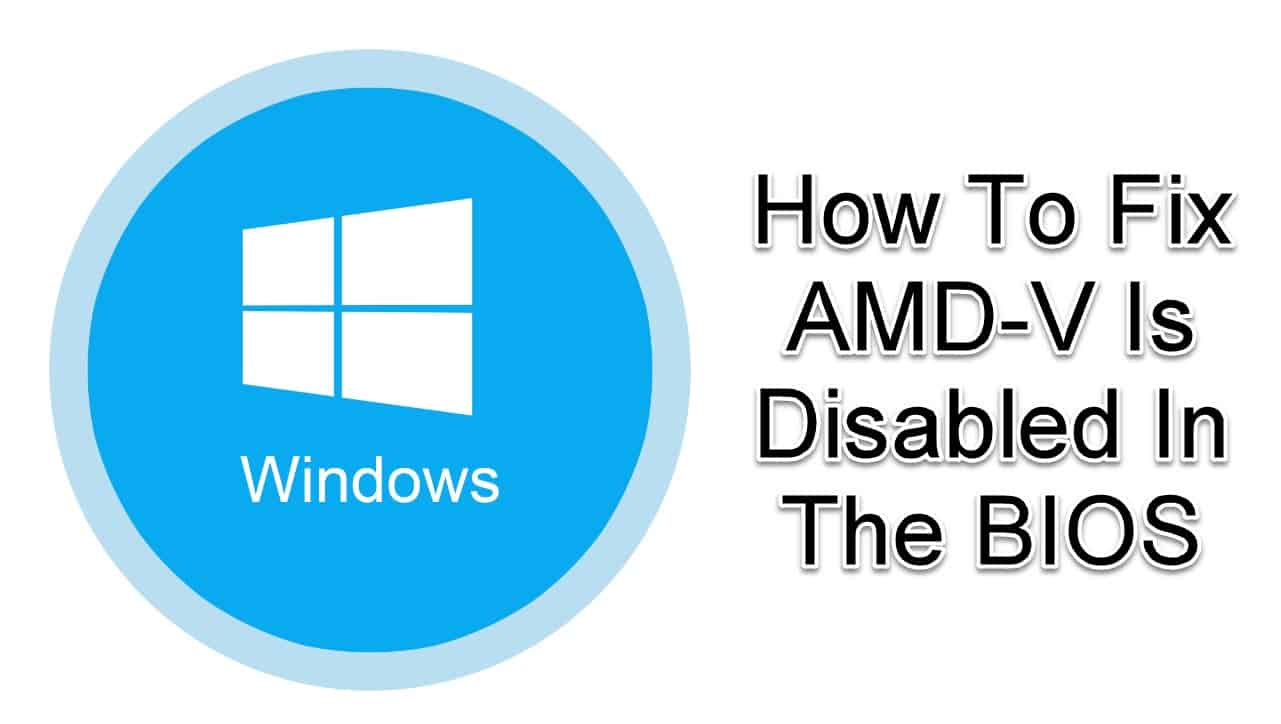AMD-V stands for AMD Virtualization. AMD-V enables you to run multiple virtual machines on a single machine. “AMD- V is disabled in the BIOS” error occurs while trying to start a virtual machine using VM Virtual Box. This error mostly occurs on Windows 7, Windows 8 and Windows 10. This error mostly occurring on Linux distributions. VM software requires CPU to complete the VM virtualization process as the virtualization done by the software is a slow process. AMD-V, short for AMD Virtualization, is a virtualization extension provided by AMD CPUs. In some BIOS versions, AMD-V is also referred to as AMD SVM. If this technology is disabled, the VM will not open.
Causes of “AMD- V is disabled in the BIOS” Error
- This error may occur because Hyper-V is enabled, Hyper-V must be disabled to resolve this issue.
- Software requires hardware virtualization to create a virtual machine with more than 1 CPU core. This error can occur due to hardware virtualization being disabled or unavailable.
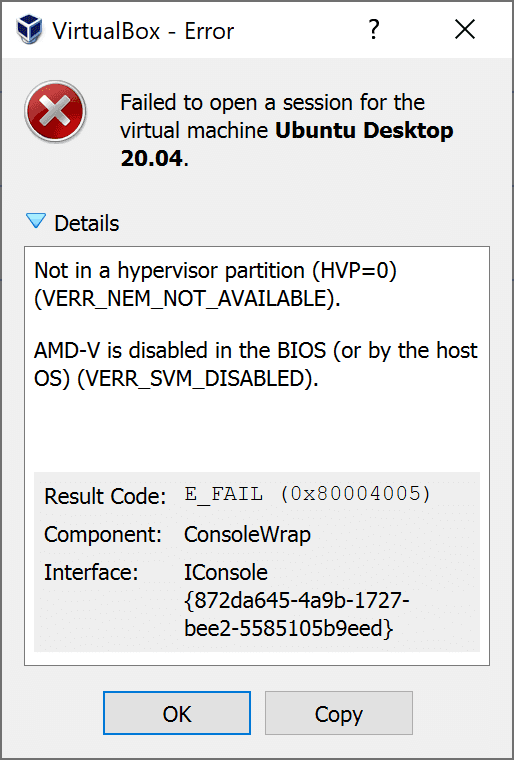
Solutions to fix “AMD- V is disabled in the BIOS” Error
Fix-1 Enable AMD-V from BIOS Settings
AMD-V is a changed trademark for Secure Virtual Machine Mode (SVM).
Steps to Enable AMD-V:
- To access the BIOS, press the Setup key during the initial startup process. The setup key is either the F key (F2, F4, F8, F10, F12) or the Del key (for Del machines).
- In the BIOS interface, go to Advanced and press on ‘CPU Configuration’ option.
- In CPU configuration, you will see ‘Secure Virtual Machine Mode’ option. Check if Secure Virtual Machine Mode is enabled. Enable it if disabled.
Fix-2 Disable Windows Hyper-V
Microsoft Hyper-V is Microsoft’s own virtualization technology.
Steps to Disable Windows Hyper-V:
- Press ‘Windows + R’, type ‘appwiz.cpl’ into the Run dialog box and click on ‘OK’ to open up Programs and Features.
- In the Programs and Features window, tap on the ‘Turn Windows features On or Off’ option from the left-panel.
- In the Turn Windows features On or Off window, search for a Hyper-V entry and check the box associated with is Hyper-V is disabled. Then, tap on ‘Ok’ to save the changes.
- Now, restart your device and check if the error is fixed.
Fix-3 Change the number of CPU cores to 1
- Open Oracle VM Virtual Box, right-click on the machine that is displaying the error and choose ‘Settings’ option from the drop-down list.
- In the Settings of your virtual machine, click on the ‘System’ option from the left-hand submenu and click on the ‘Processor’ tab from the right-panel.
- Now, drag the slider associated with Processor(s) to 1 CPU and click OK to save.
- Close the settings menu and restart your device and check if the error is fixed.
Fix-4 Change the Version to Windows 7 or Windows 2003
- Open VM Virtual Box, right-click on the machine that is displaying the error and choose ‘Settings’ option from the drop-down list.
- In the Settings of your virtual machine, click on the ‘General’ option from the left-hand submenu and click on the ‘Basic’ tab from the right-panel.
- Now, change the Version using the drop-down menu to either Windows 2003 or Windows 7 and click OK to save.
- Close the settings menu and restart your device and check if the error is fixed.
Here we described all the fixes related to “AMD- V is disabled in the BIOS”. Hope you have got your problem’s solution! Thanks for reading this article. If you want to know How to Update BIOS. Click Here