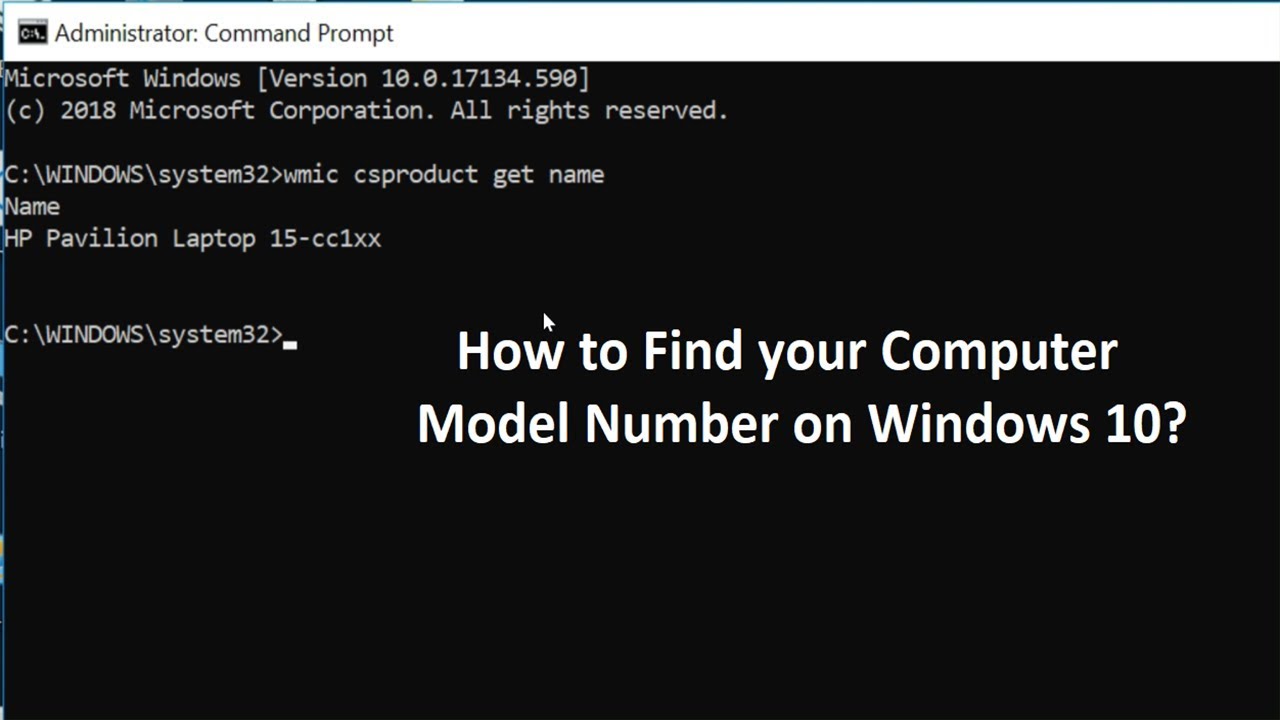In Windows 10, computer model number information can be used in many situations. For example, the model number can help you find the correct hardware upgrade (such as memory, hard drive, display, and power supply). Or if you need to resolve the issue or need to contact technical support. It can also be used to catalog devices in inventory.
Although manufacturers often affix stickers or chassis information to their laptops or desktops, Windows 10 allows you to check the model number and serial number (also known as the “service tag”) on your computer. and PowerShell.
In this Windows 10 manual, we will teach you the steps to check the model number of your computer, whether it is from Dell, HP, Acer, Lenovo, or another manufacturer.
How to find laptop model number?
Find Computer Model via System Information
- Open Start.
- Find System Information and click on the result above to open the application.
- Click System Summary.
- Confirm the model number of your device in the “System model” field.
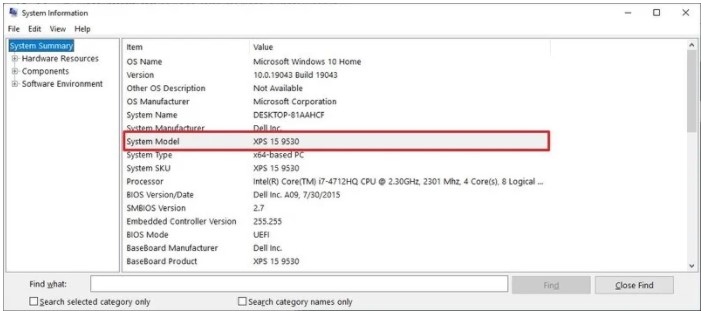
Once you complete the steps, you will clearly see the computer model.
Find PC model via Command Prompt
- Open Start.
- Find the Command Prompt and click on the top result to open the application.
- Type the following command to specify the computer model and press Enter:
wmic csproduct get name

- Confirm the model number on the device.
- (Optional) Type the following command to display the model number and serial number and press Enter:
wmic csproduct get name, identifyingnumber
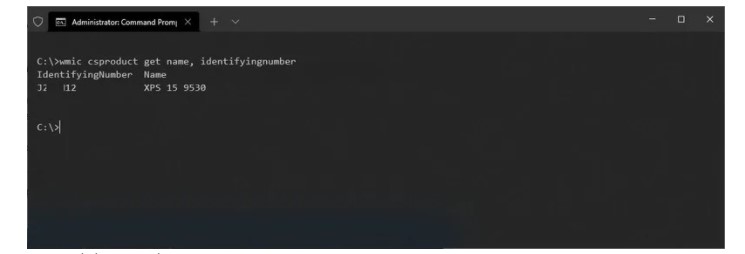
- Confirm the device model and serial number.
After you complete the steps, the commands will display the model number and the serial number of the desktop or laptop running Windows 10.
Find PC Model via PowerShell
- Open Start.
- Find PowerShell and click on the top result to open the console.
- Type the following command to check the device model and serial number and press Enter:
Get-CimInstance -ClassName Win32_ComputerSystem
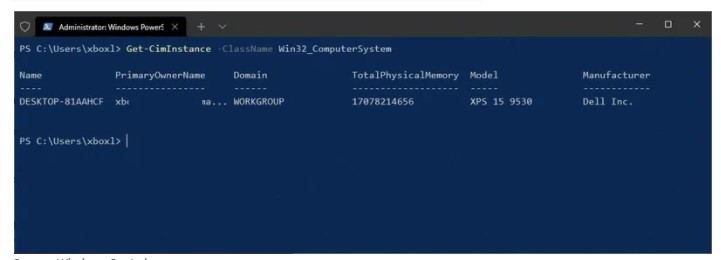
Get-CimInstance -ClassName Win32_bios
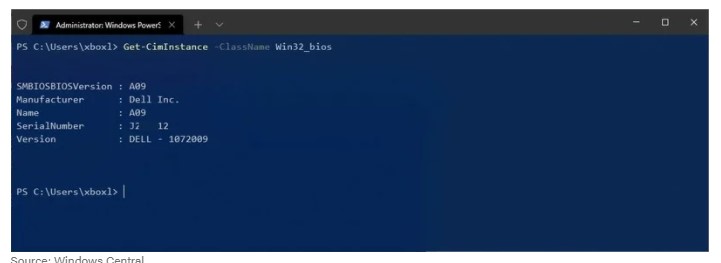
- Confirm the model and serial number of your laptop or desktop computer.
Once you have completed the steps, PowerShell will display your computer’s model and serial number.
These instructions apply to Windows 10, but you can also use the System Information and Command Prompt steps in Windows 8.1 or Windows 7.