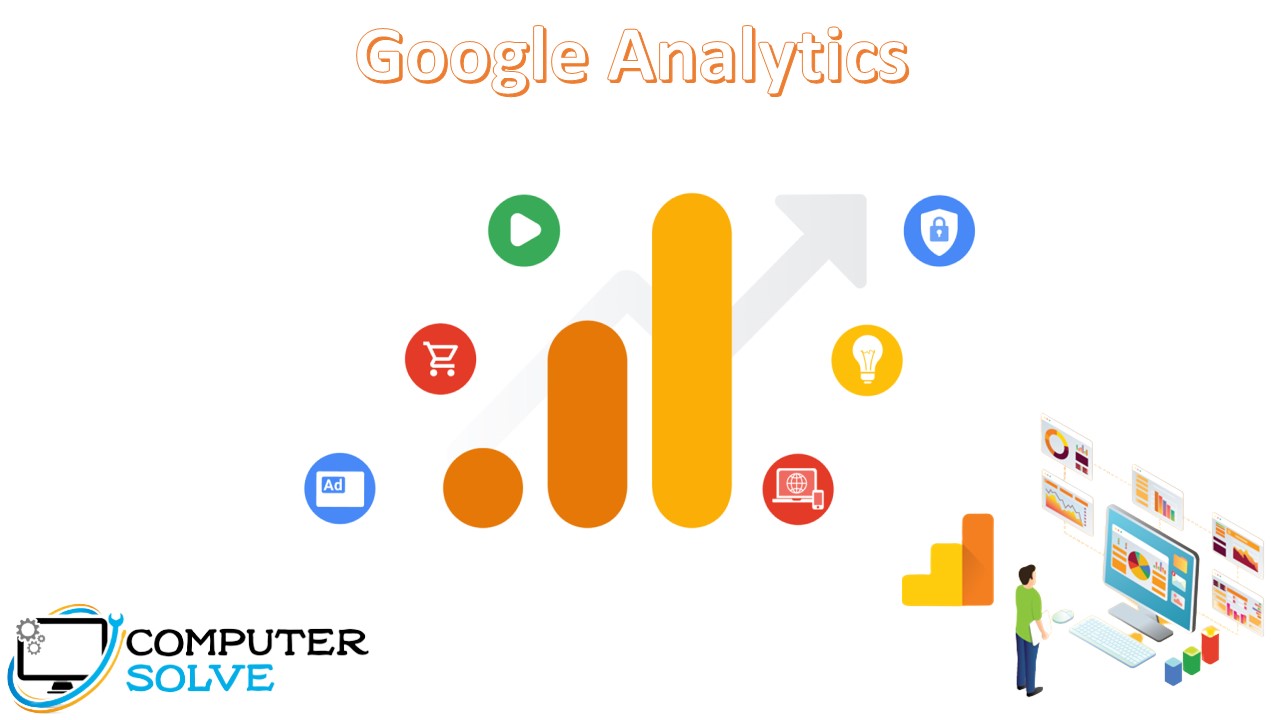Google Analytics can be an essential tool for your business, allowing you to track the behavior of your customers and find out what’s working and what’s not in your marketing campaigns. It’s used by companies like Google and Amazon, so it’s definitely capable of handling even large-scale businesses, but it can be tough to learn if you have no experience in this kind of thing. Here’s everything you need to know to set up Google Analytics and start getting actionable data that will help your business succeed!
What is Google Analytics?
Google Analytics is a web analytics service that provides statistics and basic analytical tools for search engine optimization (SEO) and marketing purposes. It helps you monitor your audience by tracking your website’s users over a week, month or year. It’s free to use by any webmaster. It integrates with Google’s marketing and advertising platforms and products (including Google Ads, Search Console, and Data Studio), making it a popular choice for anyone using multiple Google tools.
How does Google Analytics work in a business?
Google Analytics works by relying on a small bit of Javascript Code that is placed on your website This code is activated when visitors arrive on your site. It allows Google to record important information about your site so that you can better understand your site visitors and build your business.
The code that you place on your website will look at three main sources of data and information. It will use:
- First-party cookies.
- The HTTP request that the browser sends.
- The browser and system information of the user.
Through these data sources, the code will track certain information about the person visiting your website. It will help you understand everything from the geographic location of the user, the language in which they view your site, and the pages they visit on the website.
To help brands improve their websites and ability to engage customers, Google has created Google Analytics. When you place the Analytics code in your website, you have access to a free platform that provides in-depth information regarding the behavior of your site visitors and what interests them.
Features of Google Analytics-
Traffic Report
These Google Analytics features are all about measuring the traffic and their flow on your site. This includes session durations, measuring bounce rates, and measuring new visitors and people who visit your site often; it also has the ability to show how your visitors come to the site and what phones or internet connection they use to access it. Here are a few parameters you should look at:
- Organic – If your website can organically generate a lot of traffic, it means that your website’s search engine results page (SERP) rank is high. It indicates that your SEO strategy has come to fruition.
- Social media – Strategic social media posts can redirect traffic to your website. The higher your social media following, the more traffic you redirect.
- Email – Generating traffic from the embedded links in an email is a standard tool for marketers. It also serves the purpose of generating leads.
- Paid search – This is useful in tracking PPC campaigns, whose purpose is to direct traffic to the website, as well as generate leads. You can link your AdWord campaign in Google Analytics through the acquisition tab.
- Referral – When a user clicks on a link to your website on another site, it refers to referral traffic.
Site Content
With the help and use of Google analytics in digital marketing, you can measure how long these users stay on a particular page, or how many more pages they navigate. This helps you analyze how the content on your site is performing, which is vital if you want your website to be at the top of Google search results. The analysis is done by looking at different types of pages. Let’s take a look at them.
- Home page – The landing page gives you an idea about the conversion rate of the website. It is because this page acts as a starting point for the user to navigate different pages. If the user completes the expected journey, the page where the journey started is accredited with converting the user. It, therefore, gives the impression of how important it is for the user to like the website’s landing page so that it makes for a pleasant user experience.
- Exit page – The exit page is where the user leaves the website. It could be because they finished their conversion or were done navigating the website. Google Analytics helps you to track and analyze your user’s journey.
- All pages – All pages provide data about pages that were viewed on what date and for how long. You can access the data for a week, month or year. This helps you figure out which pages on your website receive the most traffic.
The metrics used to analyze these types of pages are:
- Pageviews – Calculates each session on a particular page.
- Entrances – The entry points to your website.
- Bounce Rate – The rate at which users leave your website immediately after visiting the home page.
- Page Value – Calculates the money generated through page views.
Monitoring your audience
Google Analytics helps you monitor your audience by tracking your website’s users over a week, month or year. These users are segregated into specific cohorts (a group of people) based on characteristics and interests. It helps you isolate them and analyze their behavior. The behavior could be either interest in a service or a purchase of a product. It thus enables you to identify the benefits of your user and create your marketing strategy accordingly.
Overview Report
Firstly, it’s the website overview report. You can see a graphical presentation of the sessions and pageviews for your site. Then, below that, you’ll see the total number of sessions, total page views, average duration per session, and bounce rate.
You can see these more metrics in the overview report:
- New vs. returning users
- Device breakdown – Proportion of users on desktop, tablet, and mobile
- Top 10 countries your visitors are from
- Top 10 referral websites sending you traffic
How to Set Up Google Analytics?
Before you start using Google Analytics, you’ll have to set up a Google account. This means you must have a registered Google Account email address and password.
Step 1: Create a Google Analytics account
- Firstly, go to google.com/analytics.
- To create an account, click Get started today.
Note: If you already have a Google Analytics account, click Sign in to Analytics.
- Provide an Account Name.

- Tap Next to add the first property to the account.
Step 2: Add properties to a Google Analytics
- In the Property section, tap Create Property.
- Enter a name for the property (e.g. “My Business, Inc website”) and select the reporting time zone and currency.
- Tap Next.
- Select your industry category and business size.
- Click Create and then accept the Analytics Terms of Service and the Data Processing Amendment.
Step-3: Add a data stream
- Now, look at the Account column to make sure that you have your desired account selected.
- Then, look at the Property column to make sure that you have your desired property selected.
- In the Property section, tap Data Streams > Add stream.
Set up data collection for websites
You’ll need to add the Analytics tag to your web pages to begin seeing data in your new Google Analytics 4 property.
Add the tag to Google Sites and WordPress.com
If you are using Google Sites or WordPress.com, follow the instructions below to find your “G-” ID and paste it into the Google Analytics field that your CMS provides.
- Firstly, sign in to your Google Analytics account.
- Click Admin.
- In the Property column, select your Property > Data streams.
- Click the data stream for your website.
- Then, your “G-” ID appears in the top right.
- Enter your “G-” ID into the field that your CMS provides:
- Google Sites: Open a new Google Site. Click Settings. In the “Settings” window, go to Analytics. Enter a valid Analytics Property ID. It should look like “UA-XXXXXX-X” or “G-XXXXXXX
- WordPress.com: Open a WordPress.com. Go to Tools → Marketing → Traffic. Paste the entire ID you copied from the Google Analytics site into the “Google Analytics Measurement ID” box. After you click Save Settings.
Add the Google tag directly to your web pages
You need access to the HTML for your web pages. Ask your web developer to perform these steps if you’re unable to complete the steps yourself.
- Firstly. sign in to your Google Analytics account.
- Tap Admin.
- In the Property section, select Property > click Data streams > Web.
- Then, click the data stream for your website.
- Under Google tag, click View tag instructions.
- On the Installation instructions page, select Install manually:
- On the screen, you’ll see the JavaScript snippet for your account’s Google tag. Your Google tag is the entire section of code that appears, beginning with:
and ending with
- Paste your Google tag immediately after on each page of your website.