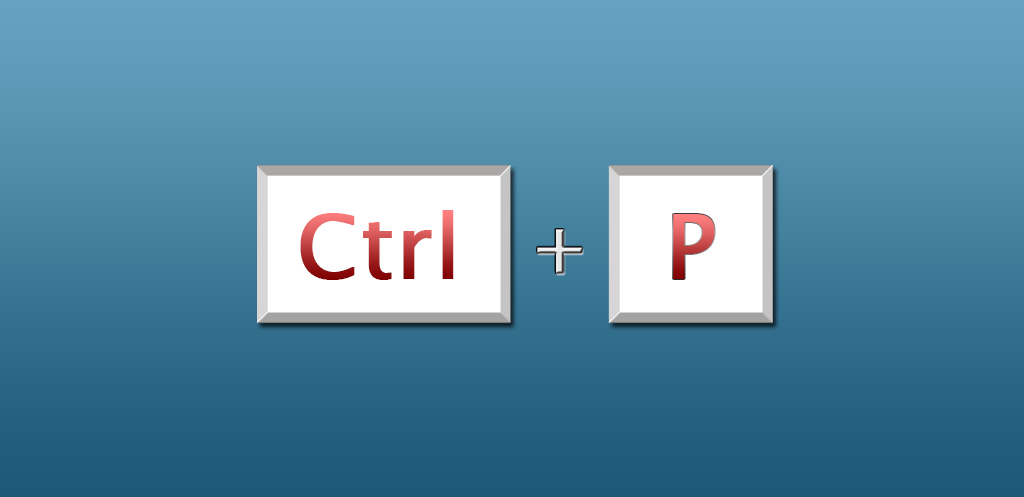Ctrl p is also referred to as Control+P and C-p, it is a keyboard shortcut key most often used to print a document or page. Pressing Ctrl+P opens the print window for the current page in any browser like Chrome, Edge, Firefox, Explorer, and Opera. Many people don’t know how to enable Ctrl P, so in this article, we will explain the steps to enable Ctrl + P.
How do I enable Ctrl P shortcuts?
Method-1: Enable Ctrl+p in Word
- In Word, go to File > Options > Customize Ribbon.
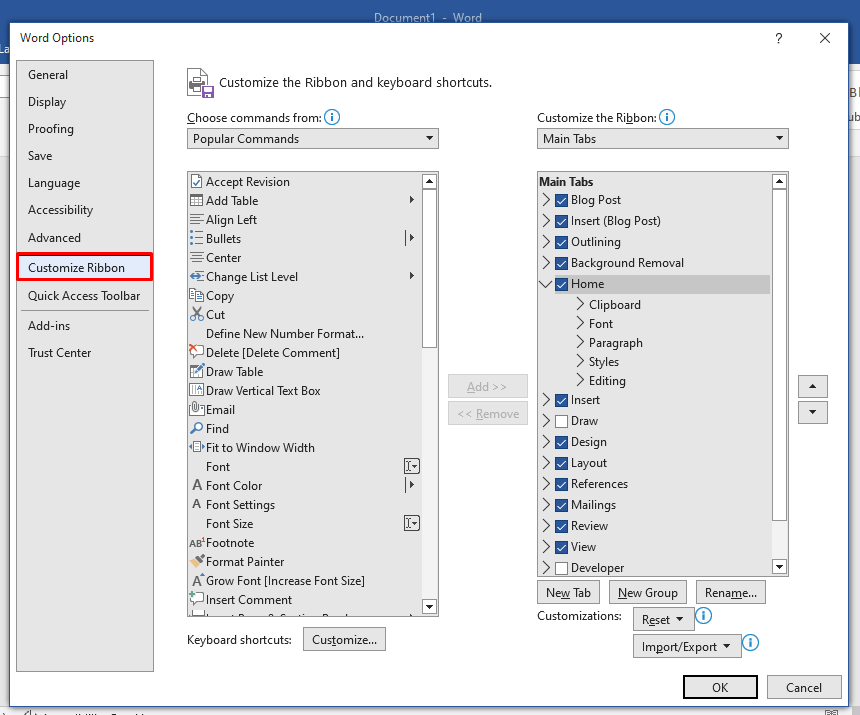
- Click on the ‘Customize‘ button.
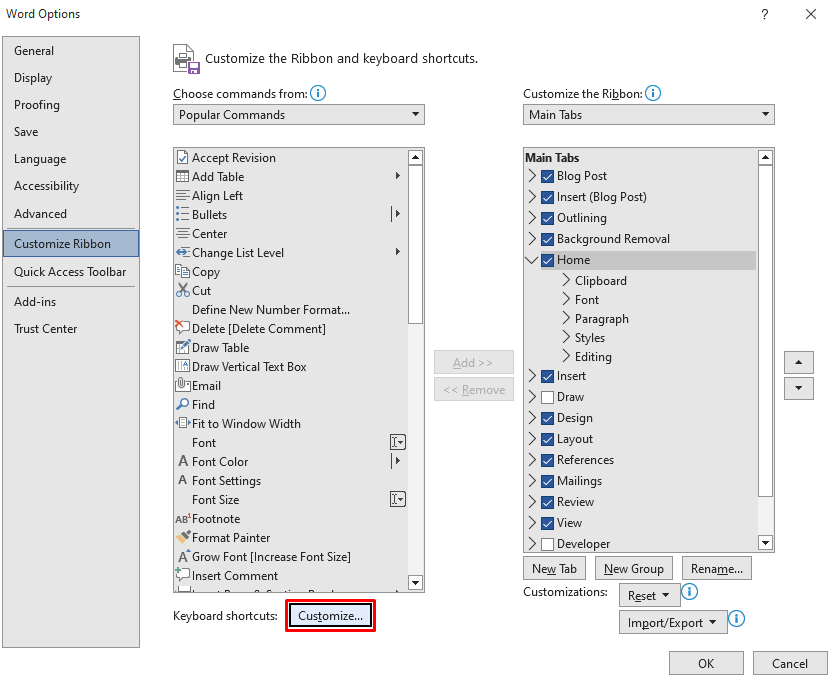
- Select the ‘File Tab‘ in the Categories List.
- Scroll down to find the ‘PrintPreviewAndPrint‘ option, and click on it.
- Find Ctrl+P in the given list.
- Press the Ctrl+p in the section of the current keys.
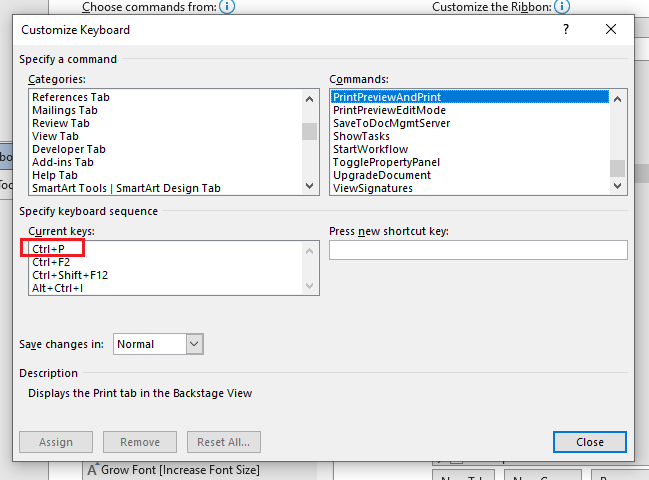
- Click on Assign, close, and then Ok.
- Now, press the ctrl+p shortcut key to check whether its works properly or not.
Method-2: Enable Ctrl Keys using Command Prompt
- Firstly, press the Window + R keys to open the Run dialog box.
- Enter cmd in the box and then click OK. It will open the Command Prompt.
- On the command prompt, right-click the title bar and select Properties.
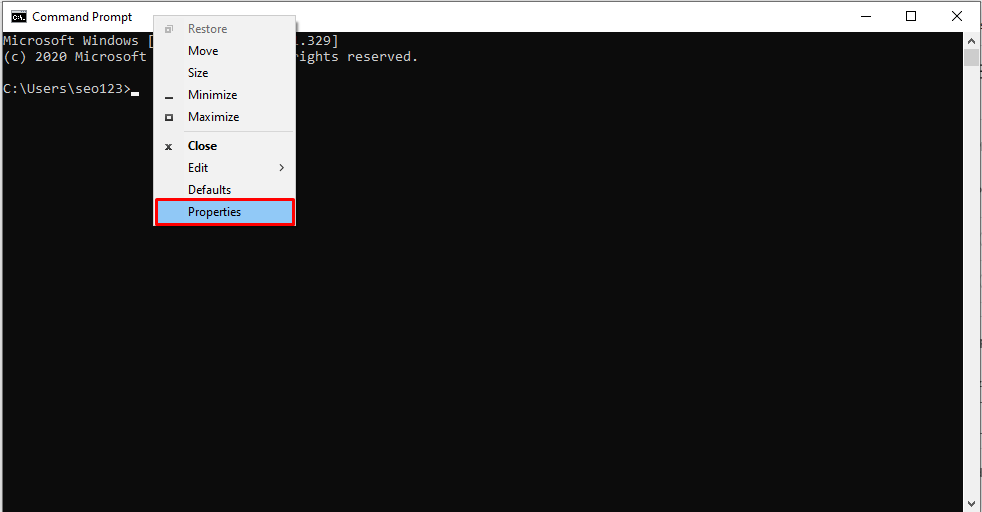
- Click the checkbox next to ‘Enable Ctrl key shortcuts’ under the Options menu.
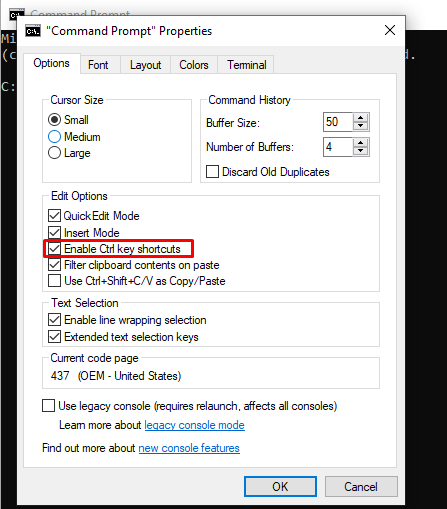
- Tap on the OK button to save changes.
Hope you have got your problem’s solution! Thanks for reading this. If you want to know more details about Why is My Ctrl+v not working, What does Ctrl+v do. Click Here