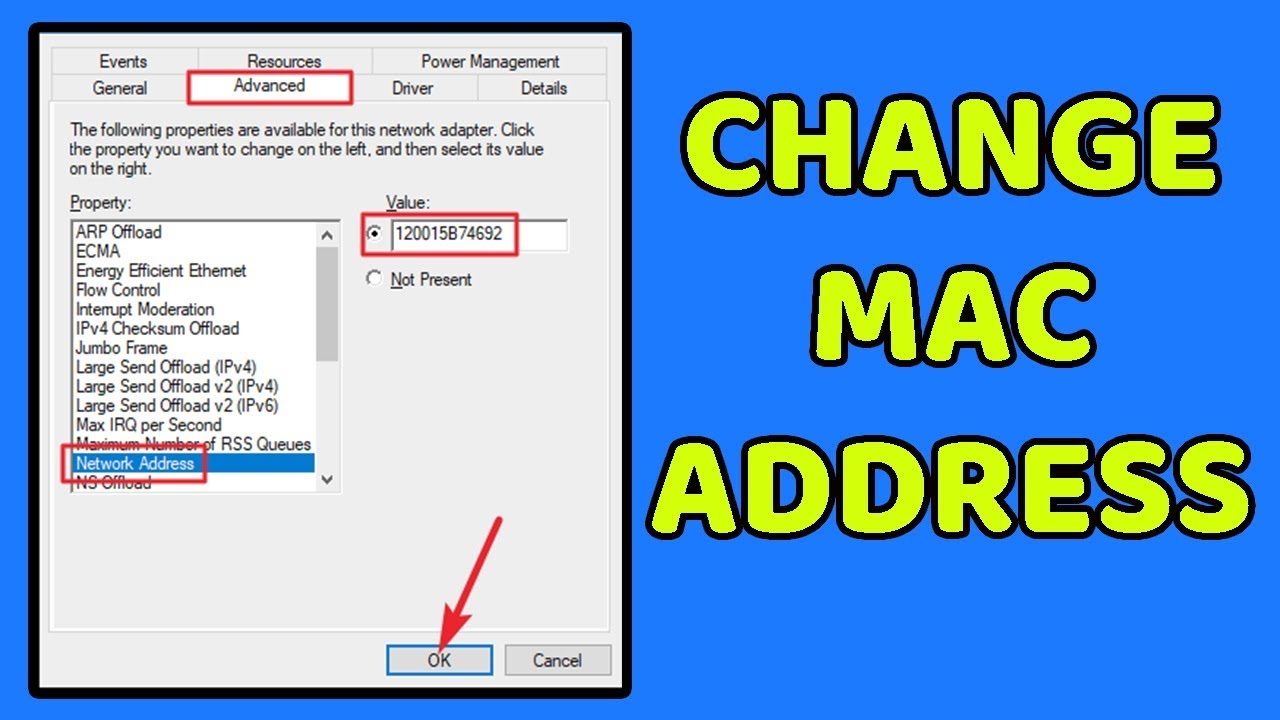Every machine has unique MAC address. A MAC address serves as a permanent, physical identifier for any device that connects to a network. That includes your phone, router, computer, printer, Apple TV, and anything that connects to your internet. If your computer has an Ethernet port and a WiFi adapter, you have two MAC addresses: one for Ethernet and one for wireless. MAC Address Doesn’t Change While IP Address Changes. Home users, uses MAC filtering to restrict access to Wi-Fi network. It’s easy to change your MAC address by “spoofing” it as another MAC address. A Mac address consists of six pairs of hexadecimal digits. Changing the MAC address comes in handy when it is difficult to change the MAC address rules for your network.
Ways to Change Mac Address on Windows 10
1. Change the MAC Address using Device Manager
- Press ‘Windows+X’ key on your keyboard, then select ‘Device Manager’. Click ‘Network adapters’ option to expand, right-click your Ethernet or Wireless adapter, then select ‘Properties’ from the context menu.
- Click on ‘Advanced’ tab. Within the ‘Property’ box, search ‘Locally Administered Address’ and click on it, and choose the ‘Value’ radio box; there, you will see your adapters MAC address.
- Click in the Value box, clear its contents, and type a new address without the hyphens.
- Click OK, then reboot your computer.
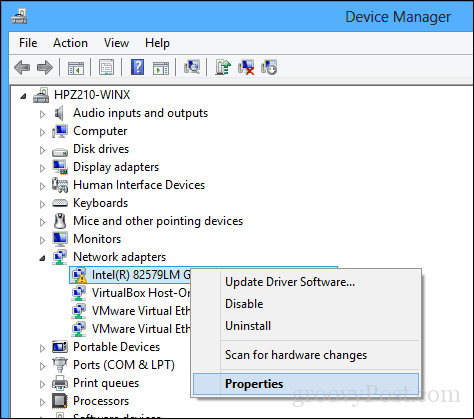
2. Change the MAC Address using Control Panel
- Press ‘Windows+X’ key on your keyboard, then select ‘Control Panel’.
- In the Control Panel window, find ‘network connections’ and select ‘View network connections’ in the search results.
- Right-click on the network connection you want to change. Click ‘Properties’ from the menu and click the Configure button.
- Click on ‘Advanced’ tab. Within the ‘Property’ box, search ‘Network Address’ and click on it, and choose the ‘Value’ radio box; there, you will see your adapters MAC address.
- Click in the Value box, clear its contents, and type a new address without the hyphens.
- Click OK, then reboot your computer.
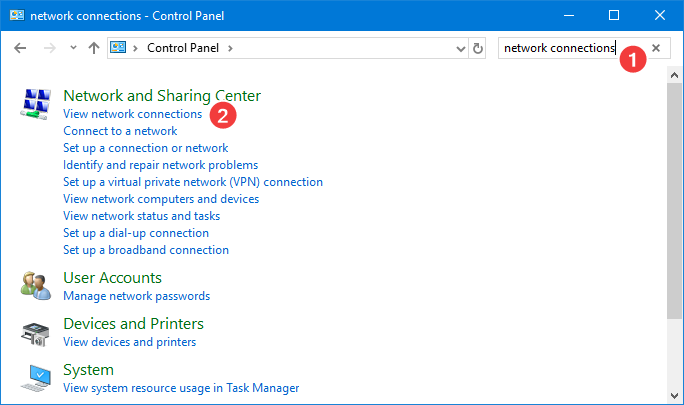
3. Change the MAC Address using Third-party Software
- Download and Install Technitium MAC Address Changer App.
- Select the network connection in the given list.
- Type new MAC address in the Change MAC Address field and click the ‘Change now’ button.
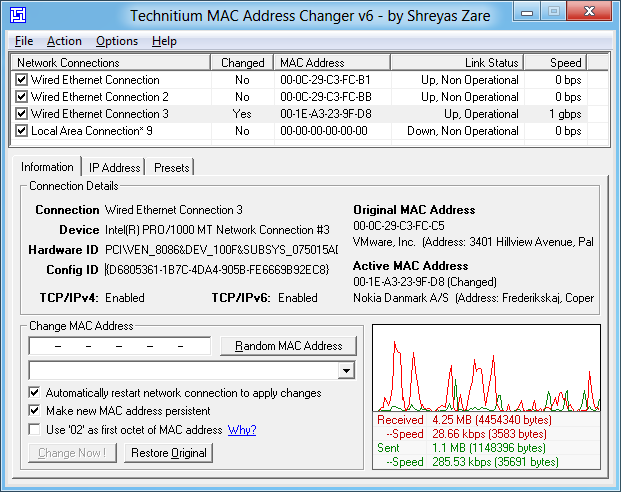
4. Change the MAC Address using the Registry Editor
- Open the Registry Editor as administrator. Type below path on the address bar.
HKEY_LOCAL_MACHINE\SYSTEM\CurrentControlSet\ControlClass{4D36E972-E325-11CE-BFC1-08002BE10318} - Here you will see the list of all the network interfaces. Click on each one and check the information on the right panel to identify the one you need to change. The DriverDesc field is the most likely one to help you pinpoint the right network card.
- Right-click on the network card node in the left panel and select ‘New’ and then ‘String Value’ in the context menu.
- On the right panel, type in NetworkAddress as the name of the newly added string value. Double click to open NetworkAddress for editing.
- In the Edit String window, type in the new MAC address that you want to apply to your network card.
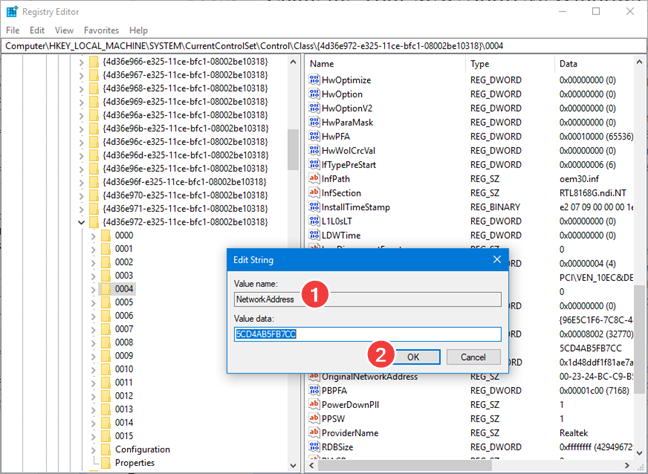
5. Change the MAC address using the Command Prompt or PowerShell
- Press ‘Windows+R’ key on your keyboard and type ‘cmd’ to open command prompt.
- On the command prompt window, type
“reg add HKEY_LOCAL_MACHINE\SYSTEM\CurrentControlSet\Control\Class{4D36E972-E325-11CE-BFC1-08002BE10318}\0004 /v NetworkAddress /d 002622D90EFC /f” - and press ‘Enter’.
- The first string “0004”is associated with the network card that you want to change in Windows Registry.
- The second string ”002622D90EFC” is the new MAC address that you want to be assigned to the network card.

How to confirm MAC address has changed or not
- Press ‘Windows+R’ key on your keyboard and type ‘cmd’ to open command prompt.
- On the command prompt window, type ‘ipconfig/all’ and press ‘Enter’.
- Now you will see all the details of Network Adapters. Check to confirm Mac Address is change or not, check physical address.
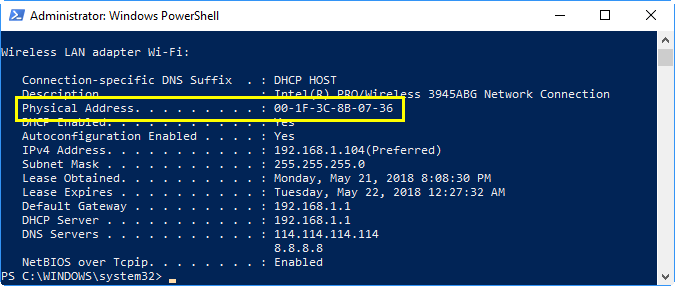
In this article, we described How to Change Mac Address on Windows 10. Hope you are like it! Thanks for reading this. If you want to know more details about How to Get Rid of Yahoo Redirect Virus on Mac. Click Here