Clearing your iPad’s cache is a good tool if your iPad is acting strangely, or you’re running out of storage space. To clear the cache on your iPad of app data, you’ll have to delete apps. By going to your iPad’s Storage screen, you can see how much space each individual app takes up. Follow the steps to clear cache on iPad:
Clear your Safari cache on an iPad

Step-1 Open the Settings app and then tap “Safari.”
Step-2 Tap “Clear History and Website Data.”
Step-3 Confirm that you want to do this by tapping Clear in the Clear History and Data dialog box.
Step-4 After a moment, your browser cache will clear.
Step-5 Reclaim space used by the cache and delete web information that your iPad is temporarily storing.
Clear your app cache on an iPad

Step-1 Tap Settings > General > iPhone Storage.
Step-2 At the bottom of the screen you’ll see your apps, arranged by the amount of storage they take up. Step-3 Tap an app that’s taking up a lot of space.
Step-4 Take a look at the entry for Documents & Data.
Step-5 Tap Delete App, confirm, then head to the App Store and re-download it.
Clear your Chrome Browser on iPad
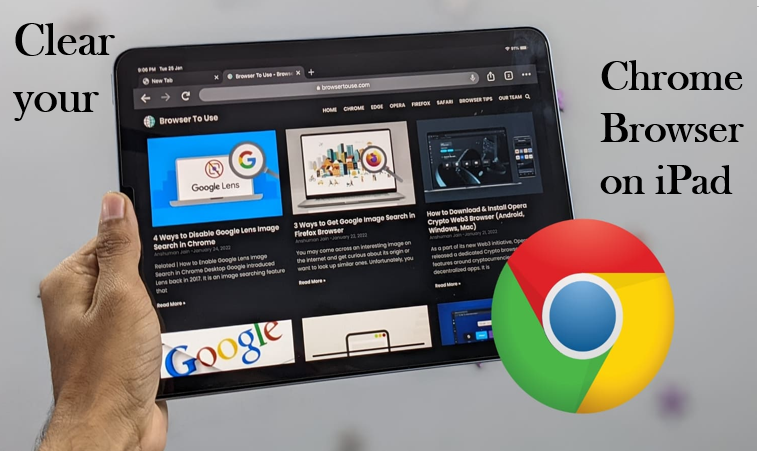
Step-1 On your iPhone or iPad, open the Chrome app.
Step-2 Tap More and then History.
Step-3 At the bottom, tap Clear browsing data.
Step-4 Select the types of information you want to remove.
Step-5 Tap Clear browsing data and then Clear browsing data.
Step-6 At the top right, tap Done.
Clear Cache on iPads With a Home Button
Step-1 On the iPad, begin by opening the application for the cache you want to clear.
Step-2 Hold down the Power button until you see Slide to power off.
Step-3 Release the Power button and hold down the Home button until the application restarts.
Step-4 The Application’s cache will be cleared.
Clear Cache on iPads Without a Home Button
Step-1 Open Settings app on your iPad and go to General < choose Accessibility.
Step-2 Tap on Assistive Touch and turn it ON. Now, a gray and white circle will appear on the screen, acting as a Home Button.
Step-3 Go back to Settings and select General.
Step-4 Scroll down and tap on Shut Down.
Step-5 Tap on the Assistive Touch icon and Tap the Home button icon until the screen turns black and flashes white.
Step-6 Once the phone reboots, your cache is successfully cleared.
