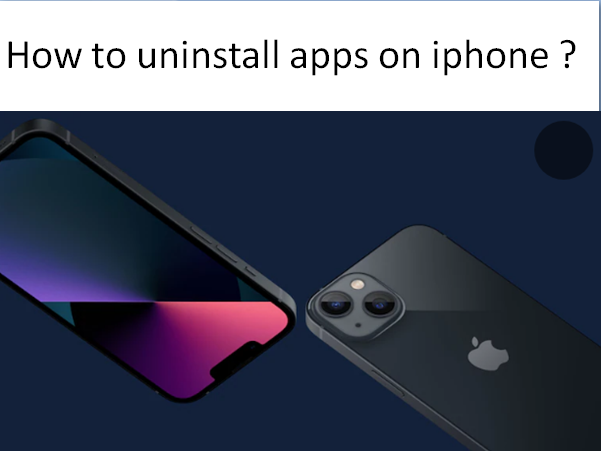Sometimes it is required to uninstall an app on a daily basis routine, So in this article we will show you different ways to uninstall apps on iPhone. If you want to uninstall apps on other apple devices such as an iPad or an iPod touch, you can use the same method.
Delete an App on iPhone through The Quick Actions Menu or by Tapping
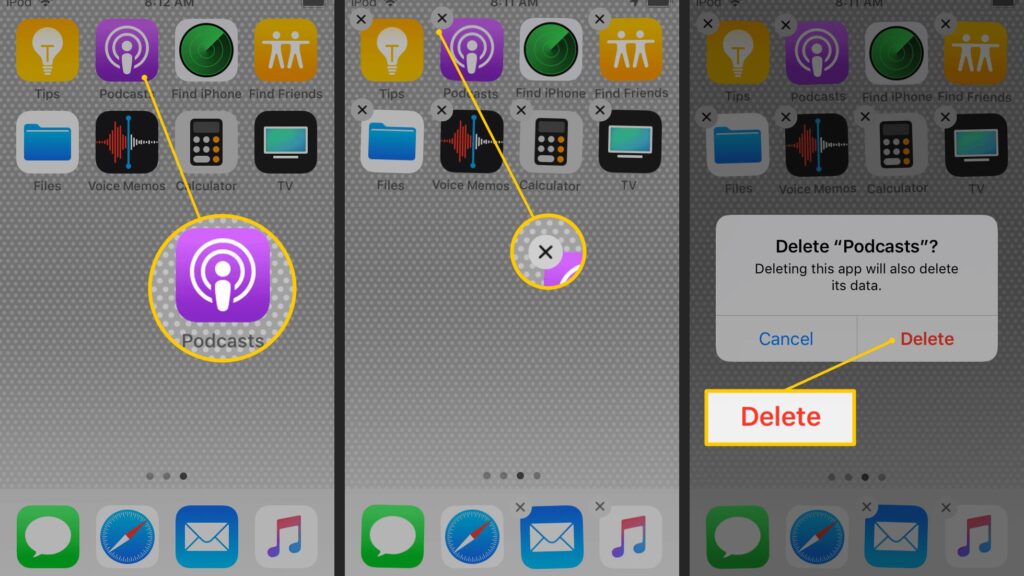
- Firstly, we would like to show the easiest way to delete an app on your iPhone quickly. In this way, You can locate the app you want to uninstall, then tap and hold on its icon until the quick actions menu appears on the screen.
- Now as you can see, you’re offered several options to manage this app. To uninstall an app on iPhone, you can simply tap on the ‘Remove App’ option. After that, you need to tap on ‘Delete App’ option again to confirm your operation.
Uninstalling Apps on iPhone through Settings App
To uninstall an app from an iPhone, you can also go to the ‘Settings App’. Tap on the ‘General’ option and then enter the ‘iPhone storage’ interface. Then scroll down and you can check all apps installed on this iOS device.
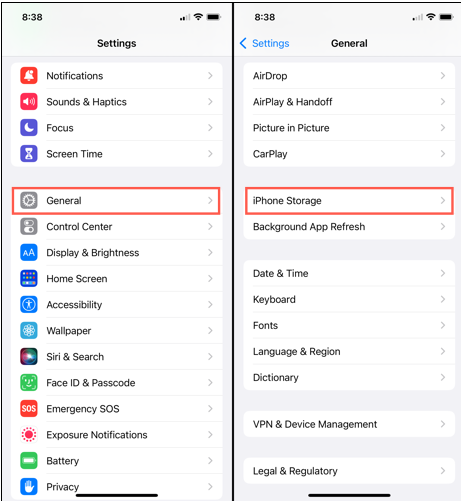
You can now tap and choose the app you want to delete, and then tap on ‘Delete App’ to uninstall it. You need to tap on delete app again to complete this process.
Uninstalling iPhone Apps through App Store
Since App Store offers a convenient way to access, install, and update all types of apps. IOS users can download, update and uninstall apps in the App Store by following these given steps :
- First of all, on your iPhone, open the App Store. Then tap your account profile in the top right corner to enter the account interface. Here you can scroll down to locate the app for uninstalling process.
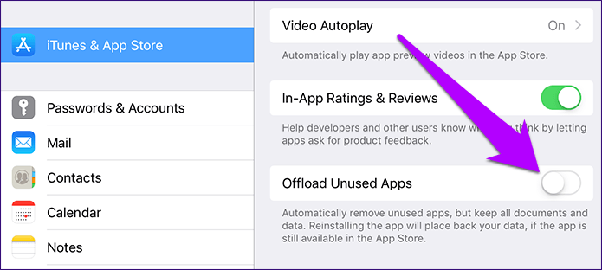
- After that, hover your finger on the app and scroll from right to the left until you see the Delete option on the screen. Now you can tap on it to uninstall particular app on iPhone.
- There will be a popup appears on the iPhone screen prompting that deleting this app will also delete its data. Then you need to tap delete to proceed with the app uninstalling.
Quickly Uninstall Several Apps on Your iPhone
- When you want to delete several of apps at the same time, you should also arise the quick action’s menu by tapping on one app’s icon. But this time, you need to choose the edit home screen option.
- As an advance, You can also tap and hold one blank area on your iPhone screen to enter the edit home screen. Now apps on this iPhone will wiggle. As you can see – icon appears at the upper left corner of each app icon.
- To uninstall several apps, you can tap on the minus icon one by one to proceed. After that ,in the popup, you need to choose the ‘Delete App’ option.
- When you finish this process on iPhone, you can tap Done in the upper right corner to complete.