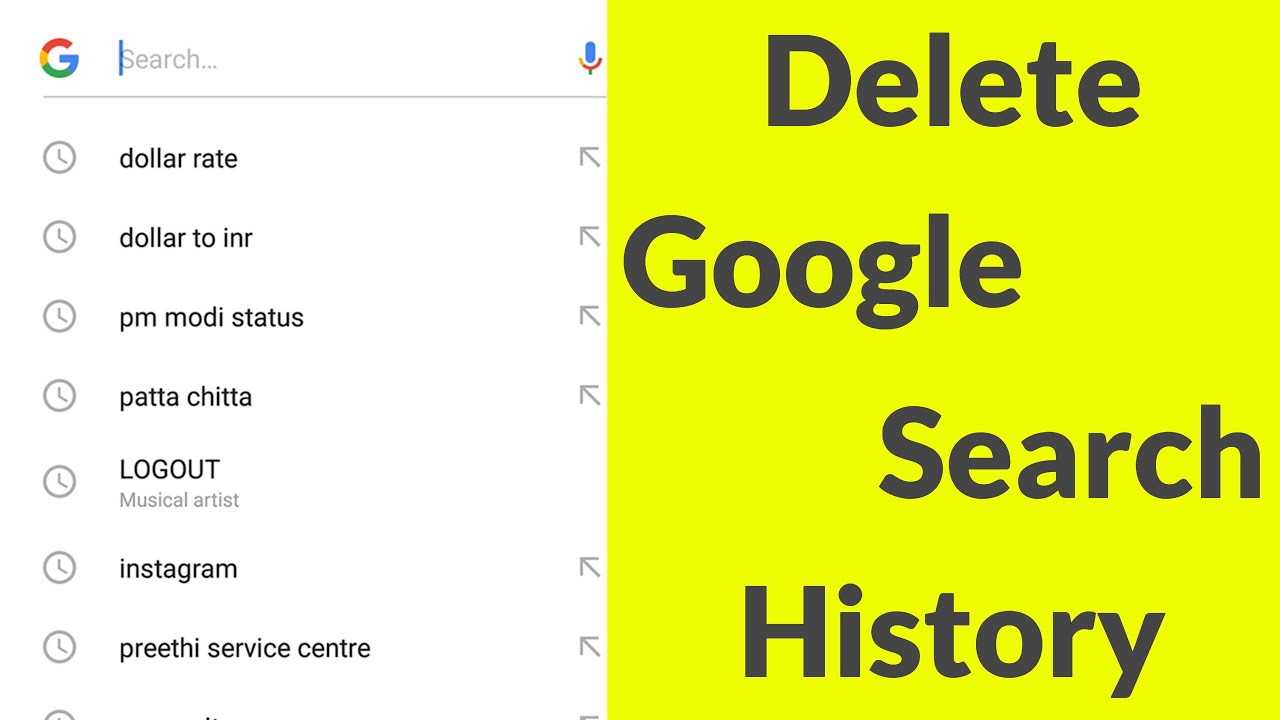You have to click on Manage your Google Account. Then you will get many options in which you have to go to Data & Personalization on the right side. In Google search, we often do such a personal search, about which we do not want to tell anyone else.
After that scroll up and down you will get the option of My Activity. Below you will see the search activity data on all Google. So today we are going to tell you how to delete Google Search History through this article.
PROCESS 1: Clear Search History from Google Chrome
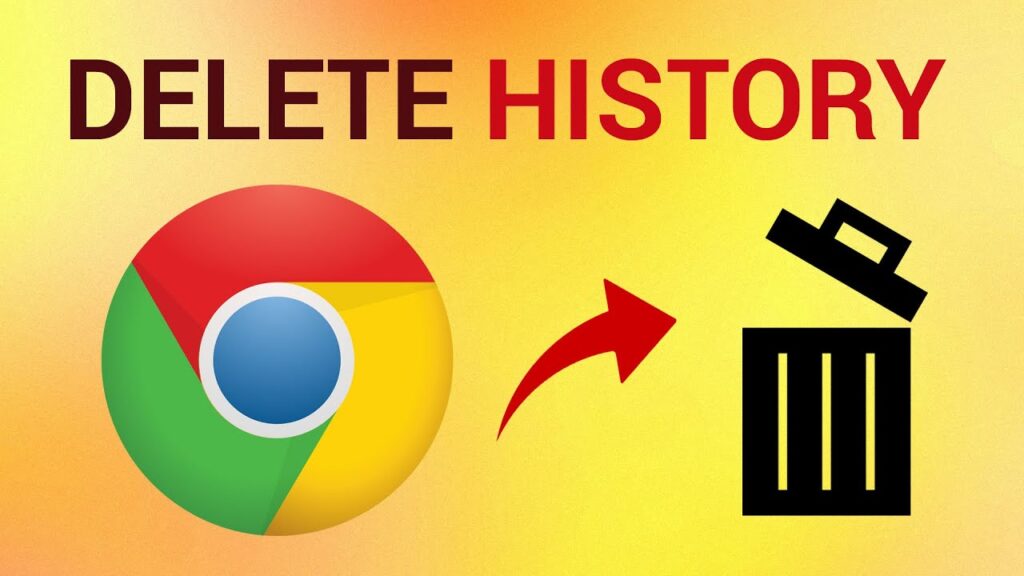
Step-1 Click on your Google Account avatar in the upper-right corner of Google Chrome.
Step-2 Click on the “Manage your Google Account” button.
Step-3 Click on Data & personalization.
Step-4 Manage your activity under the “Activity Controls tab“.
Step-5 Click on the “Clear History option“.
PROCESS 2: View & Delete your Chrome browsing history
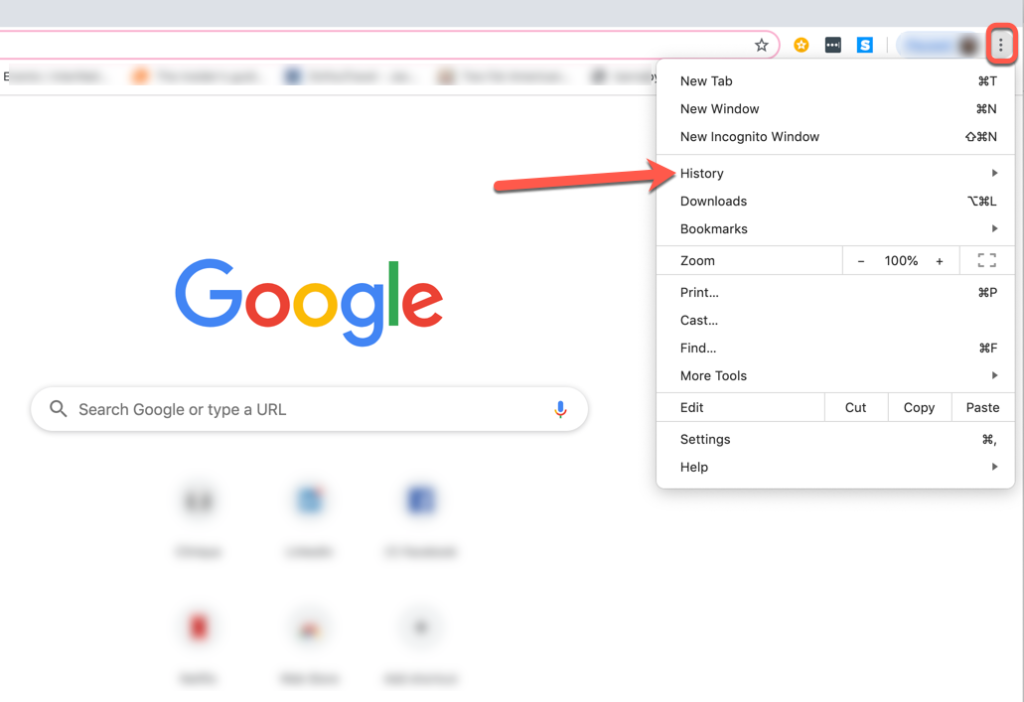
Step-1 On your device, open the Chrome app.
Step-2 At the top right, tap on three dots < History.
Step-3 Tap Clear browsing data.
Step-4 Next to “Time range: clear a portion of your history, select the dates.
Step-5 Check the box next to “Browsing history.”
Step-6 Uncheck any other data you don’t want to delete and Tap Clear data.
PROCESS 3: Delete individual or multiple item from your history
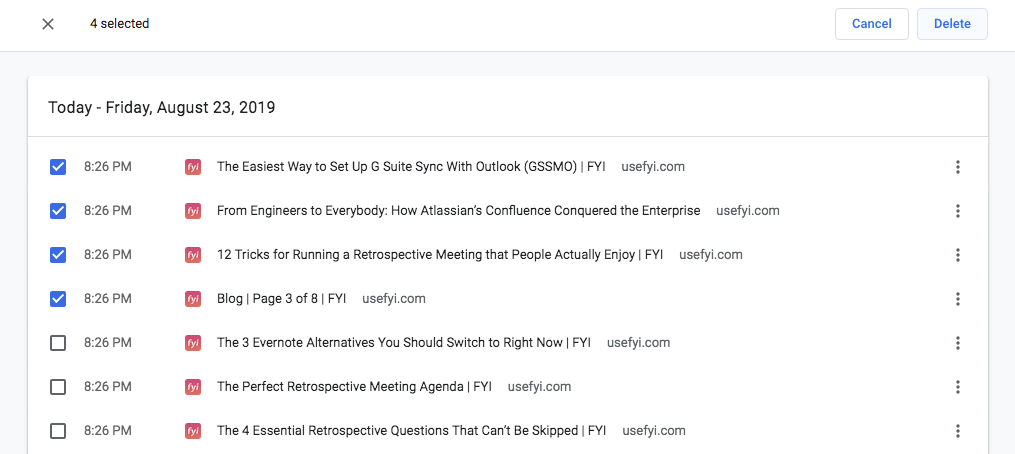
To delete Individual items:
Step-1 On your device, open the Chrome app.
Step-2 At the top right, tap on three dots < History.
Step-3 Find the entry you want to delete.
Step-4 To the right, tap Remove.
To delete Multiple items:
Step-1 Touch and hold an entry.
Step-2 Select other entries you want to delete.
Step-3 At the top right, tap Remove.
PROCESS 4: Delete the Search History From Your Google Account
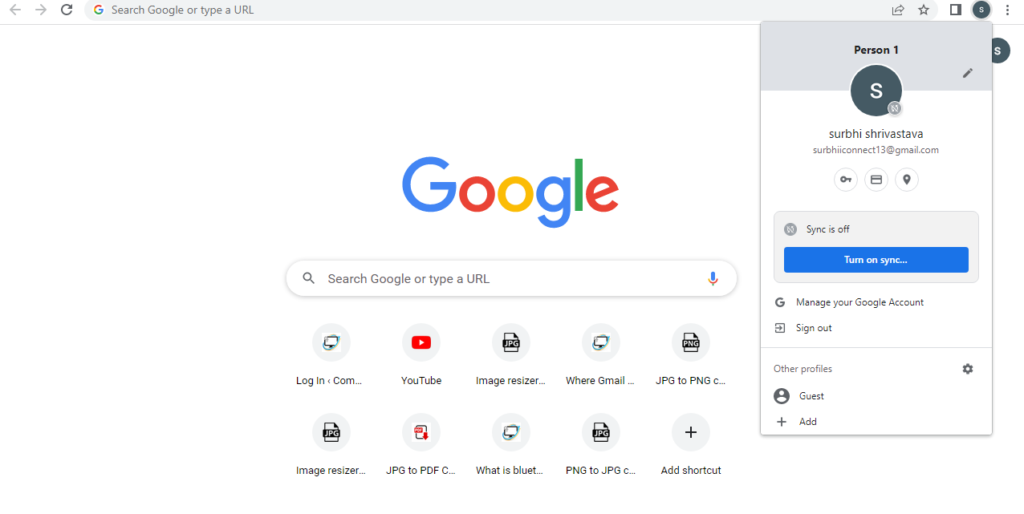
Step-1 Visit myaccount.google.com in a web or mobile browser, and sign in to your Google account.
Step-2 Select the Data & personalization category on the left and scroll down to Activity and timeline.
Step-3 Select “My Activity“.
Step-4 Choose the three vertical dots at the top of the screen.
Step-5 Select Delete activity by.
Step-6 Select All Time in the Delete Activity box.
Step-7 Choose All to select all categories and select Next.
Step-8 Choose Delete to delete your Google activity permanently.
PROCESS 5: Set up Auto-Delete to Clear Google Search History
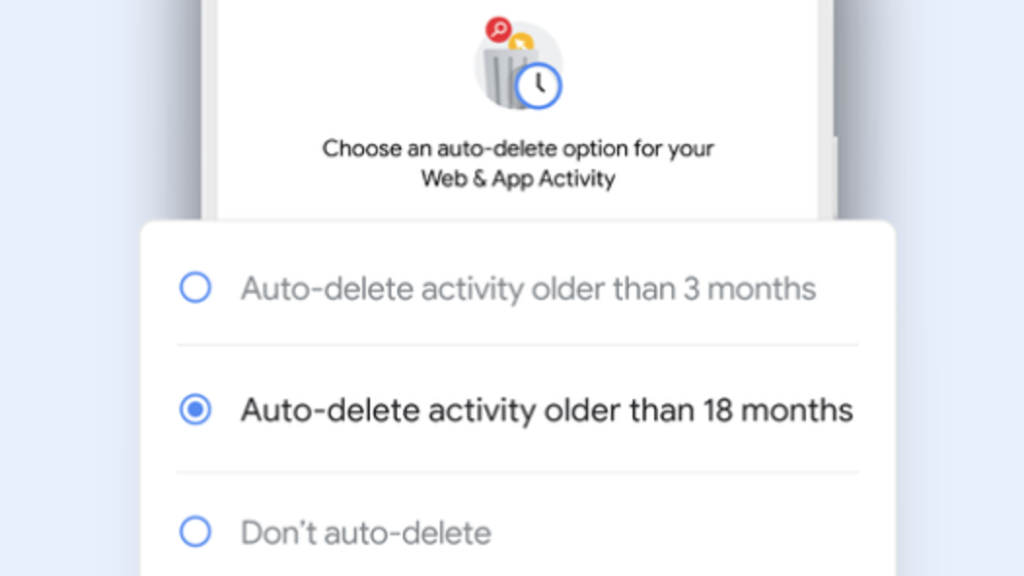
Step-1 From a web browser, go to the Web & App Activity page.
Step-2 Select Auto-Delete.
Step-3 Choose the Auto-delete activity older than option and pick a time frame.
Step-4 Select Next.
Step-5 Select Confirm to save your changes.
NOTE:
You can choose to delete activity older than three months, 18 months, and 36 months.
PROCESS 6: Stop Google from saving your online activity
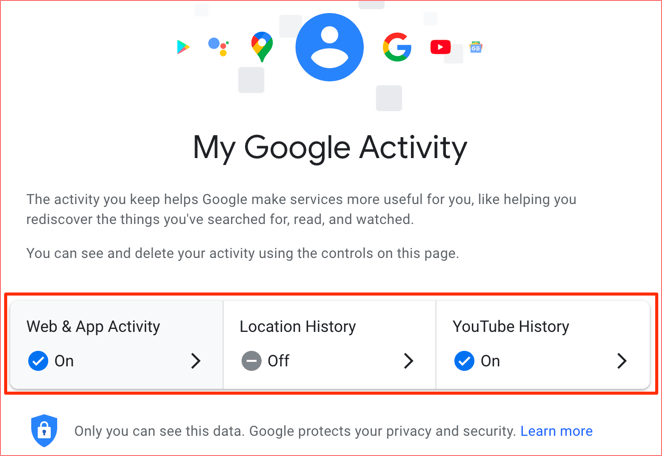
Step-1 On a computer, go to your Google Account.
Step-2 On the left-hand side, select Data and privacy.
Step-3 Under “History settings”, select which activity you don’t want to be saved.
Step-4 Click Turn off > Pause > OK.
How long does Google keep your web history?
Some websites can see what you’re doing on them. They use cookies to track your activity and traffic. Cookies are mostly used to speed up your navigation and personalize advertising for the sake of making it more relevant to you.
Is it good to clear search history?
It is a good idea to clear your browser cache because it:
- Prevents you from using old forms.
- Protects your personal information.
- Helps our applications run better on your computer.
Who can see my deleted history?
Even though the folder is gone from the direct view of unwanted people, but the documents still exist and can easily be found with a bit of extra effort. In technical terms, your deleted browsing history can be recovered by unauthorized parties, even after you cleared them.
In this article you will get information about How to clear search history on Google? If you want to know about How to Delete History of Google Maps? Click Here